BlackBoard
BlackBoard is a payment method by which we can pay. In this section, we can do some general settings for the BlackBoard payment method of the ScanEZ application. Let’s discuss this section in detail.
📘 Configuration
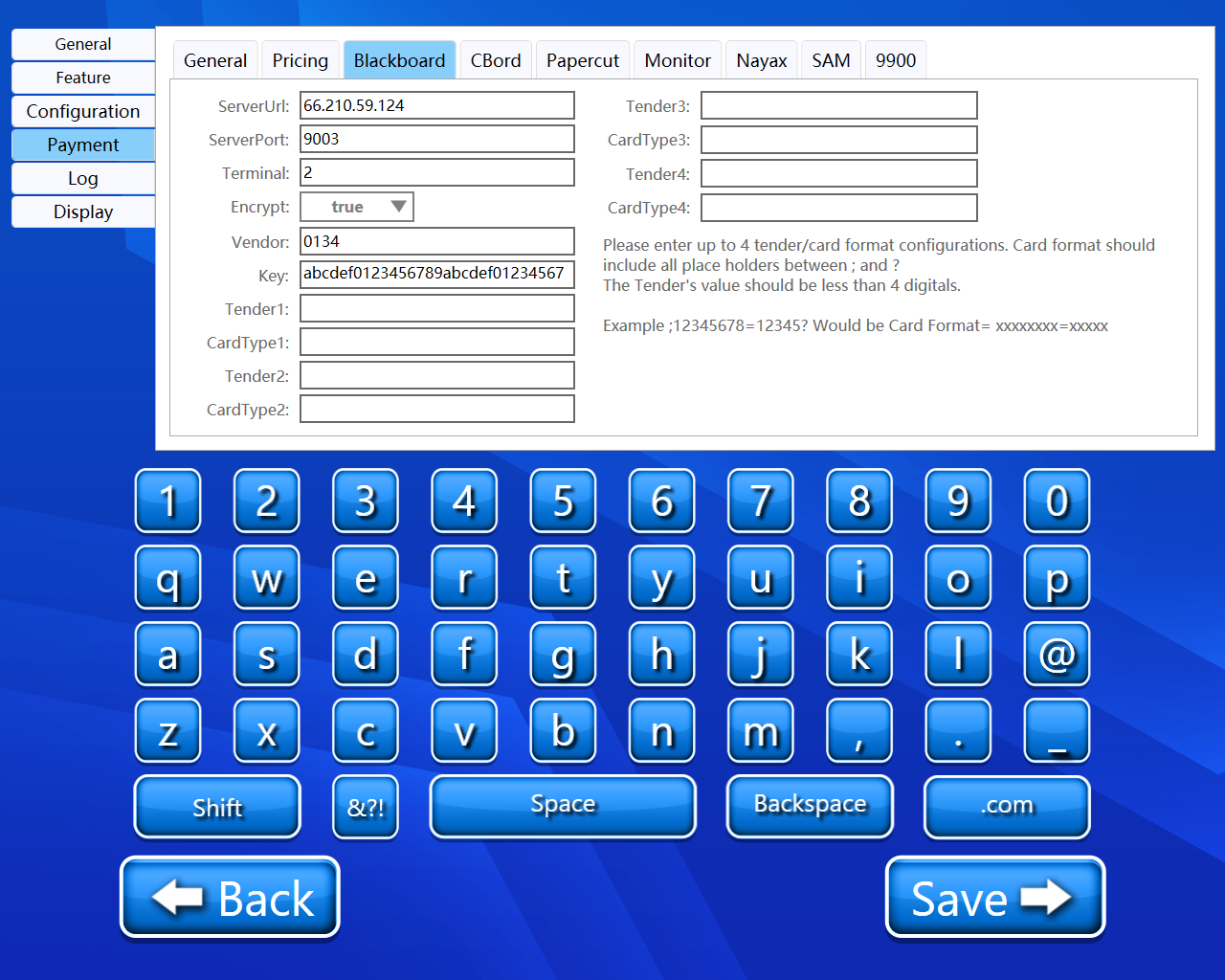
A step-by-step guide for the configuration of the BlackBoard payment method:
Server URL
Enter our BlackBoard server URL here.
Server Port
Enter our BlackBoard server port here.
Terminal
The terminal number is used to authorize transactions and identify the source device/system in BbTS reports. B2 Terminal numbers are configured in BbTS. The number of terminals is unlimited.
Encrypt
We can enable or disable encryption using this dropdown.
Vendor
Blackboard assigns a permanent, unique Vendor Number to the B2 developer and the BbTS Administrator upon certification of the B2 system.
Key
The BbTS administrator generates encryption keys for BbTS and B2 systems. The BbTS and B2 systems encryption keys must be synchronized to enable communication. This generated encrypted key must be entered here.
Tender1
(*) (**) Enter tender 1 value.
Card Type 1
( # )( ## ) Enter the card number.
Tender2
(*) (**) Enter tender 2 value.
Card Type 2
( # )( ## )Enter the card number.
Tender3
(*) (**) Enter tender 3 value.
Card Type 3
( # )( ## ) Enter the card number.
Tender4
(*) (**) Enter tender 4 value.
Card Type 4
( # )( ## ) Enter the card number.
( * ) B2 Tender number specifies accounts in BbTS. The BbTS administrator provides tender numbers and changes at each site. The B2 system must permit the configuration of Tender numbers.
( ** ) Please enter up to 4 tender/card format configurations. The card format should include all placeholders between “;” and “?”. The tender’s value should be less than 4 digits.
( # ) Provide each valid card number format, and the site code for each format, including the value and starting position within the card number.
( ## ) Card format = xxxxxxxx=xxxxx
eg. 12345678=12345
Back and Save button
We can save our settings using the “Save” button.
We can go back to our home page using the “Back” button.
Please do not change any settings unless advised.
