Handwriting Recognition
In this section, we will see how to use the Handwriting Recognition service. Let’s see it in detail.
📘 Instructions
A step-by-step guide to using this service.
Use this guide to access the select media page.
On the select media page, select “Handwriting Recognition”.
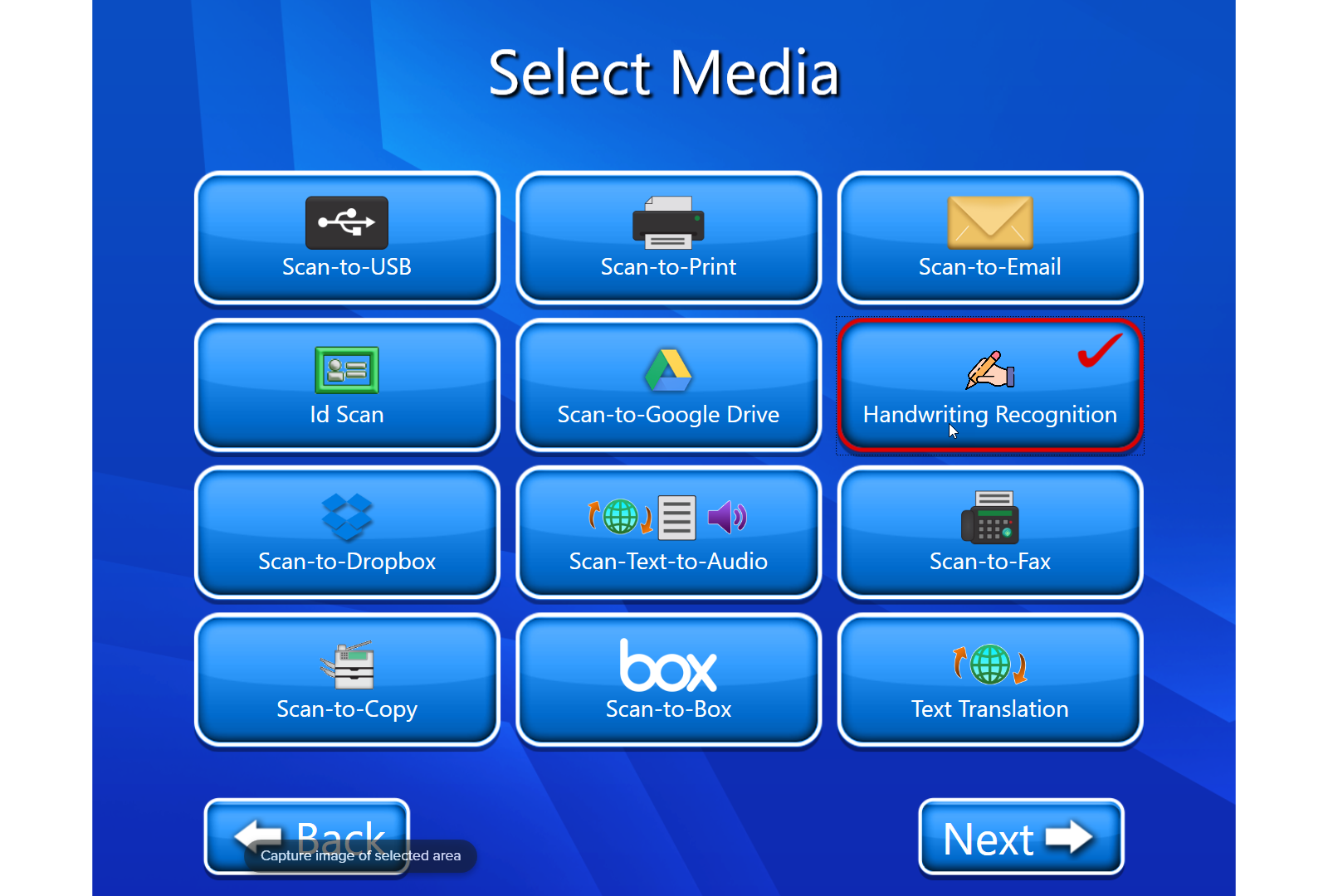
The Document Language page opens, where we have to select the language .
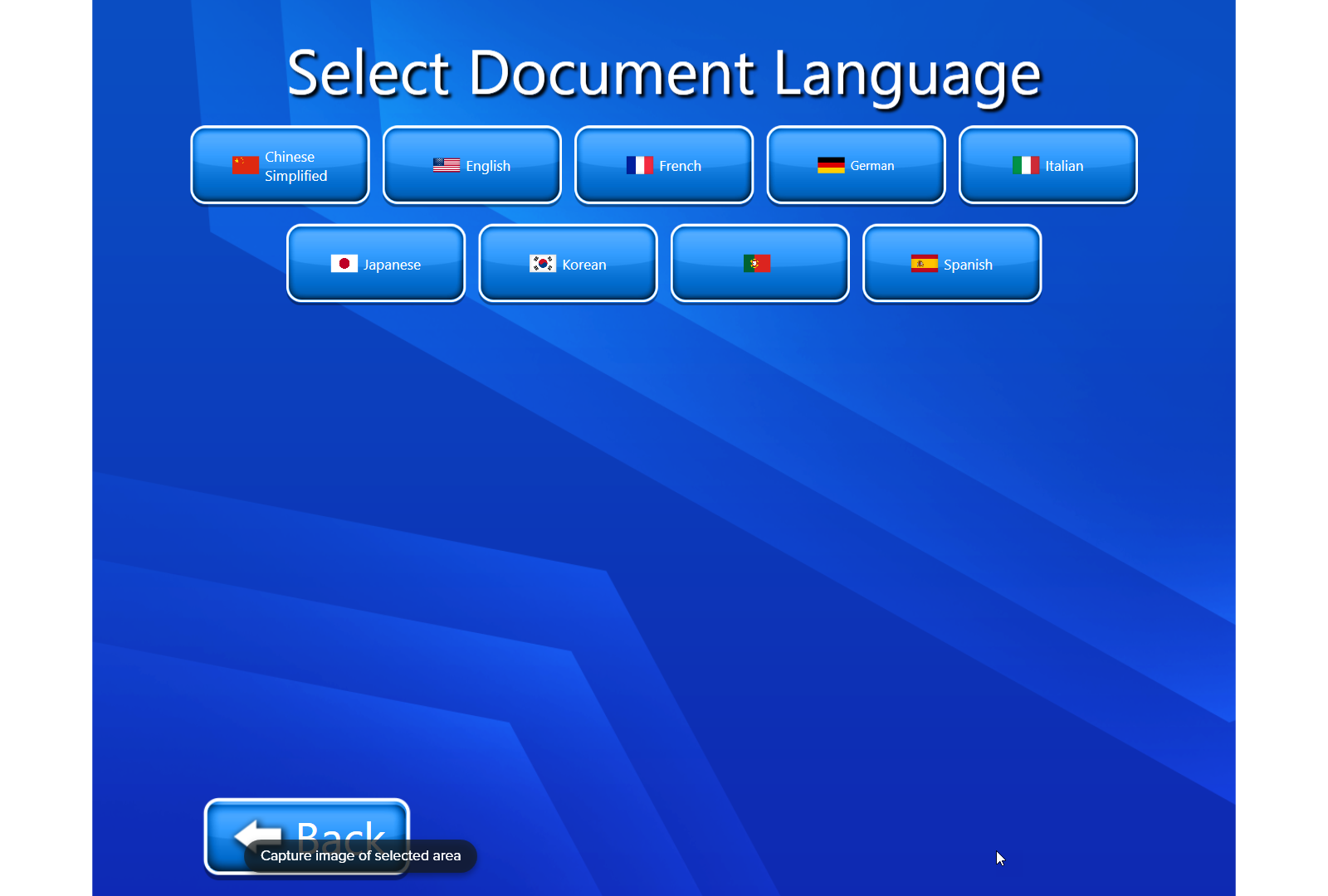
After selecting a Language, click on next. The output format page opens here we have 3 options:-(we selected word).
a. WORD
b. TXT
c. PDF
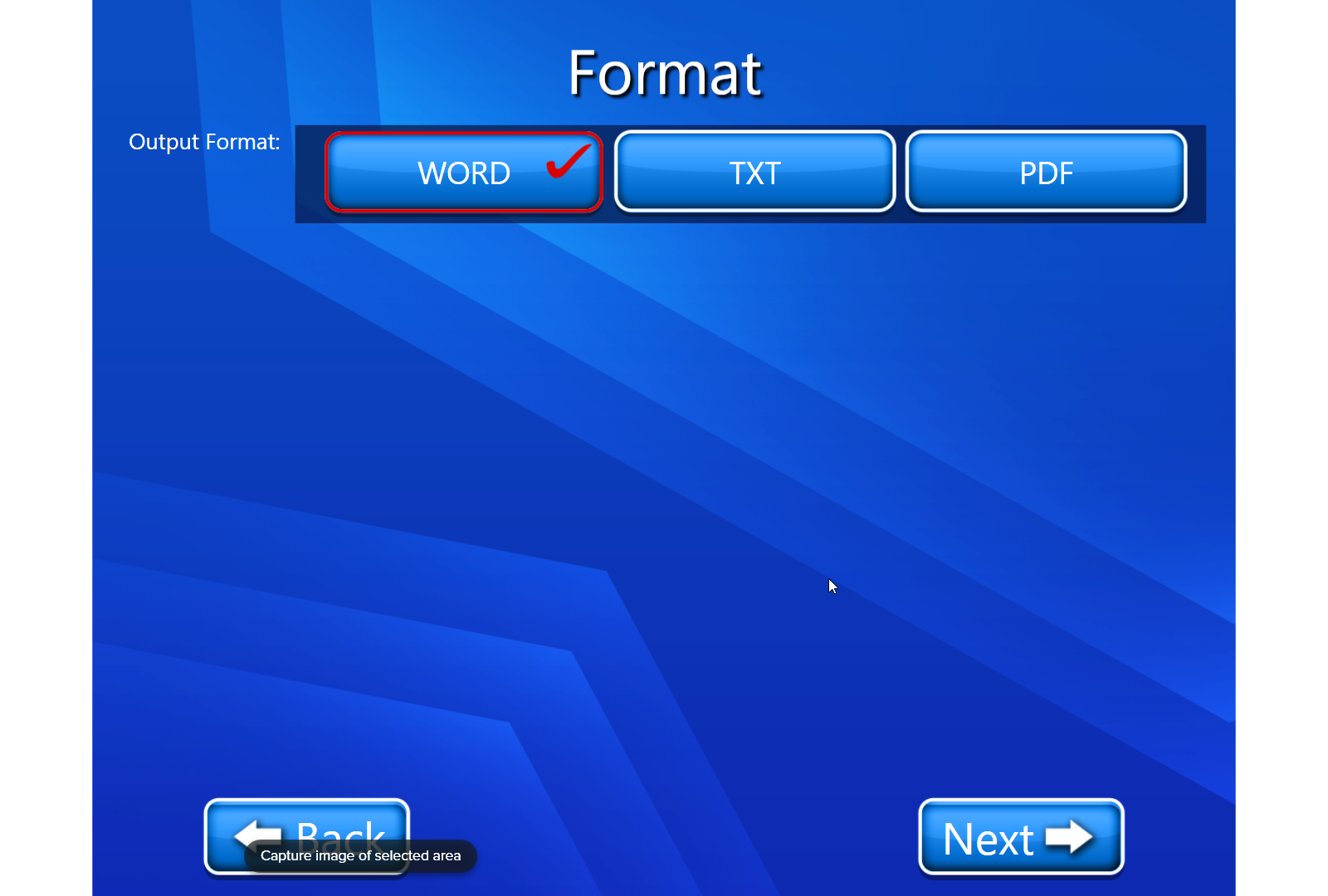
The Save to media page will open.(we selected Save-to-Email)
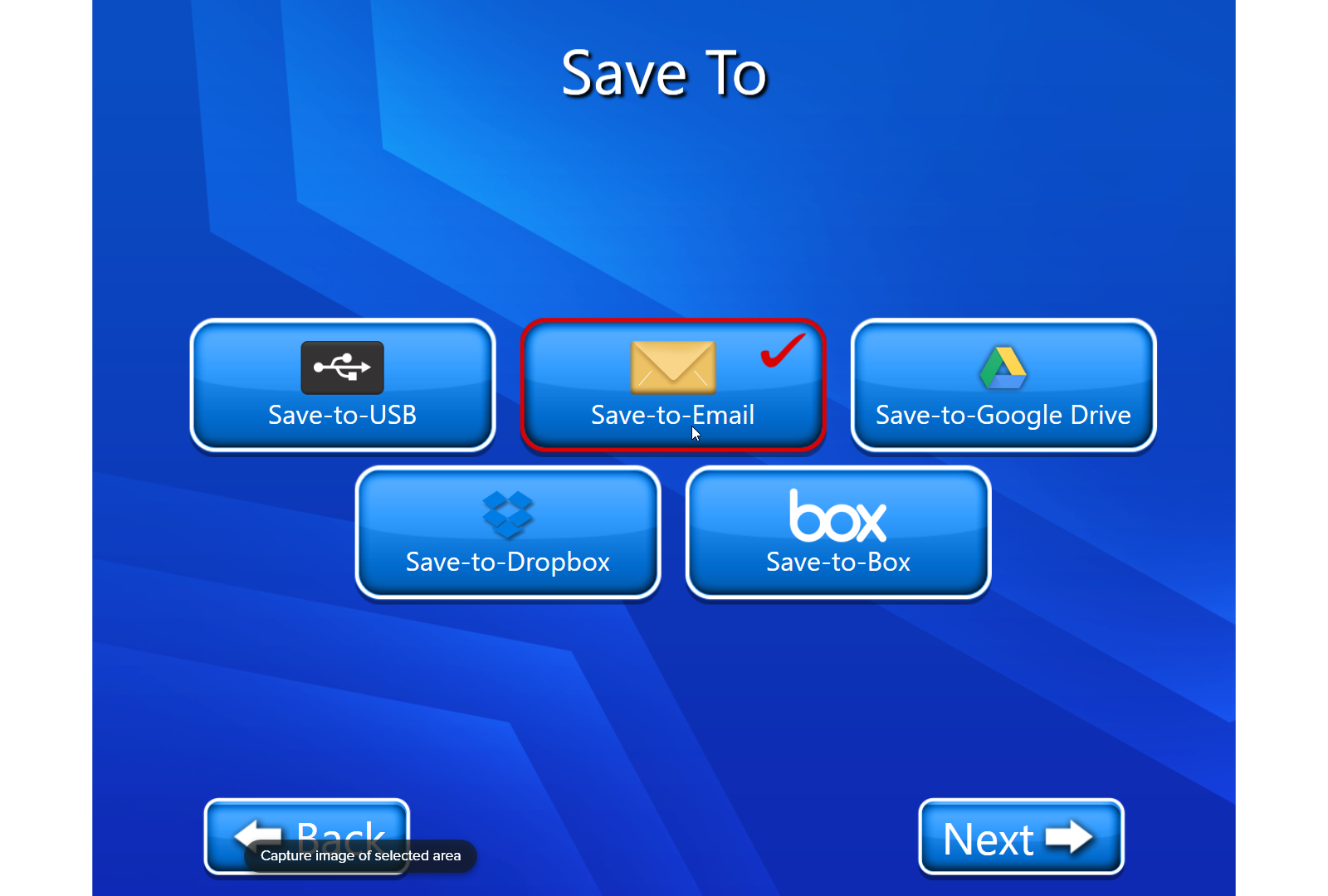
Now we have to select where we want to save our scanned document (we selected Save-to-Email ).
Now we have to scan our document (On this page we have multiple options like we have editing options we can also delete our scanned document etc.). For more details on View and Edit we can go through View and Edit document. Click on the next button.
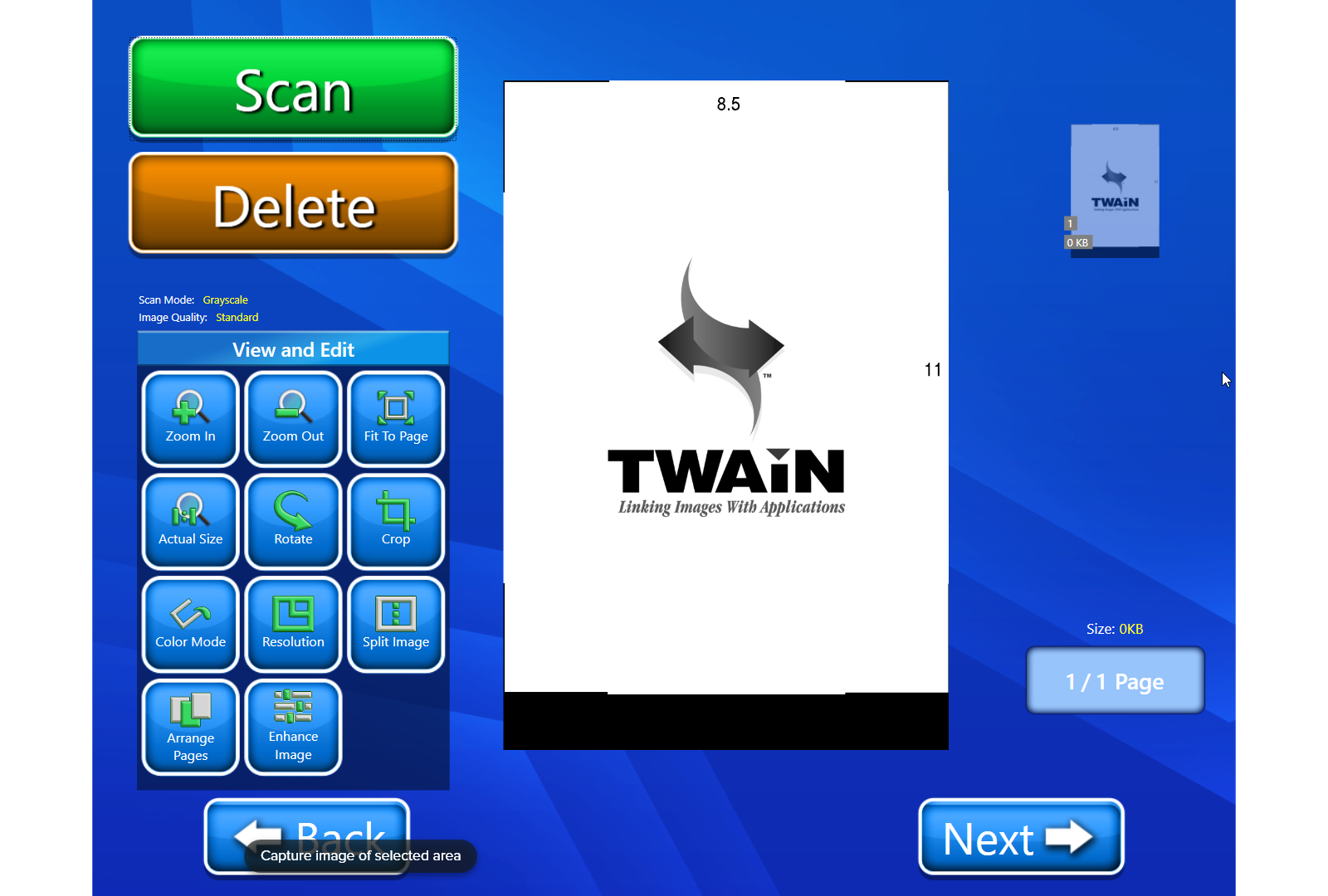
Now a Preview page appears, where we can view the contents of the page. Click on the next button.
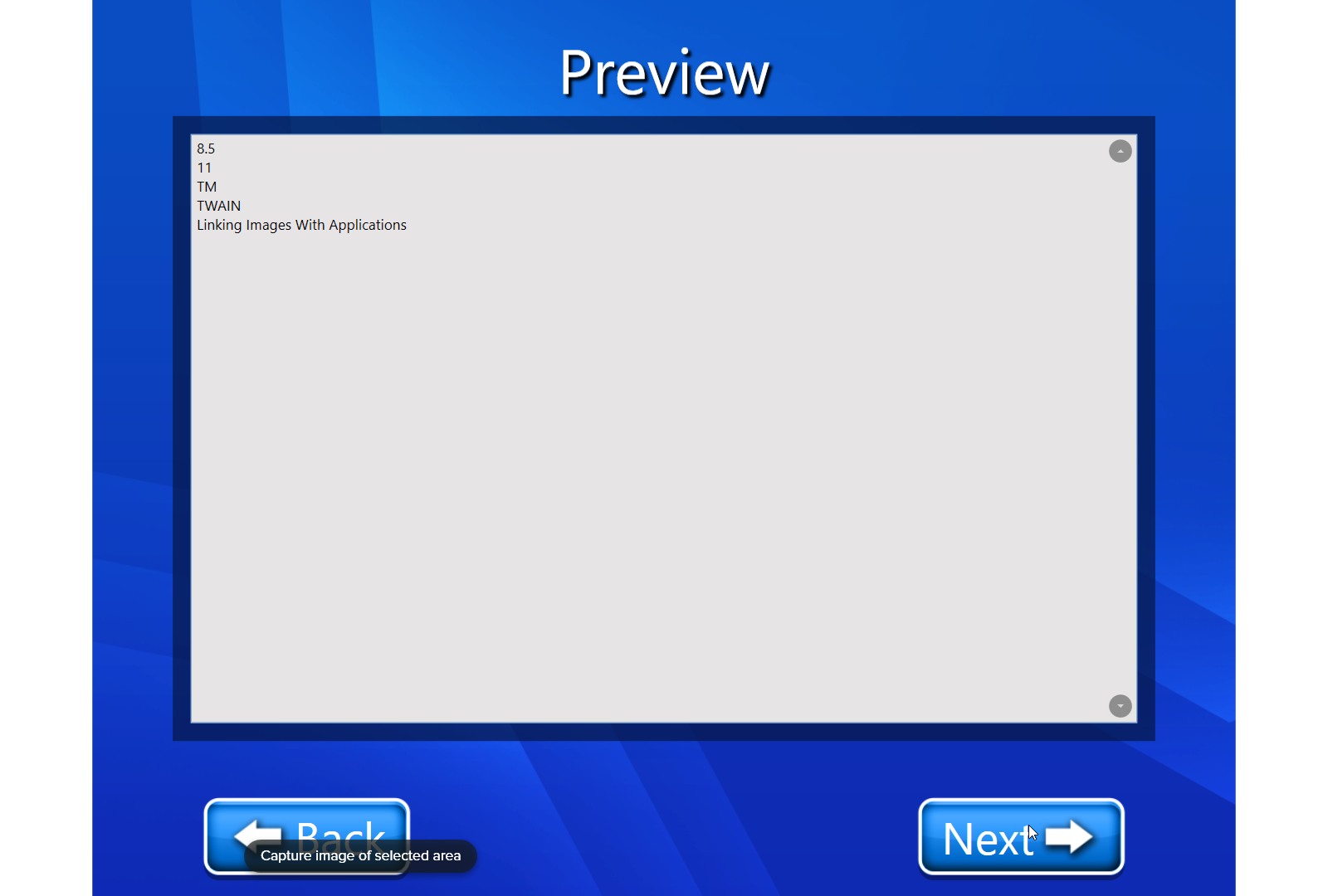
Now we have to enter the email address of whom we want to send the email, cc, subject, and message, and click on the next button.

Now email will be sent.
Now we have 3 options
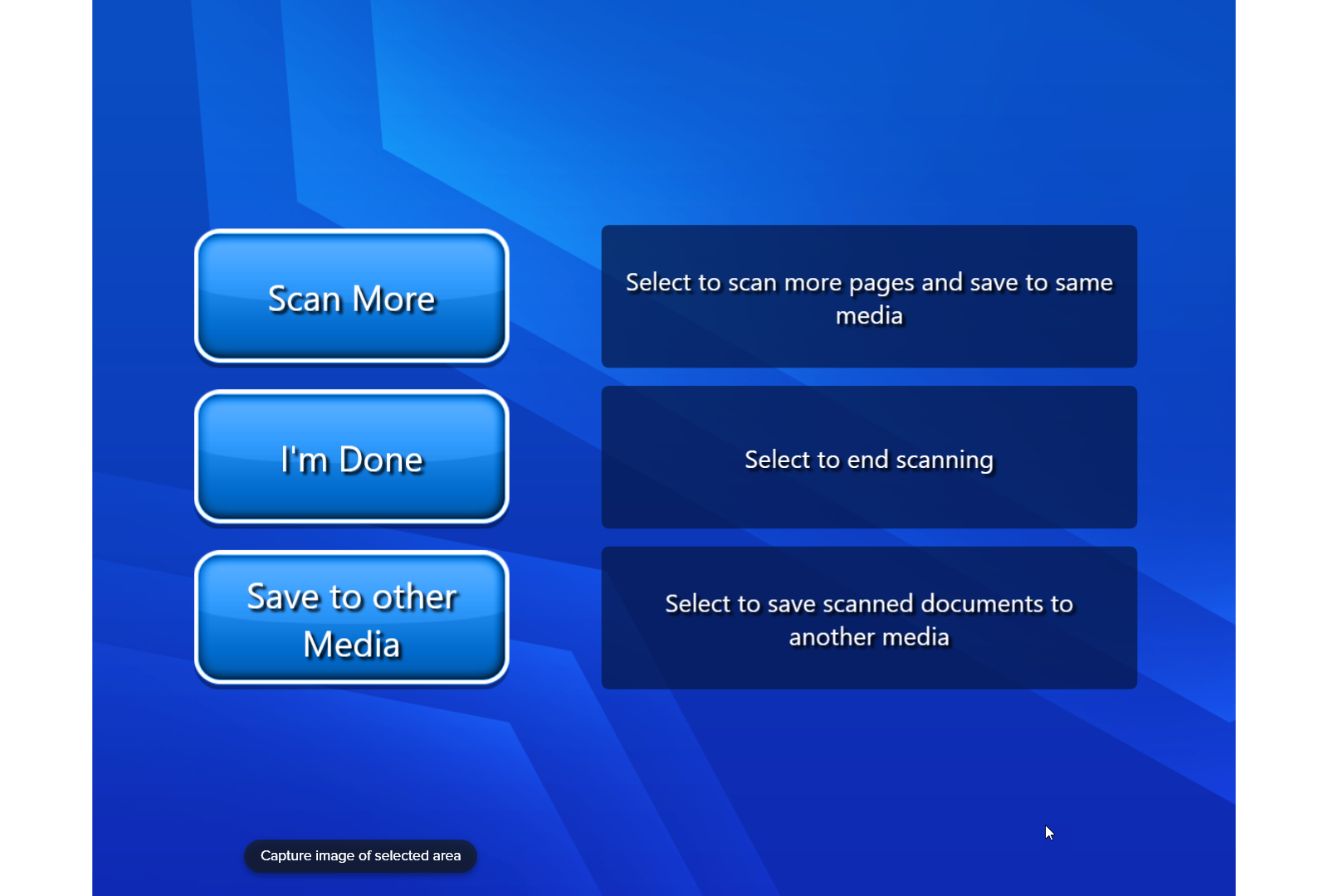
a. Scan more:- If we selected scan more then we will have to repeat our procedure from point number 9.
b. I’m Done:- By selecting this option we will finally land on our home page with a thank you message.
c. Save to other media:- If we selected this option, we have multiple options to save our scanned document. By selecting any option we can continue with that feature and usage of that feature will be in his guide.
