Id Scan
This section will show how to use the Id Scan service. Let’s see it in detail.
📘 Instructions
A step-by-step guide to using this service.
Use this guide to access the select media page.
On the select media page, select “Id Scan”.
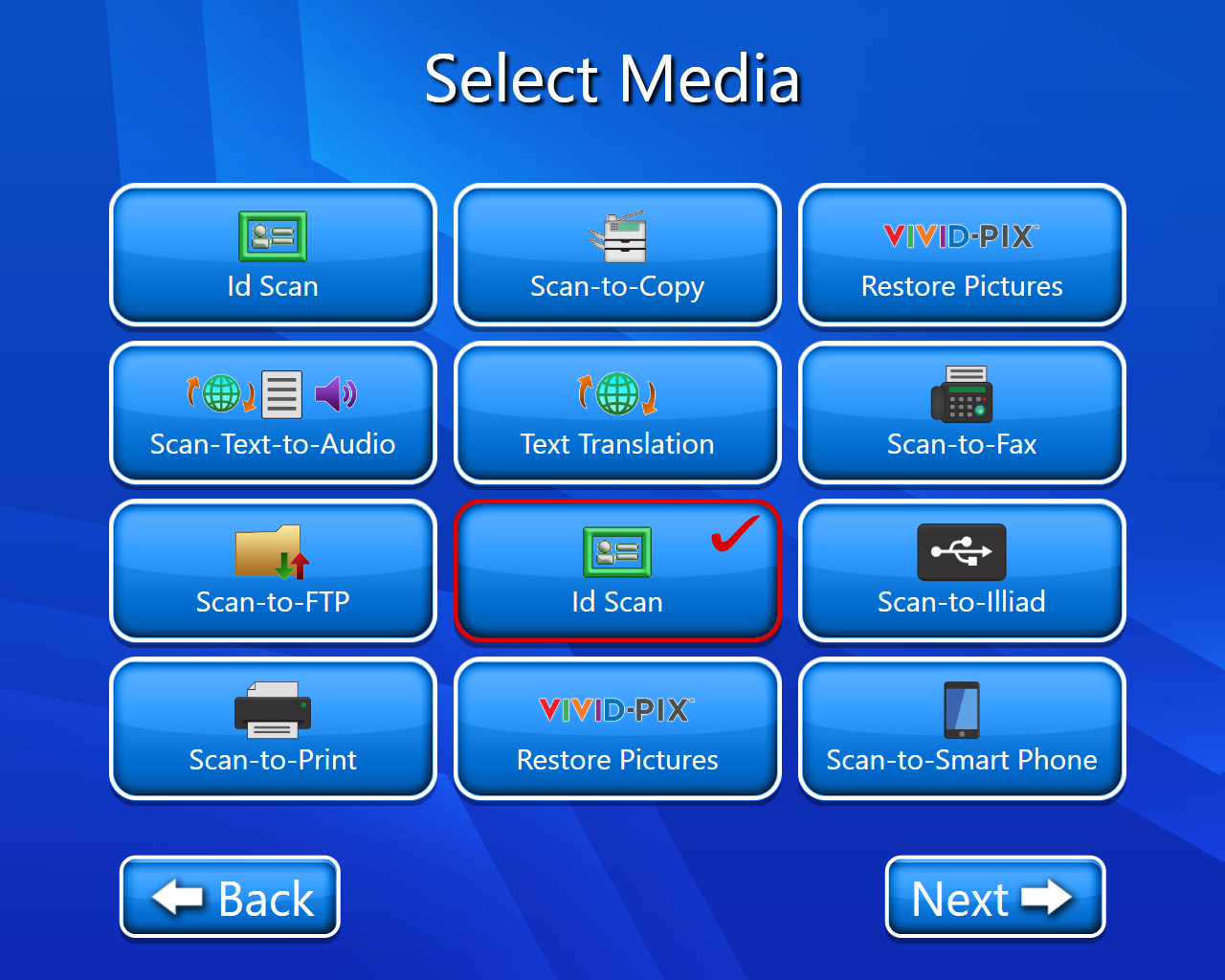
The copyright page will open (select accept).
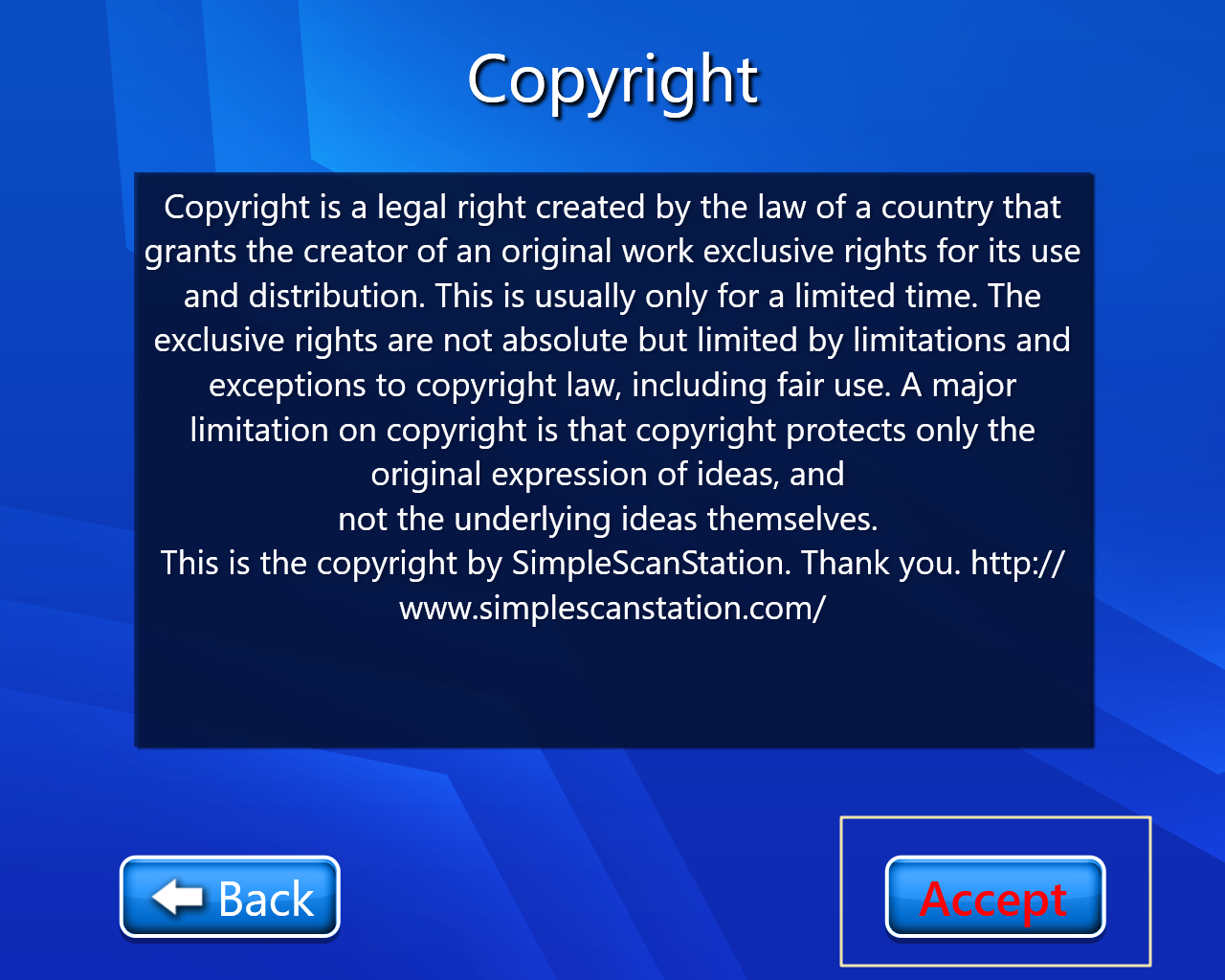
Now we have multiple options for saving our scanned ID. (We selected Save to Email).
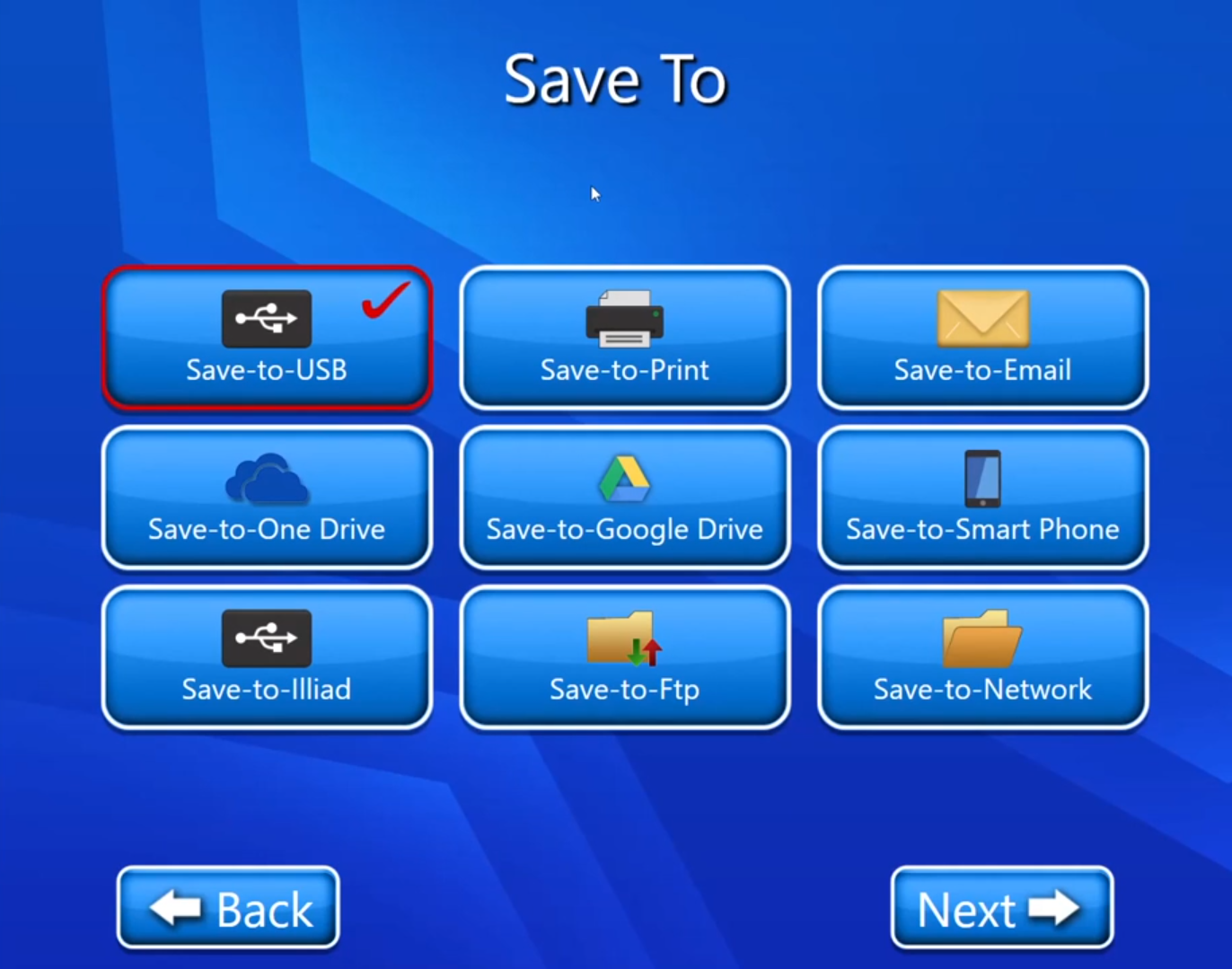
The scan setting page will open where we can select the output format, scan mode, and image quality.
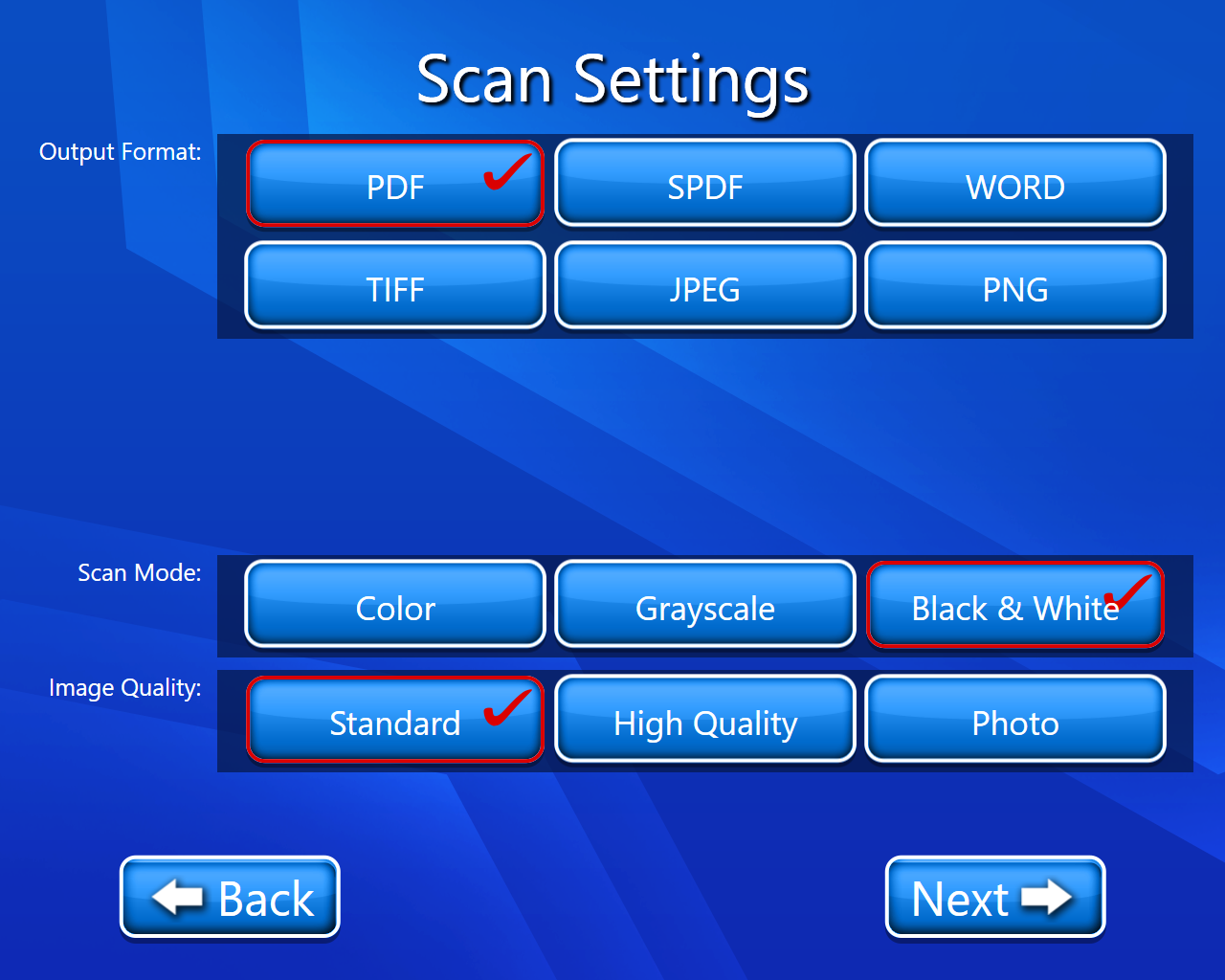
Now we have to scan our document from both sides and select next.
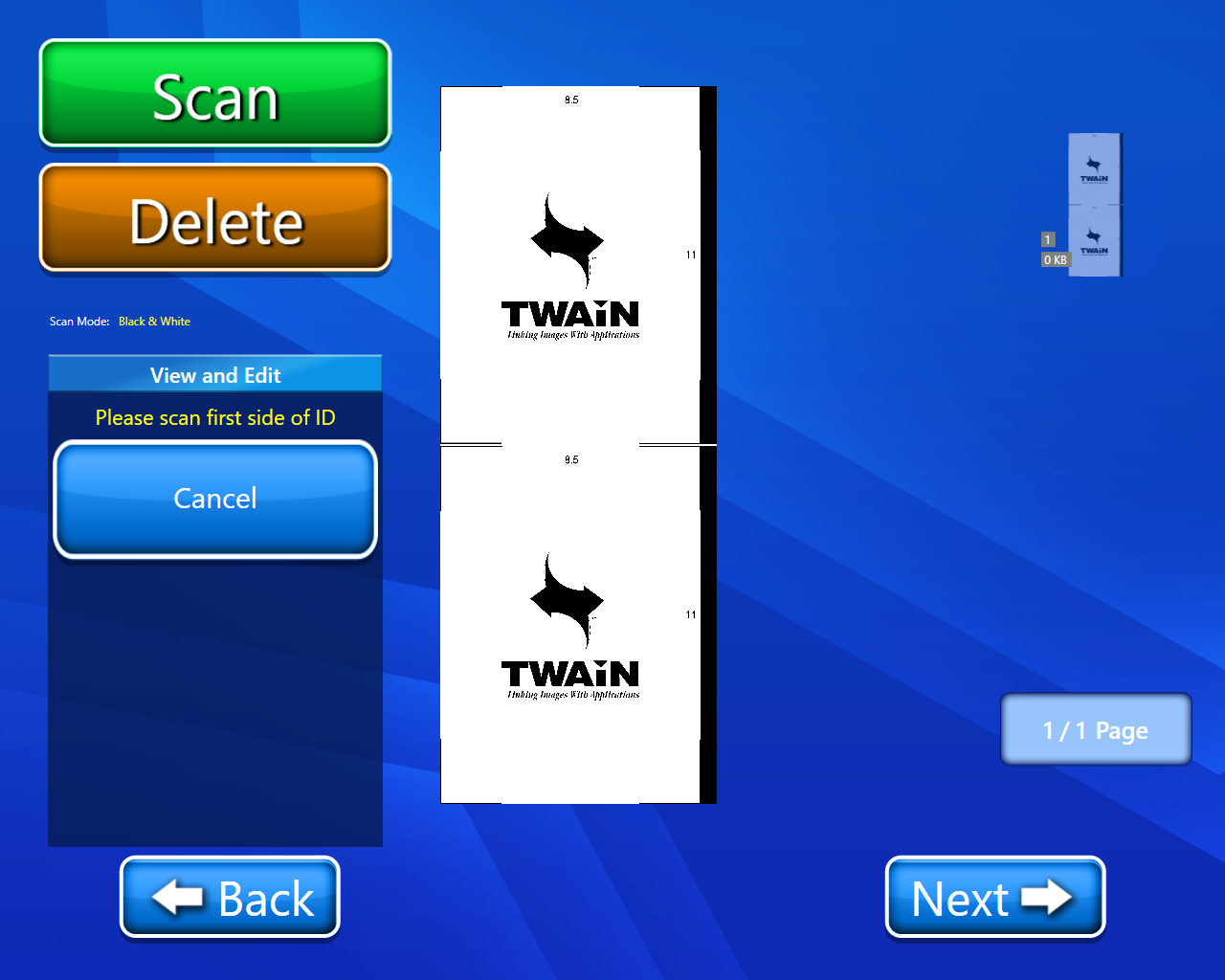
Now we have to enter the email address of whom we want to send the email, cc, subject, and message, and click on the next button.
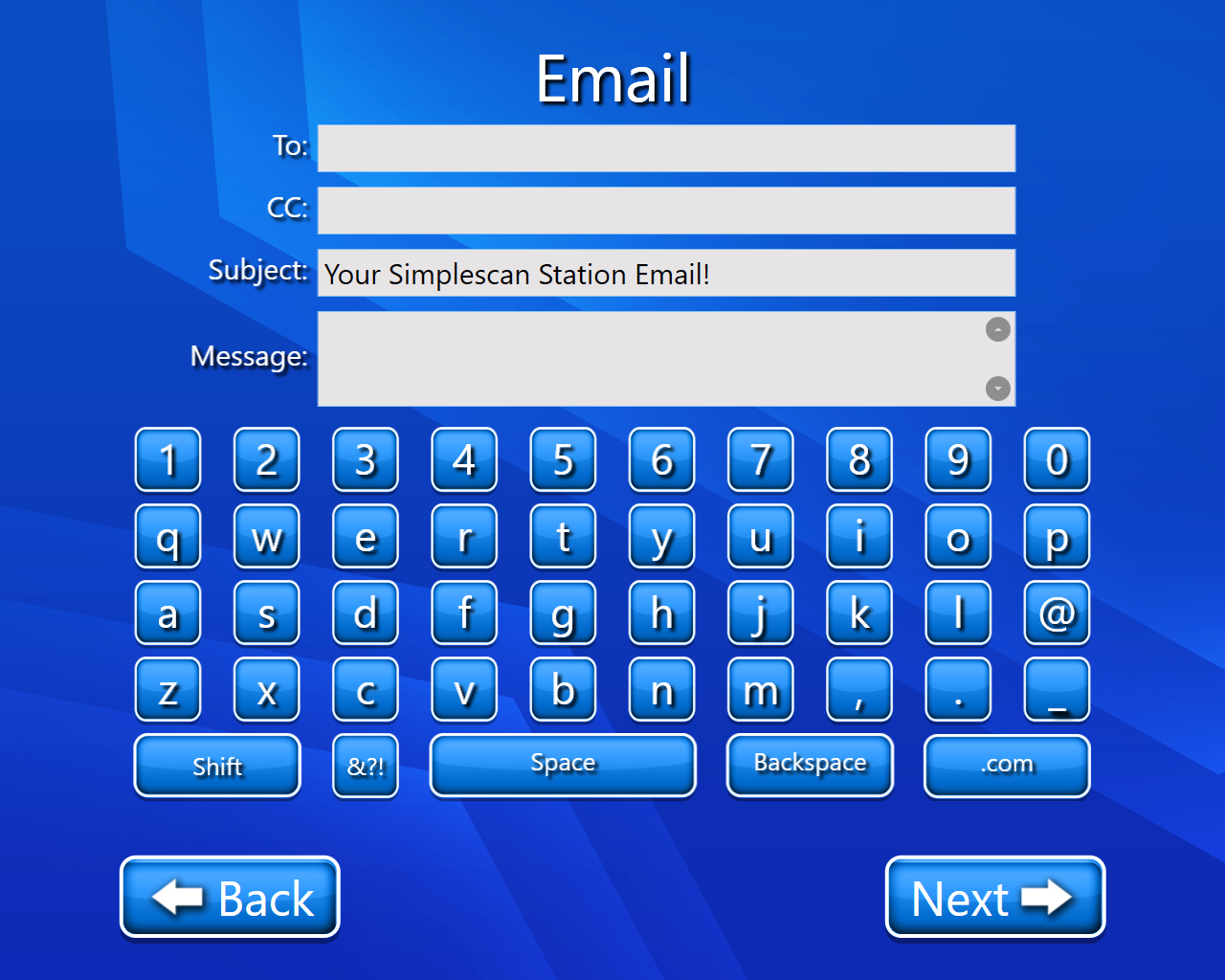
Now email will be sent.
Now we have 3 options
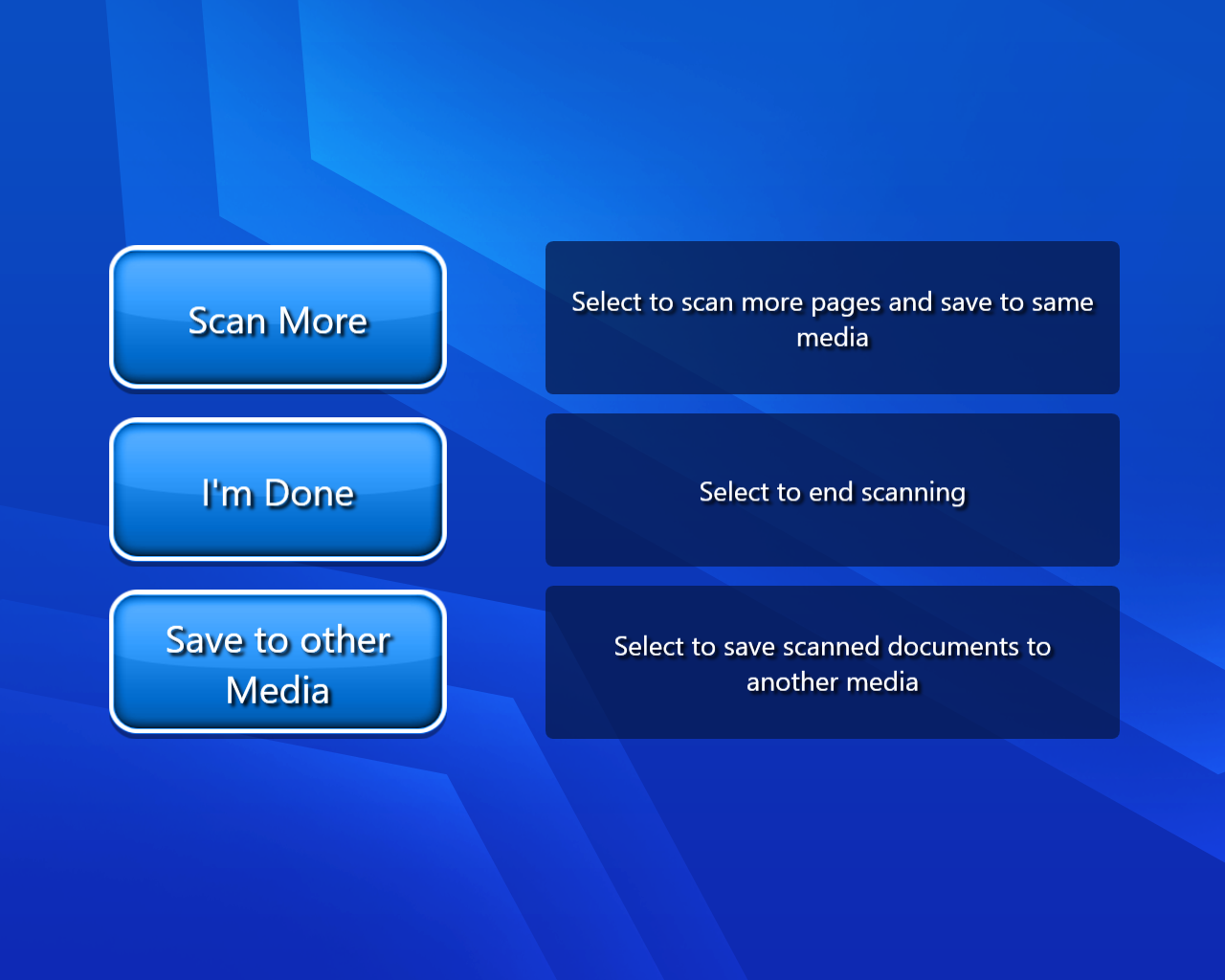
Scan more:- If we selected scan more, we will have to repeat our procedure from point number 6.
I’m Done:- By selecting this option we will finally land on our home page with a thank you message.
Save to other media:- If we selected this option, we have multiple options to save our scanned document. By selecting any option we can continue with that feature and usage of that feature will be in his guide.
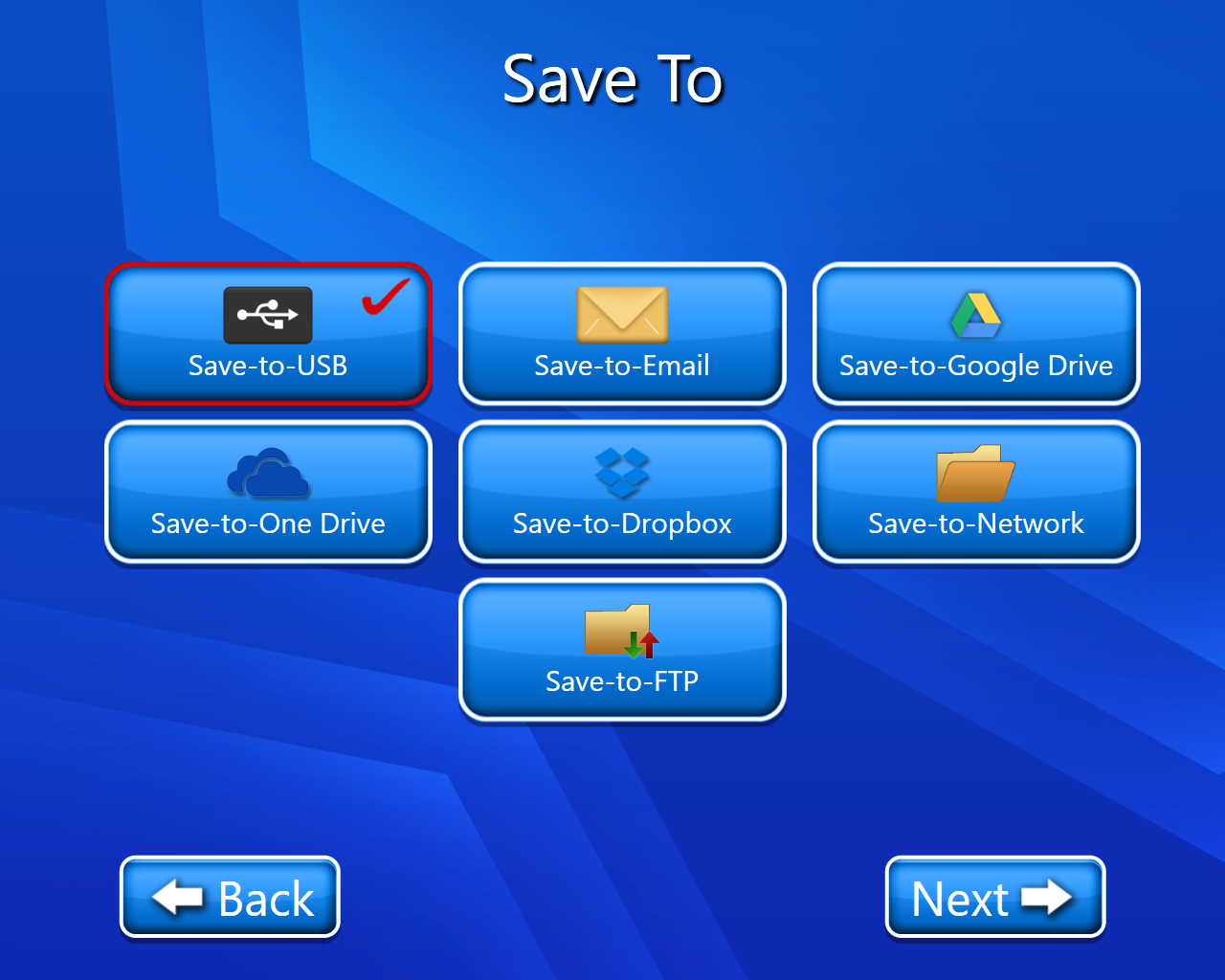
Video description of the above feature is:-
