License and Key Generation
In this section, we will discuss how to generate a License and key file for ScanEz.
📘 Instructions
A step-by-step guide to generating License and Key:
Visit the cloud portal
On the dashboard, go to Devices as shown below:
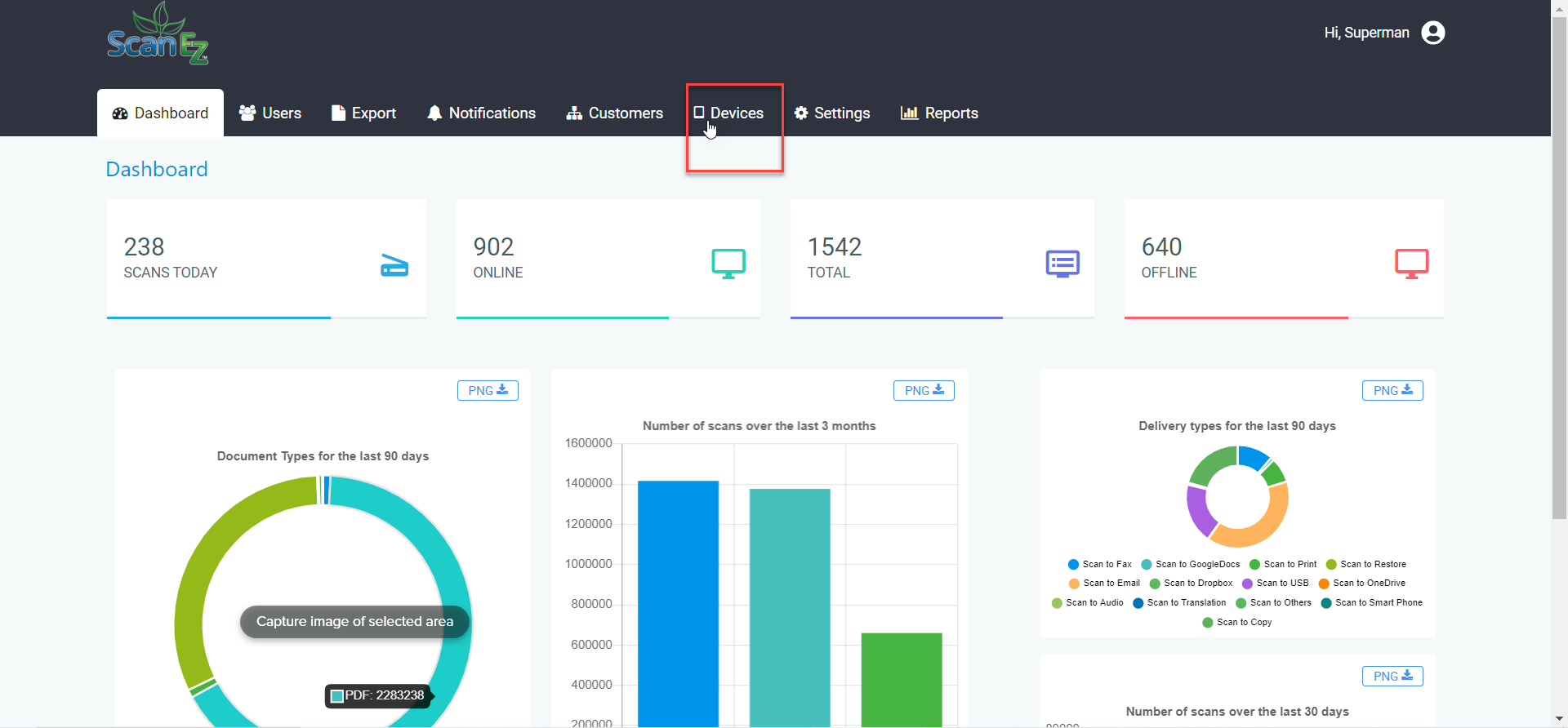
In the devices tab, select add a device, and fill in the required details below:
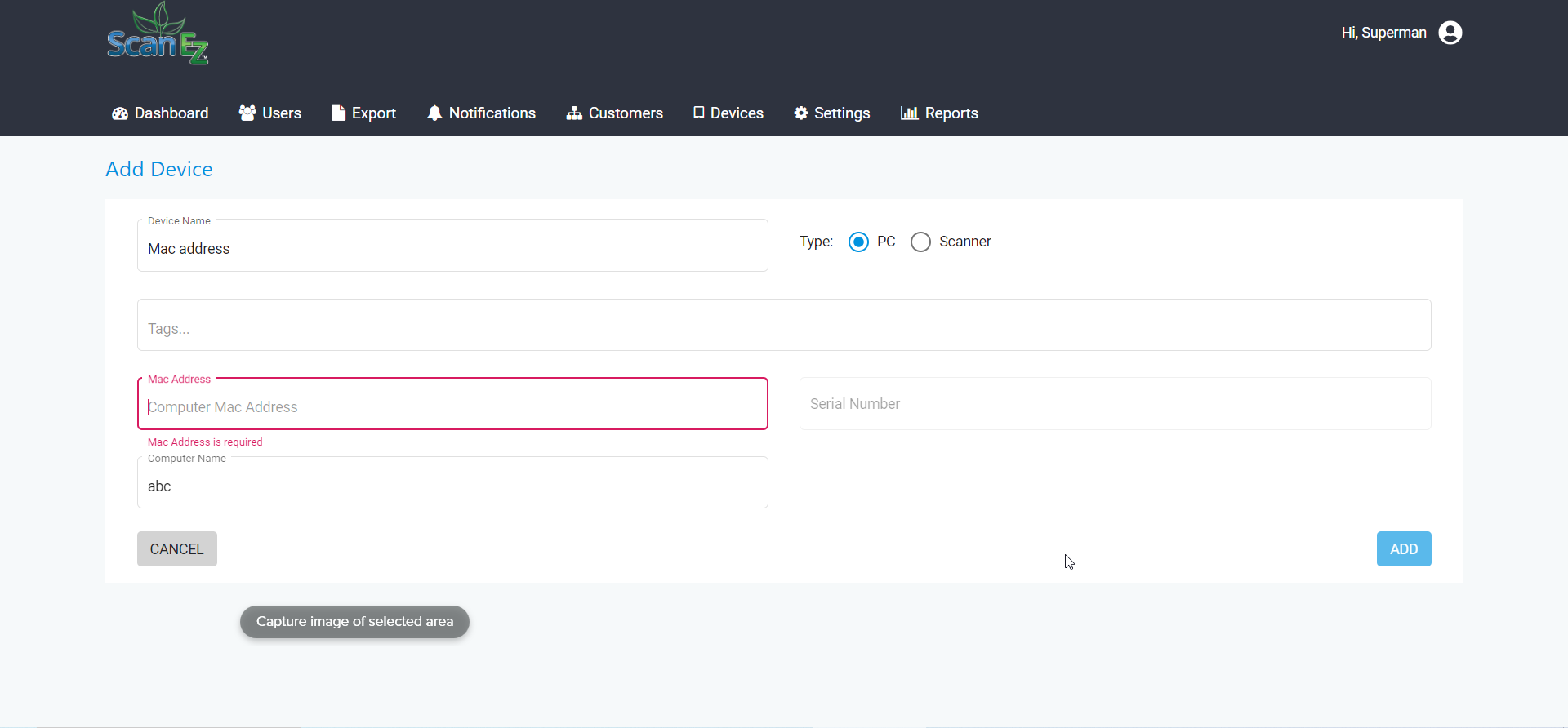
In the device name and MAC address, fill the mac address without any space or hyphen.(for eg A1B8C9D1391F5)
In the computer name, mention your system/computer’s name.
Now select Add,(from the bottom right corner).
After adding the device, go to Device>Machine, below page appears.
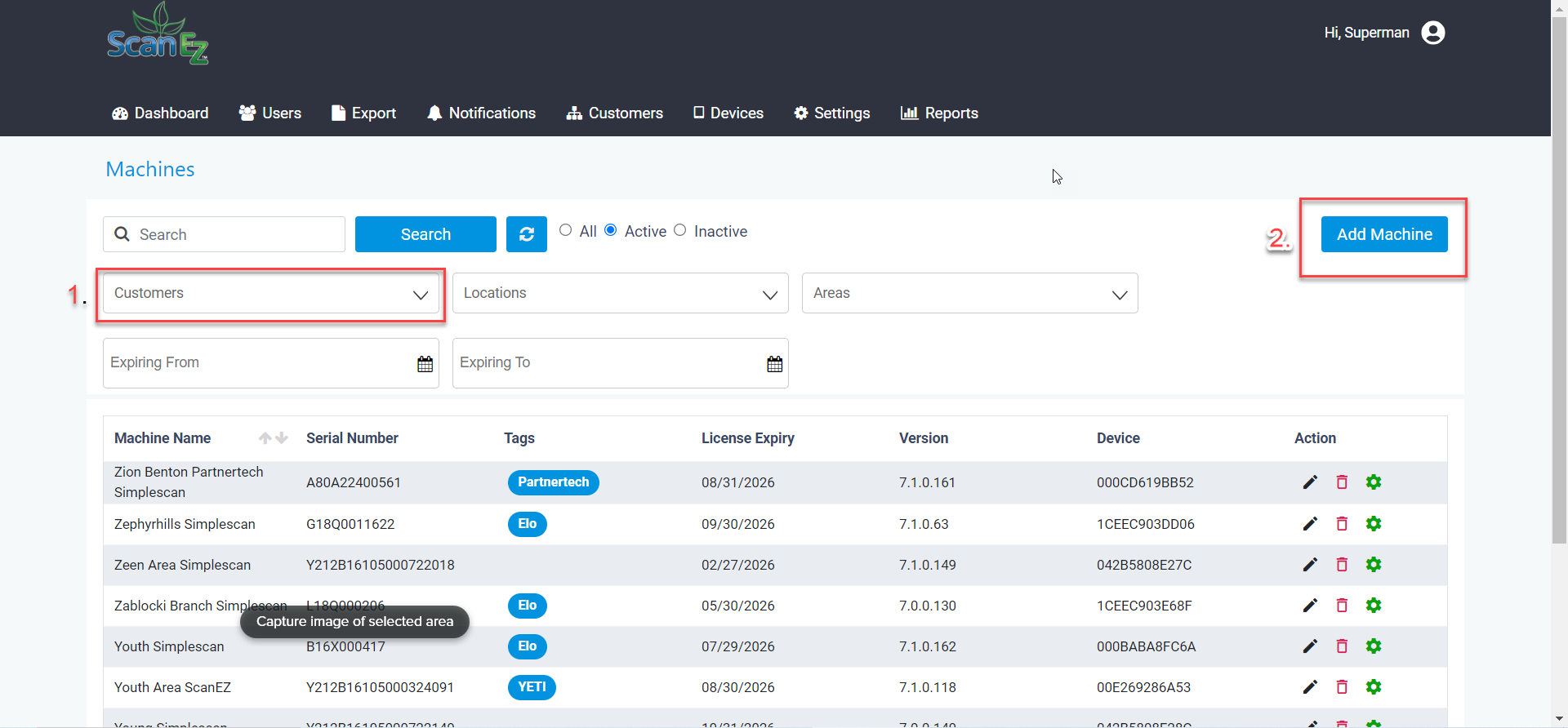
In the Customers, select TBS office and then click on Add Machine(from the top right).
In the add machine page, fill up the necessary details sequentially as mentioned below:
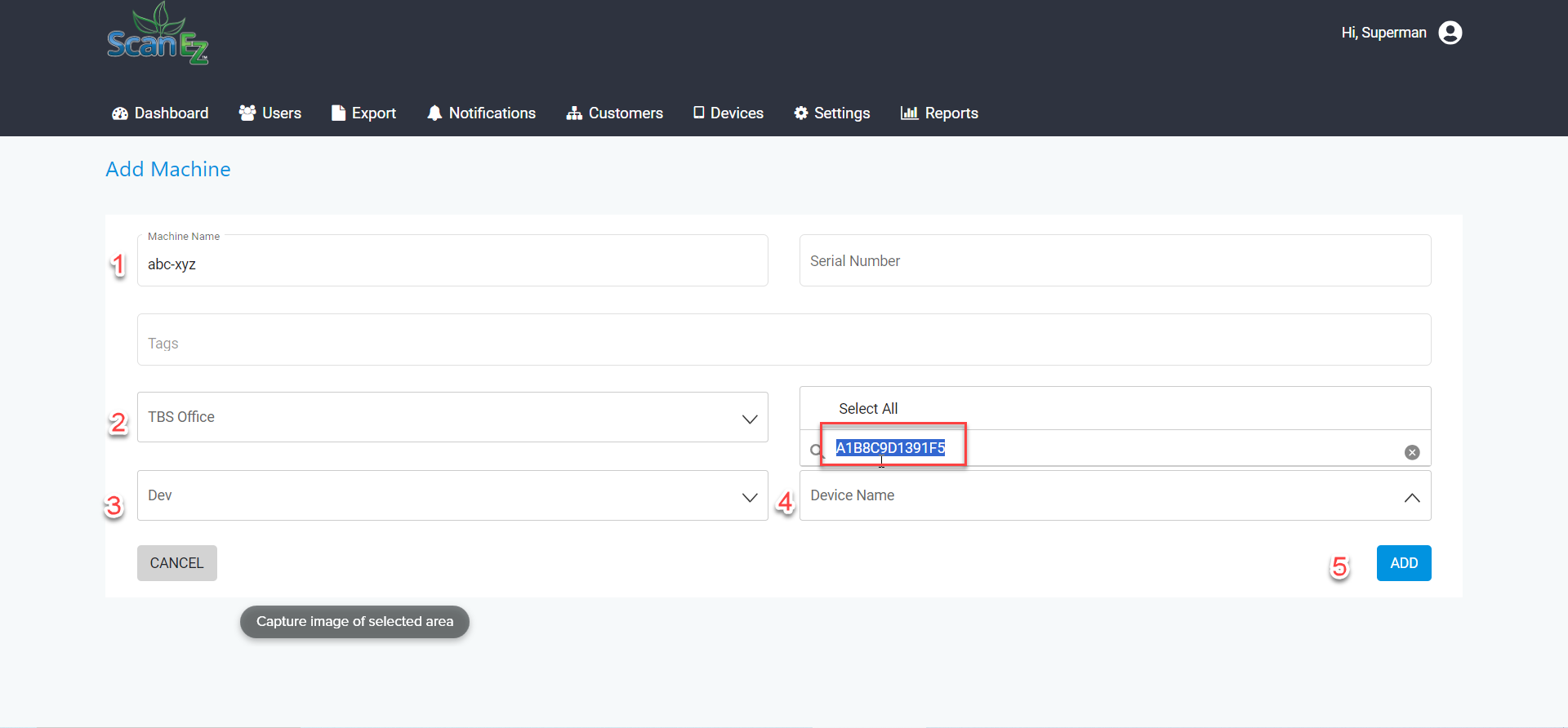
In machine name, give a name to your machine, for eg here, abc-xyz.
In the Customer Name, mention the TBS office.
In Area Name, select Dev.
In Device Name, write your Mac Address for eg, here we have entered A1B8C9D1391F5.
Now select Add and proceed.
From the dashboard, go to Settings>License Manager:
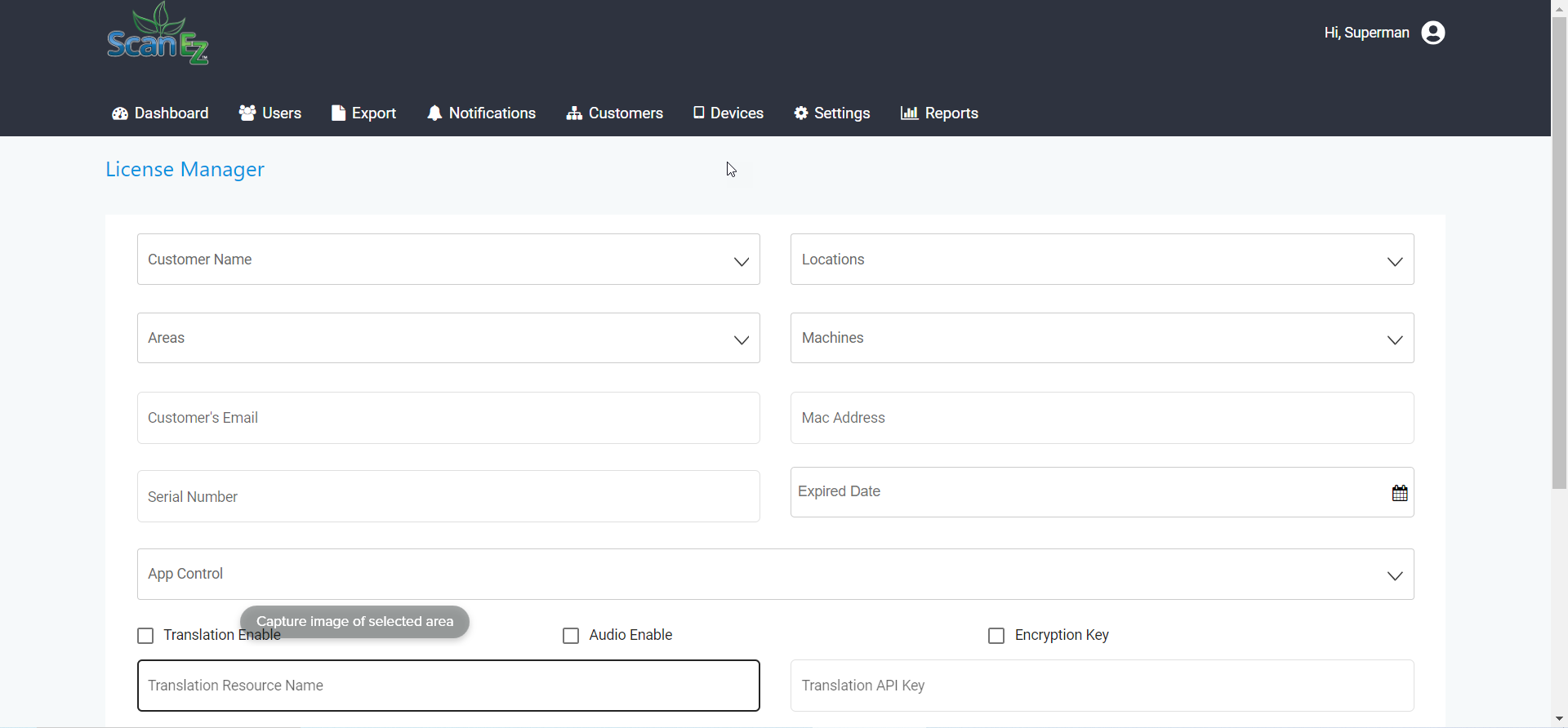
Here, fill in the necessary details as shown below:
On the left side desktop, there’s an old License key from which the details can be filled in the License Manager
Fill in the details in the shown sequence.
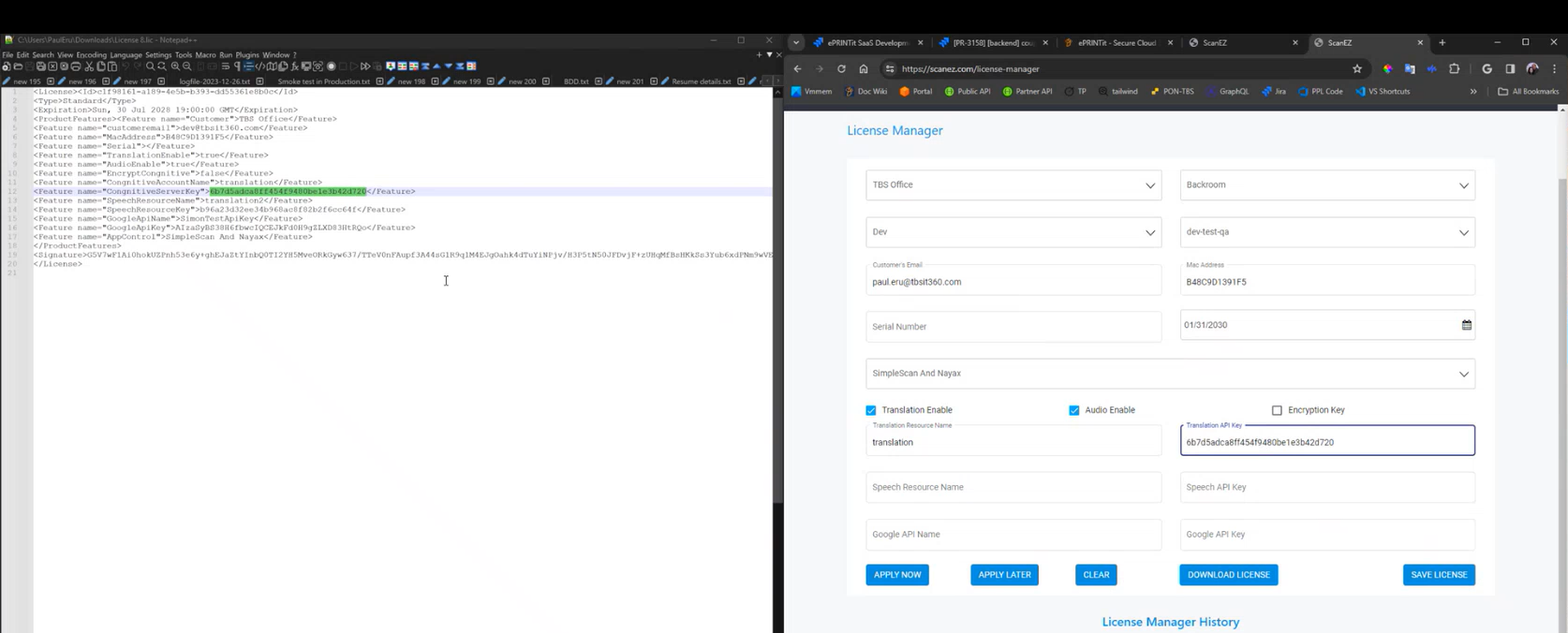
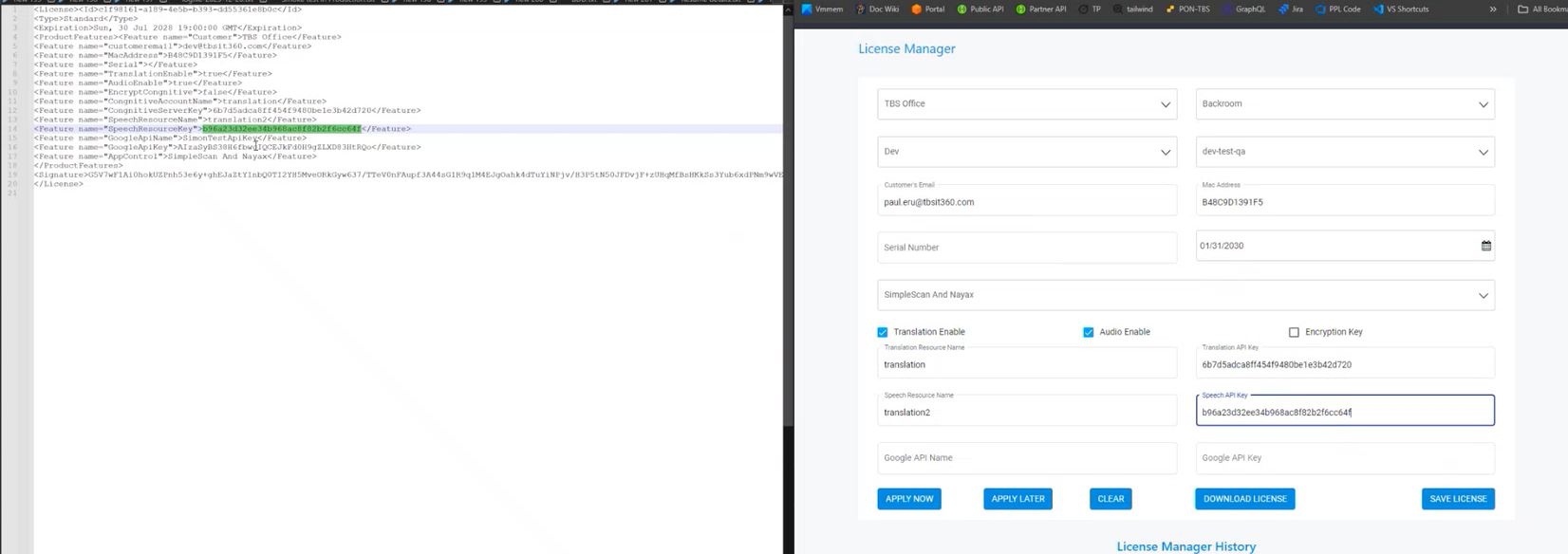
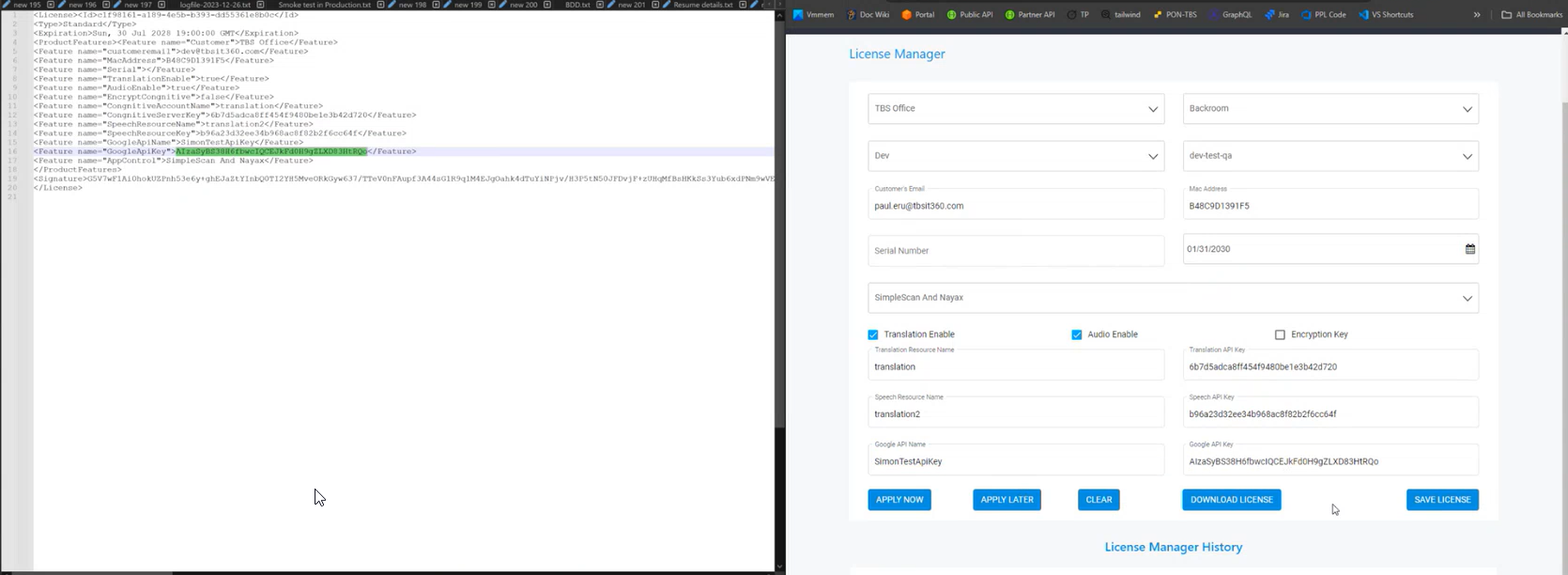
Now proceed with the SAVE LICENSE and DOWNLOAD LICENSE.
