Restore Pictures
In this section, we will see how to use the Restore Pictures service. Let’s see it in detail.
📘 Instructions
A step-by-step guide to using this service.
Use this guide to access the select media page.
On the select media page, select “Restore Pictures”.
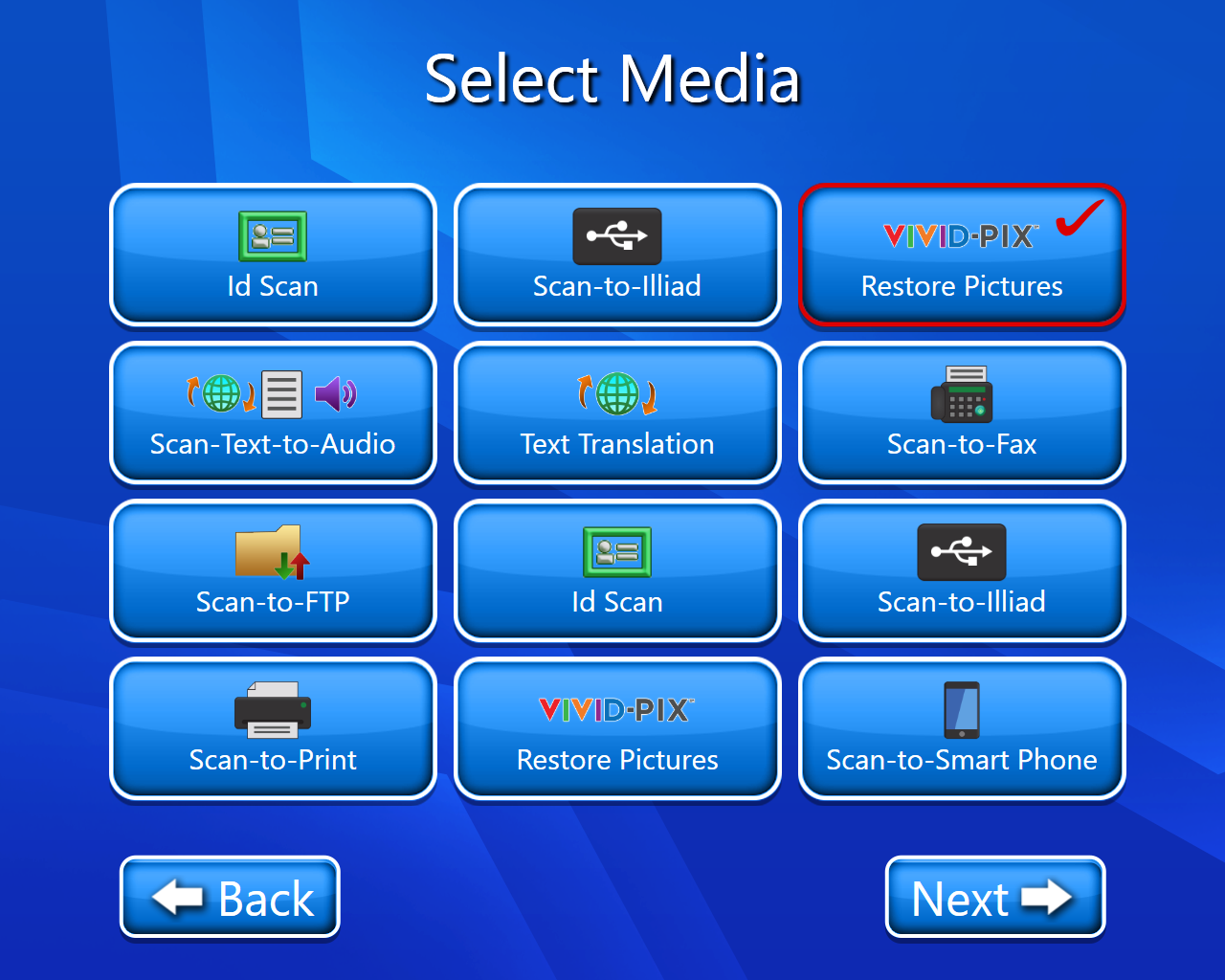
The copyright page will open(Select accept).
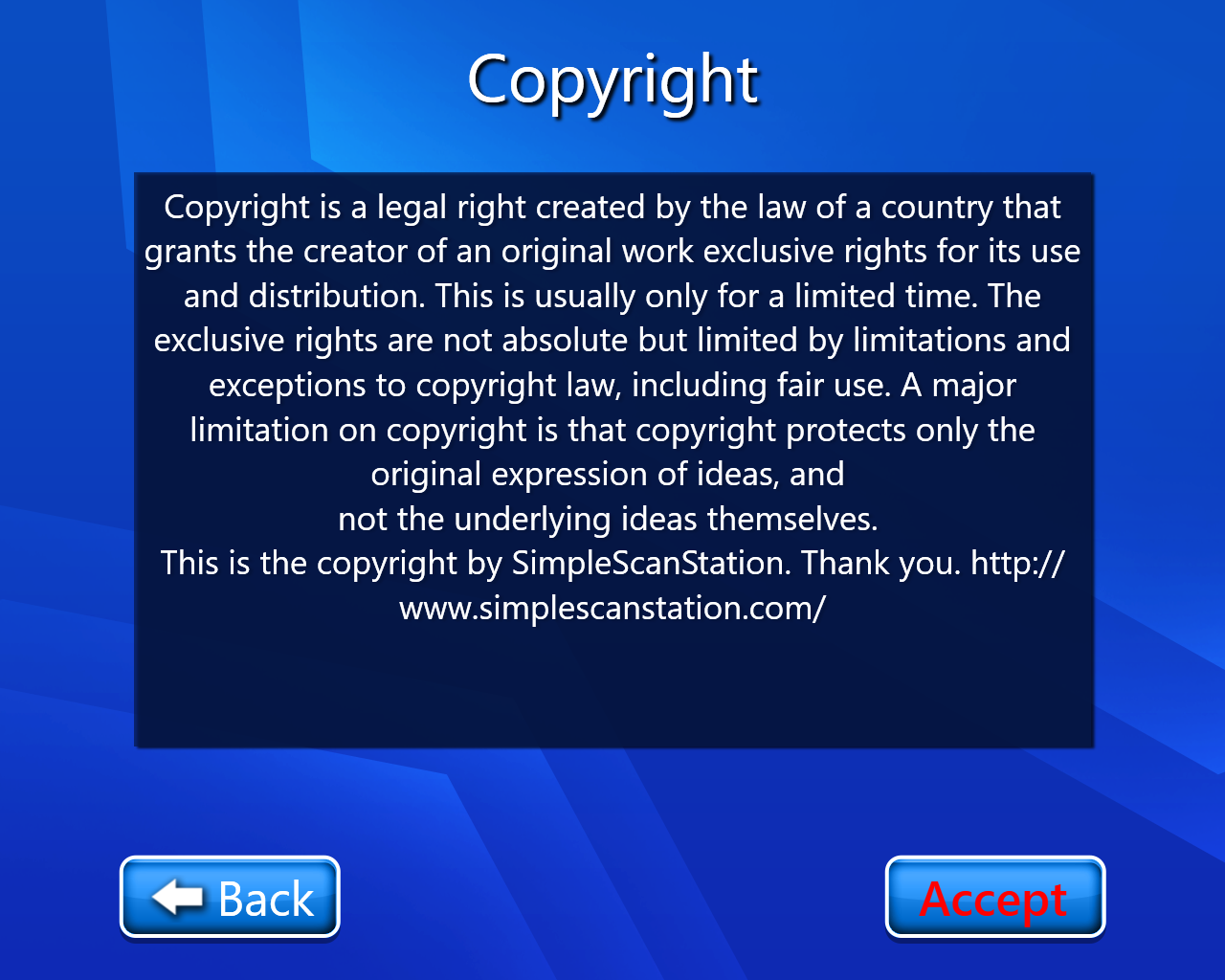
The scan setting page will open where we can select the output format, scan mode, and image quality.
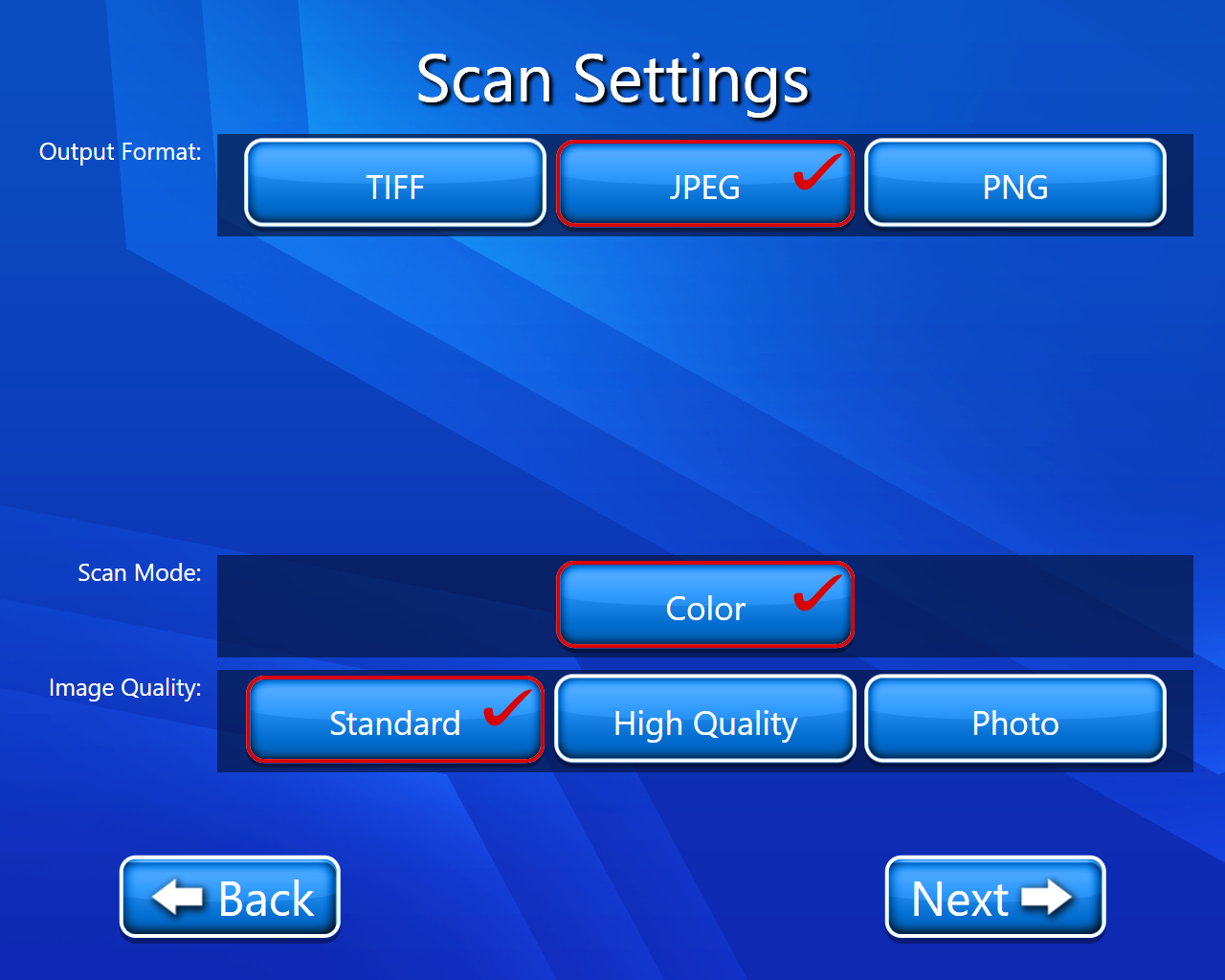
On selecting next we will be on a page name “ Save To “ where we get multiple options for where we want to save our scanned document ( we selected Save to Email ).
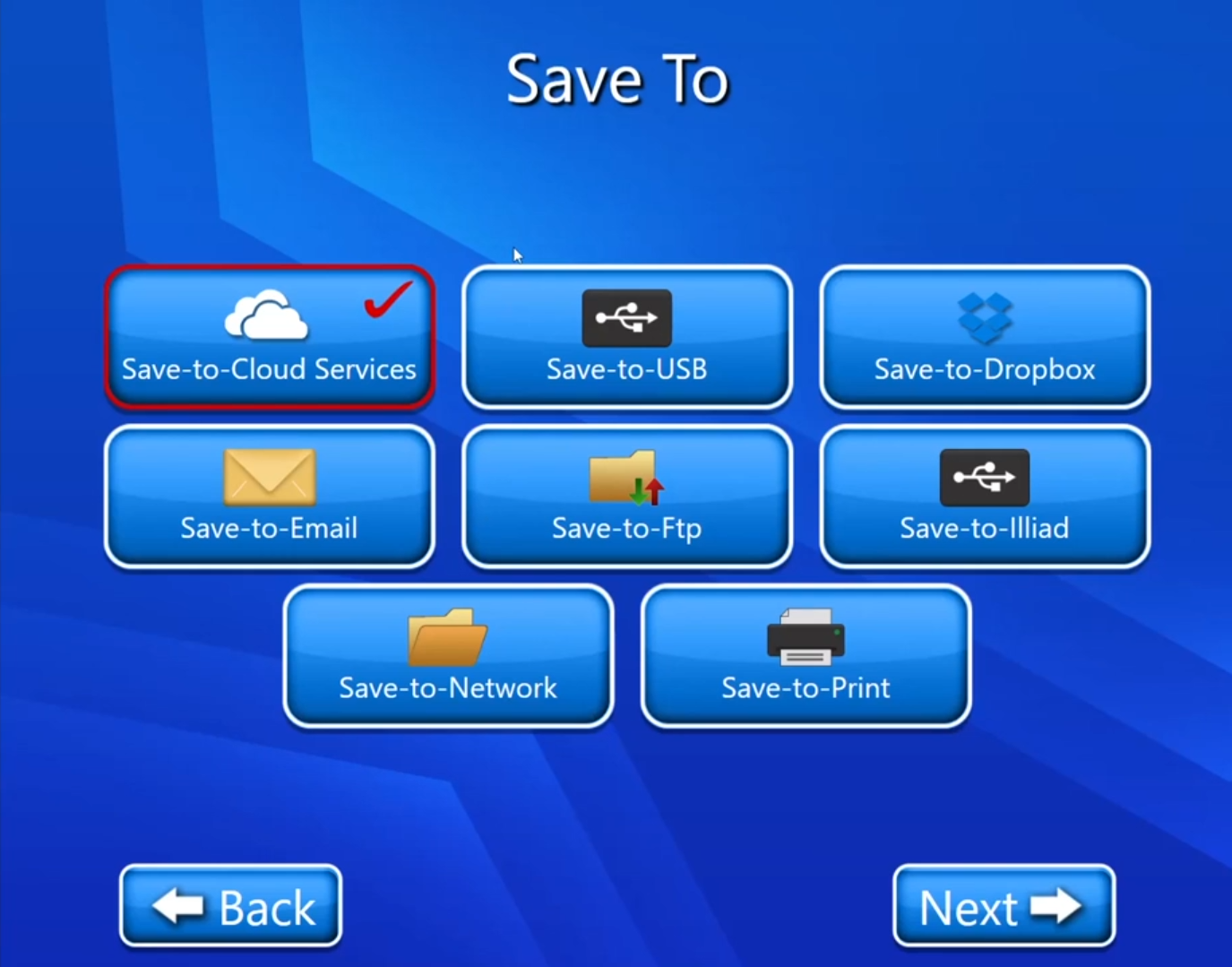
Now we have to scan our document (On this page we have multiple options like editing options we can also delete our scanned document etc.). For more details on View and Edit we can go through View and Edit document.
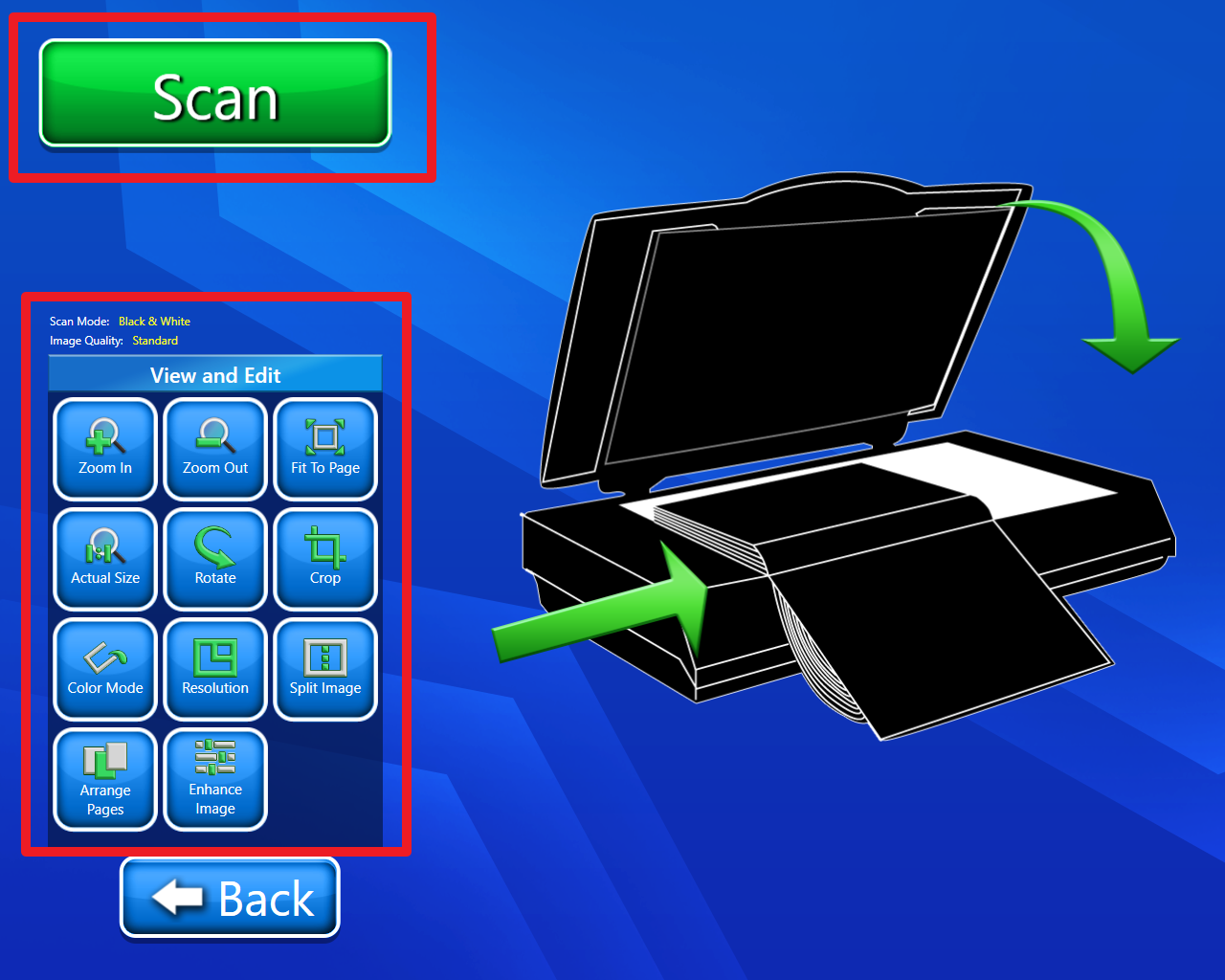
Now on selecting next, we will get an interface where we have multiple options for editing scanned documents and also restoring our scanned documents in multiple ways. After all editing, we will click on next.
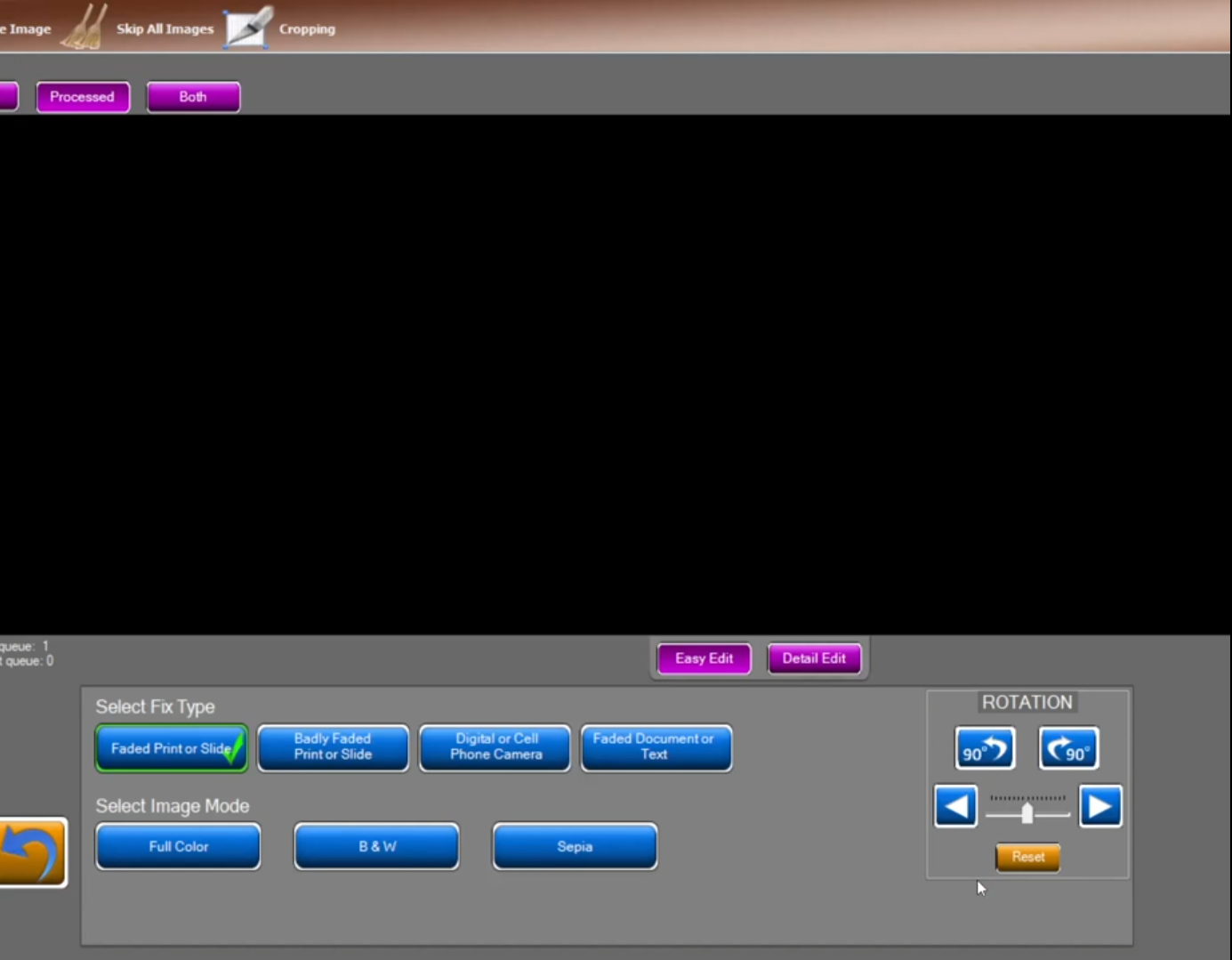
Now we have to enter the email address of whom we want to send the email, cc, subject, and message, and click on the next button.
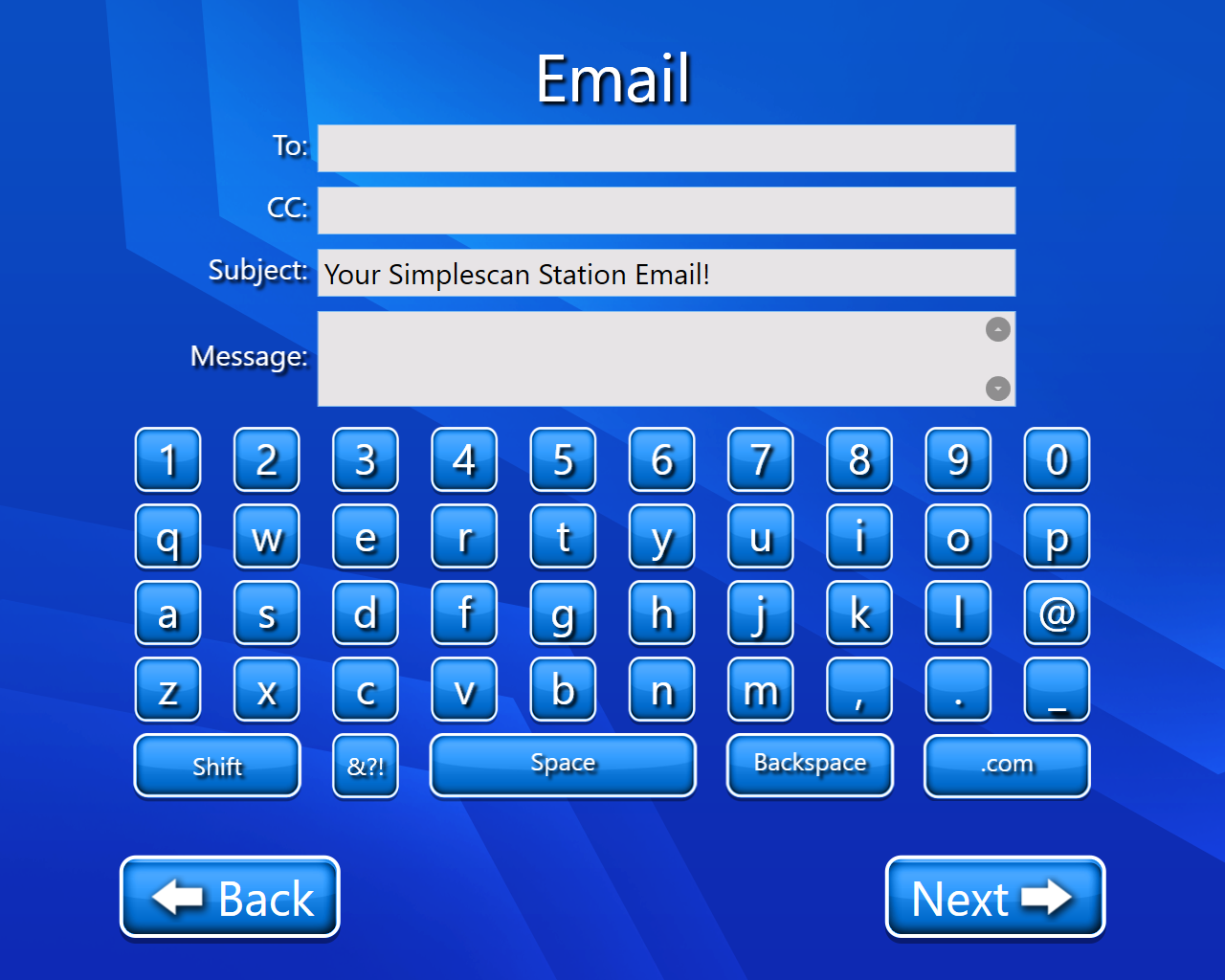
Now email will be sent and Job is successfully submitted.
Video description of the above feature is:-
