Rotate
Using this button, we can rotate our scanned document.
📘 Instructions
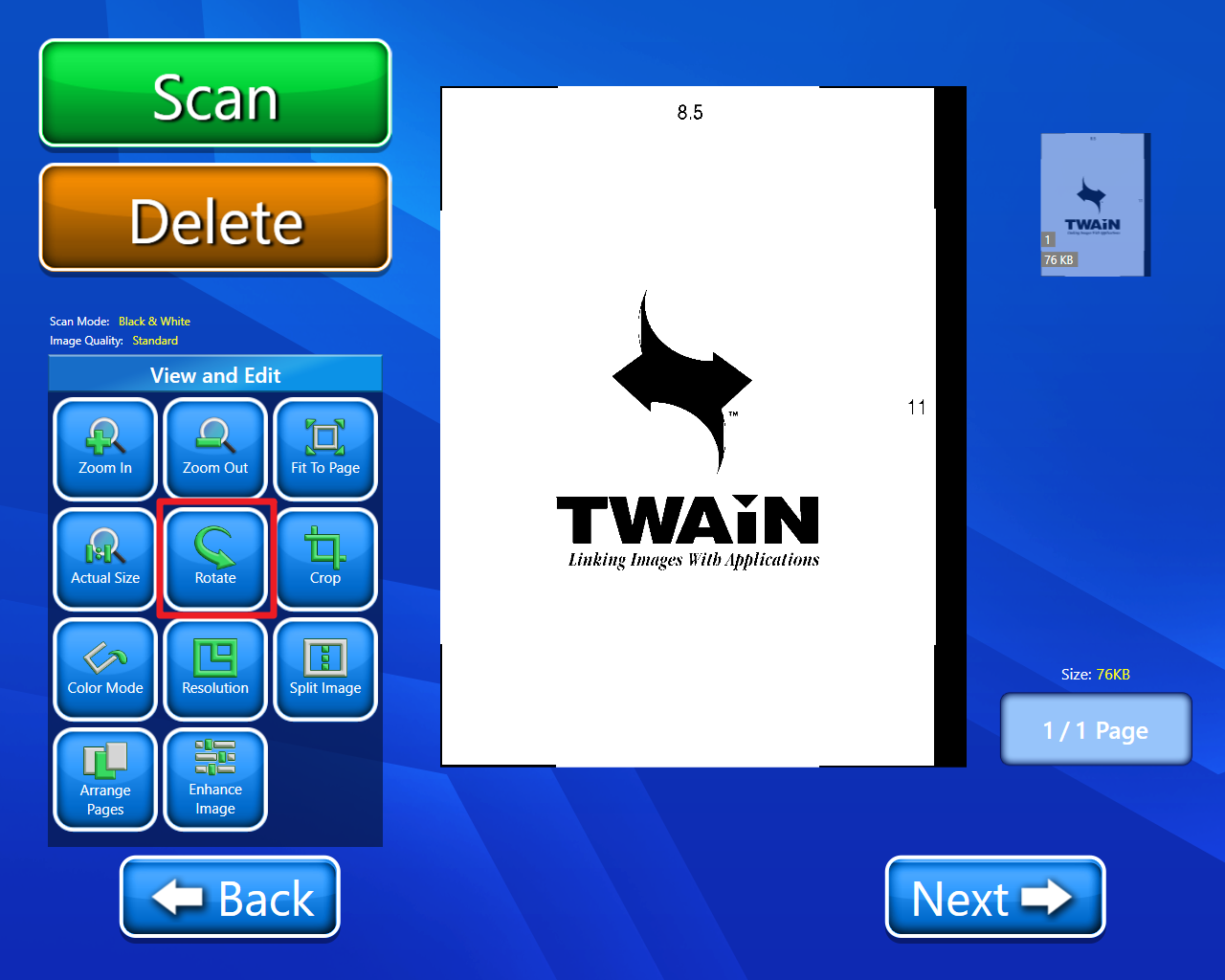
We can use Rotate button for rotating our scanned document
When we click on Rotate button, then we will get two options:
Left Rotate: Using this button, we can rotate our scanned document to the left.
Right Rotate: Using this button, we can rotate our scanned document to the right.
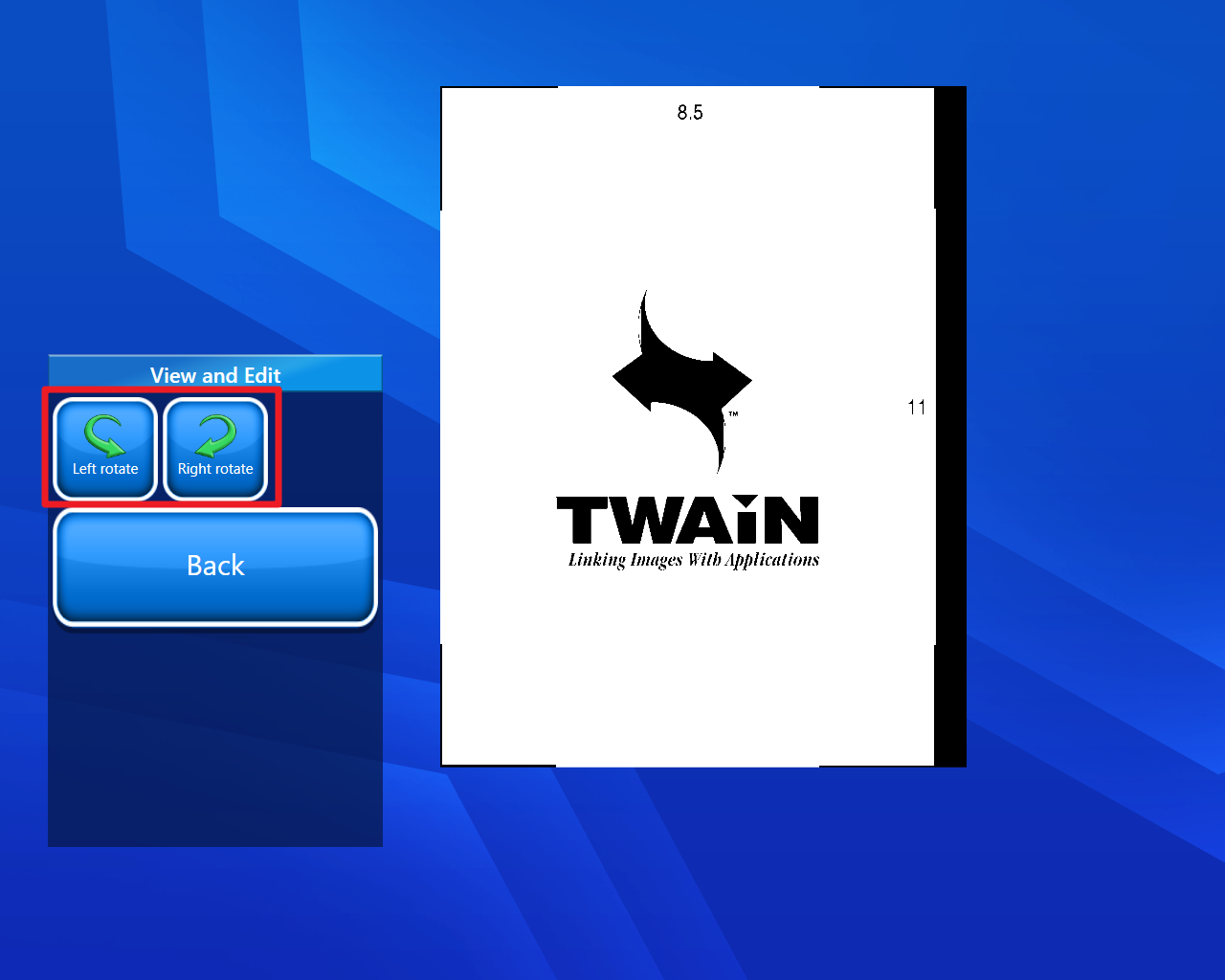
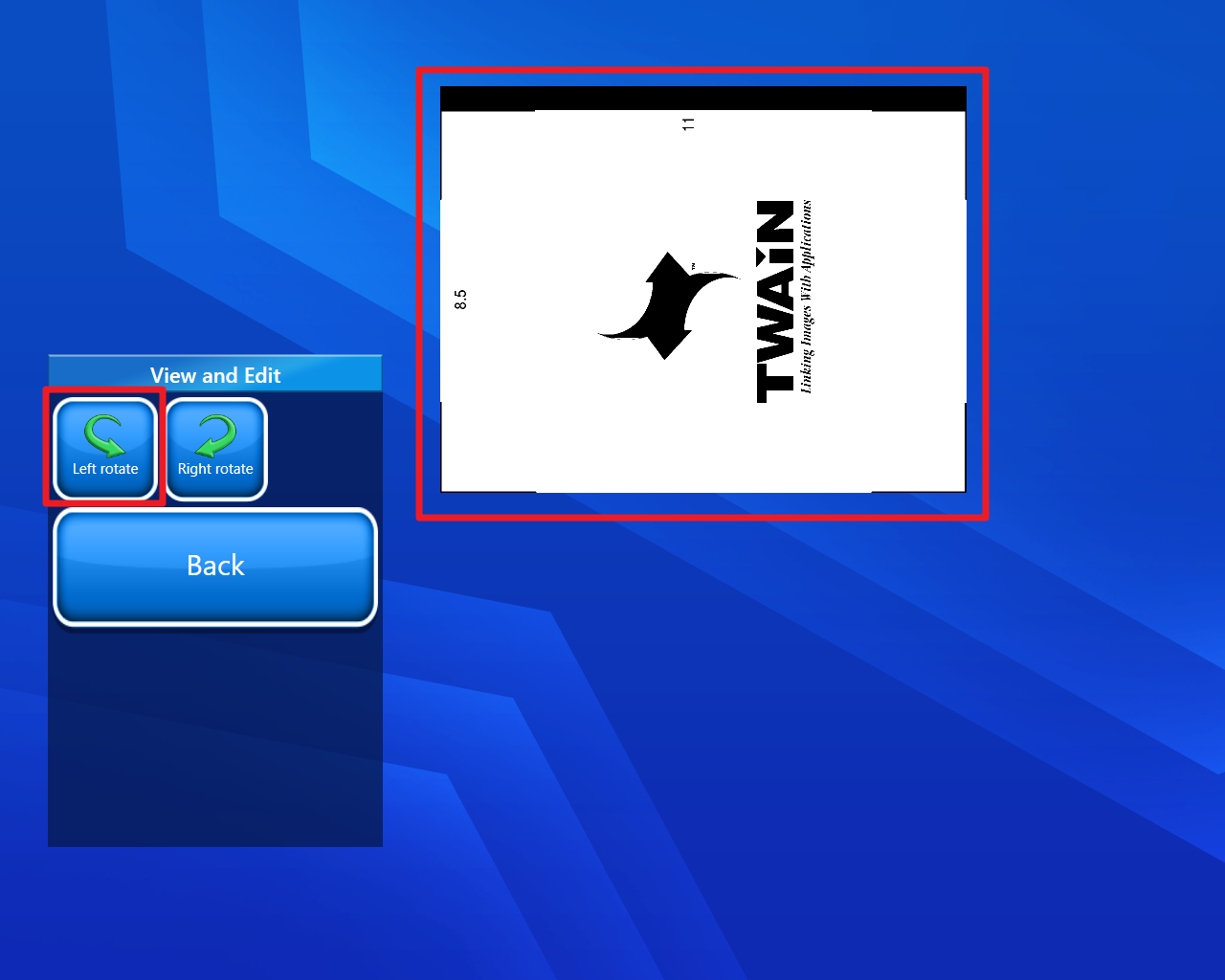
The document will be turned left when we use the Left rotate button
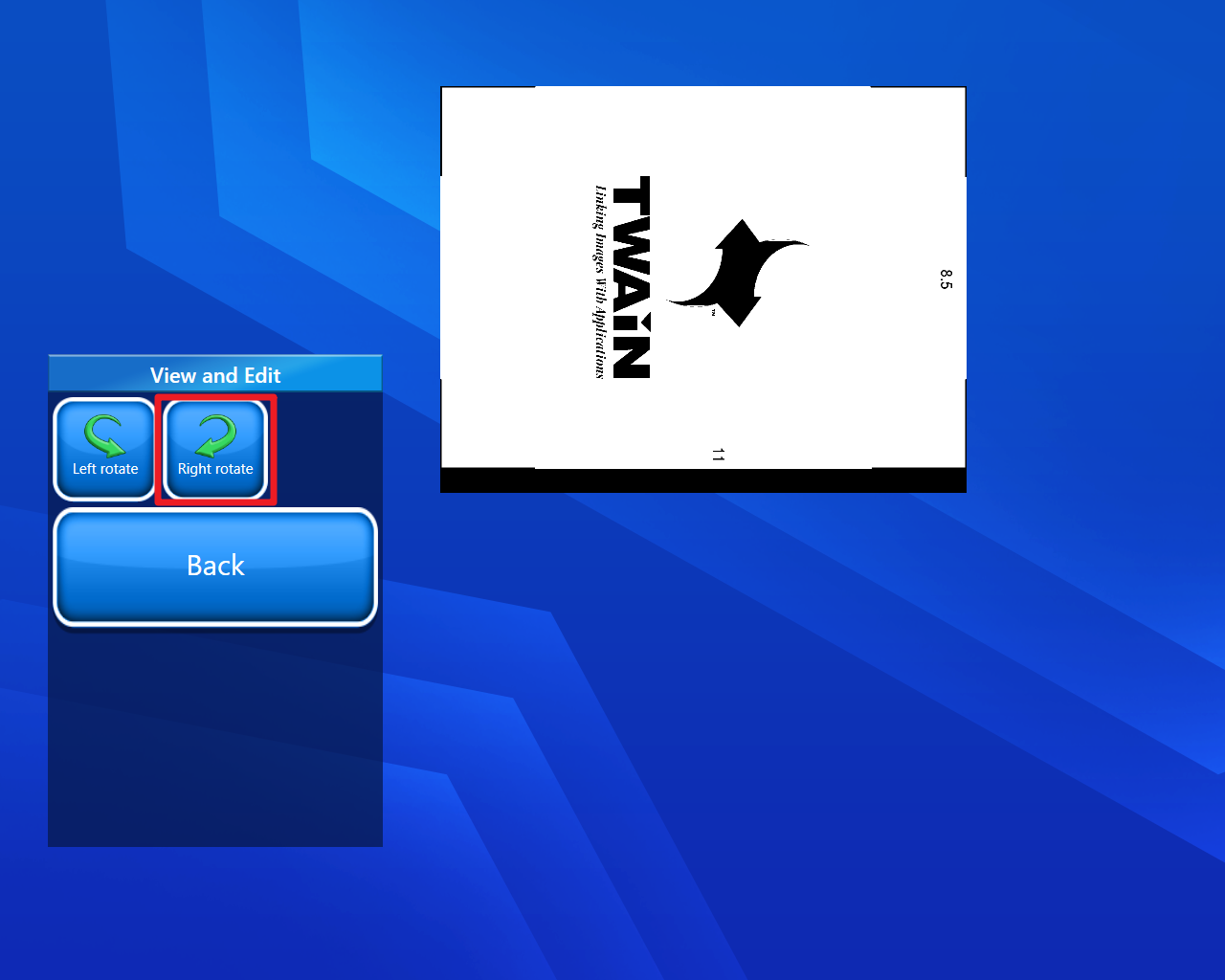
The document will be turned right when we use the Right rotate button
After editing our document as per our needs. Click on the back button.
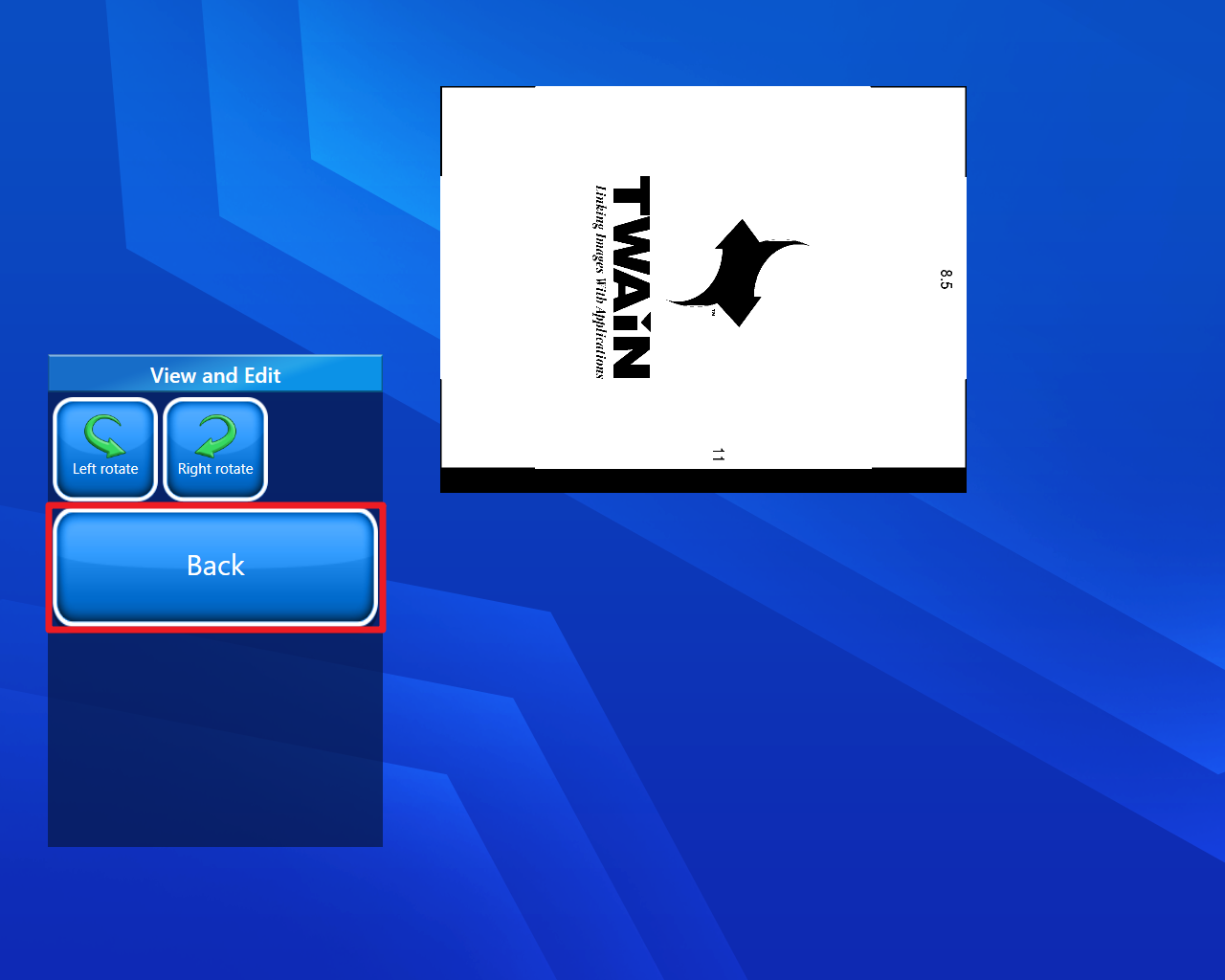
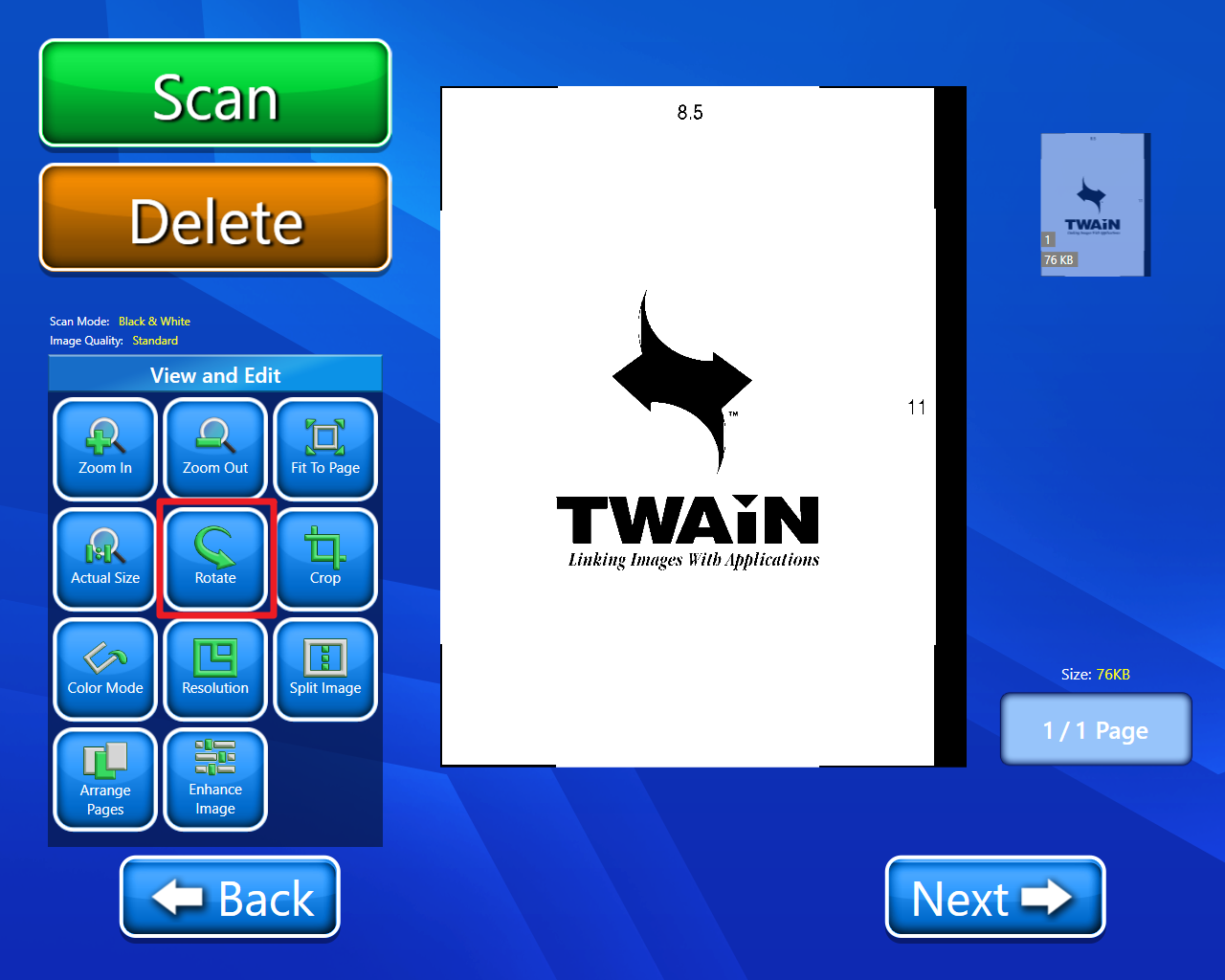
Before using the Rotate button
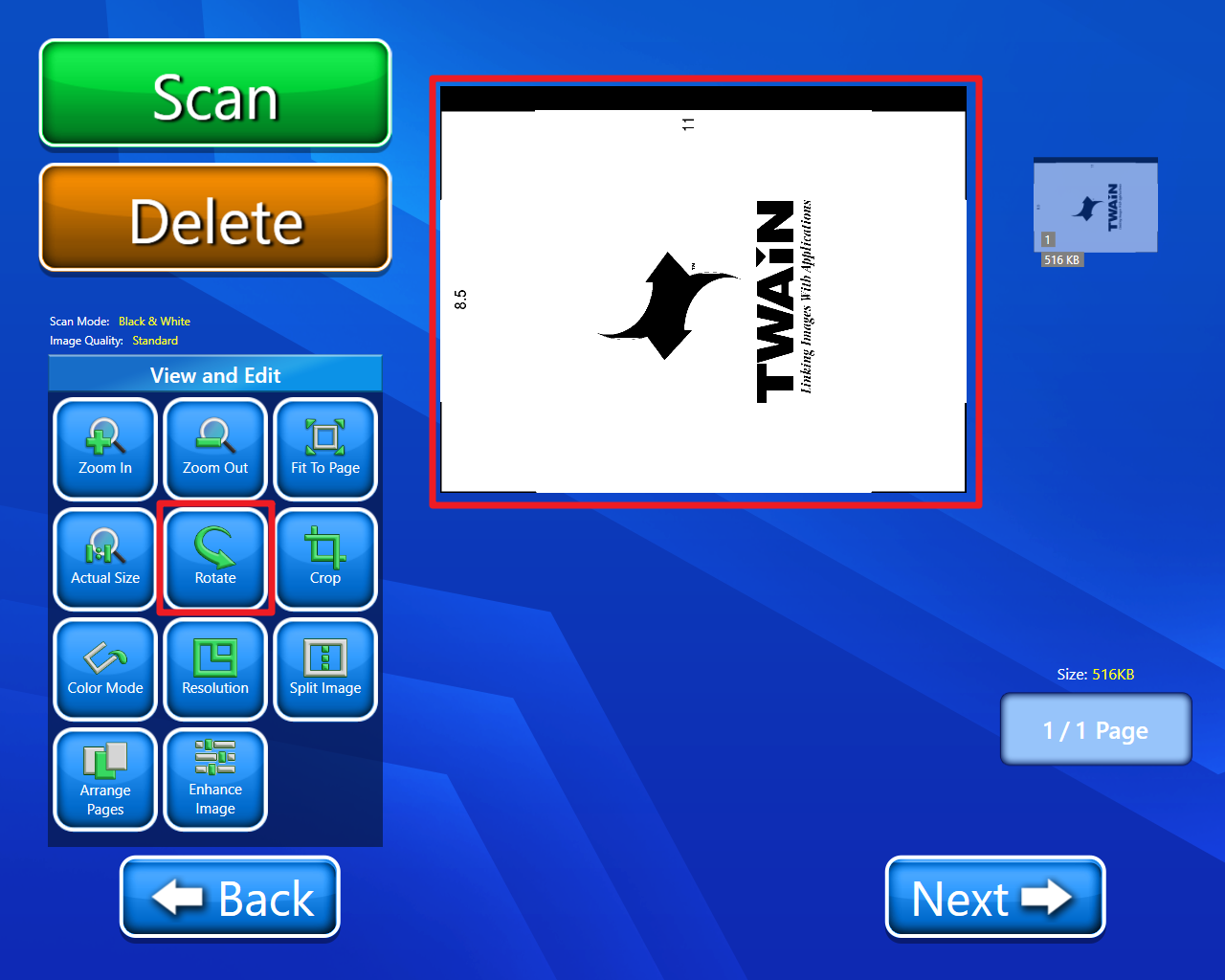
After using the Rotate button
Below video will help in better understanding.
