Scan-Text-To-Audio
In this section, we will see how to use the scan-to-Audio service. Let’s see it in detail.
📘 Instructions
A step-by-step guide to using this service.
Use this guide to access the select media page.
On the select media page, select “Scan-to-Audio”.
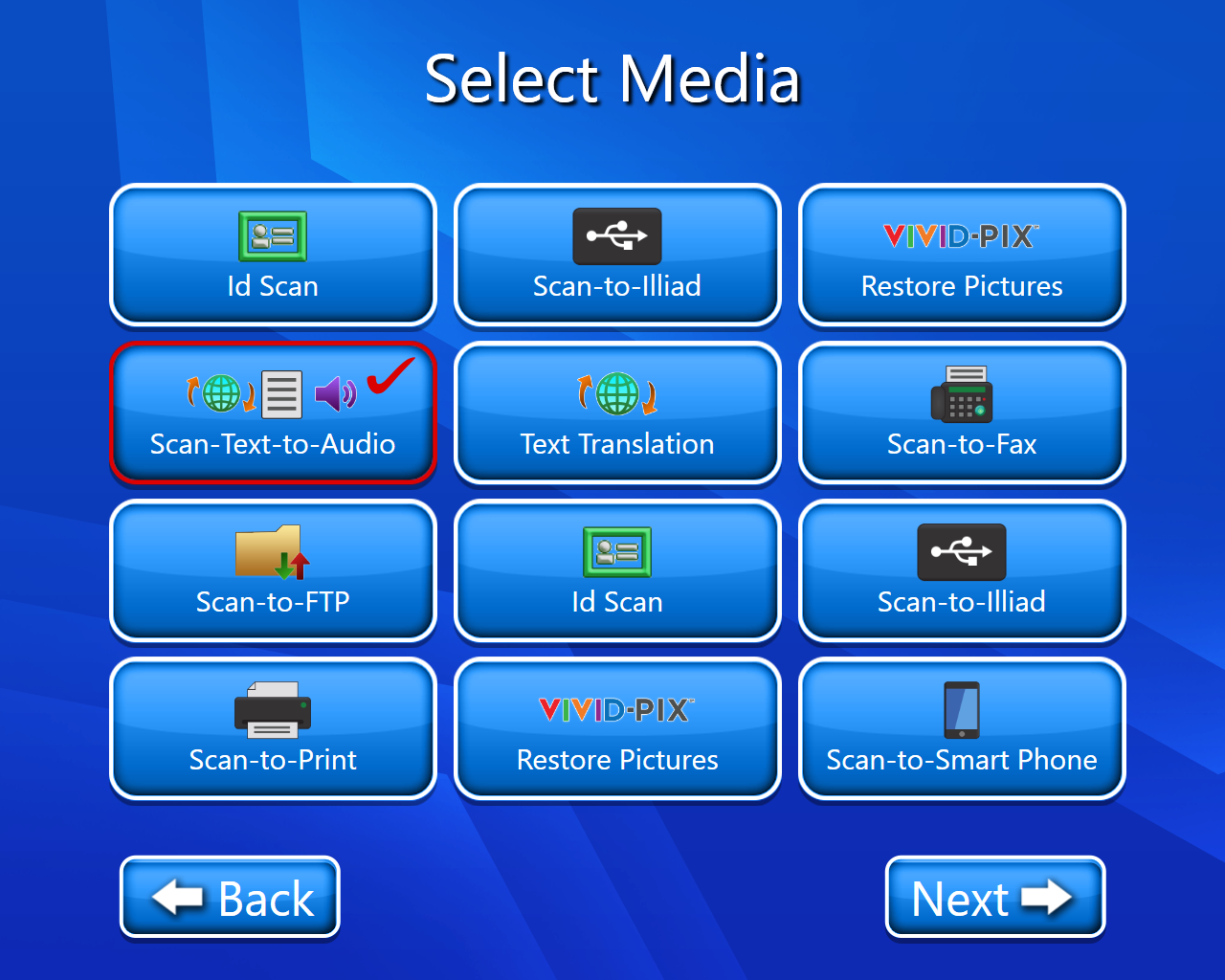
The copyright page will open (select accept).

Now Audio Server Selection page will open, where we have to select which audio server we want to use either Microsoft or Google. (We selected Google)
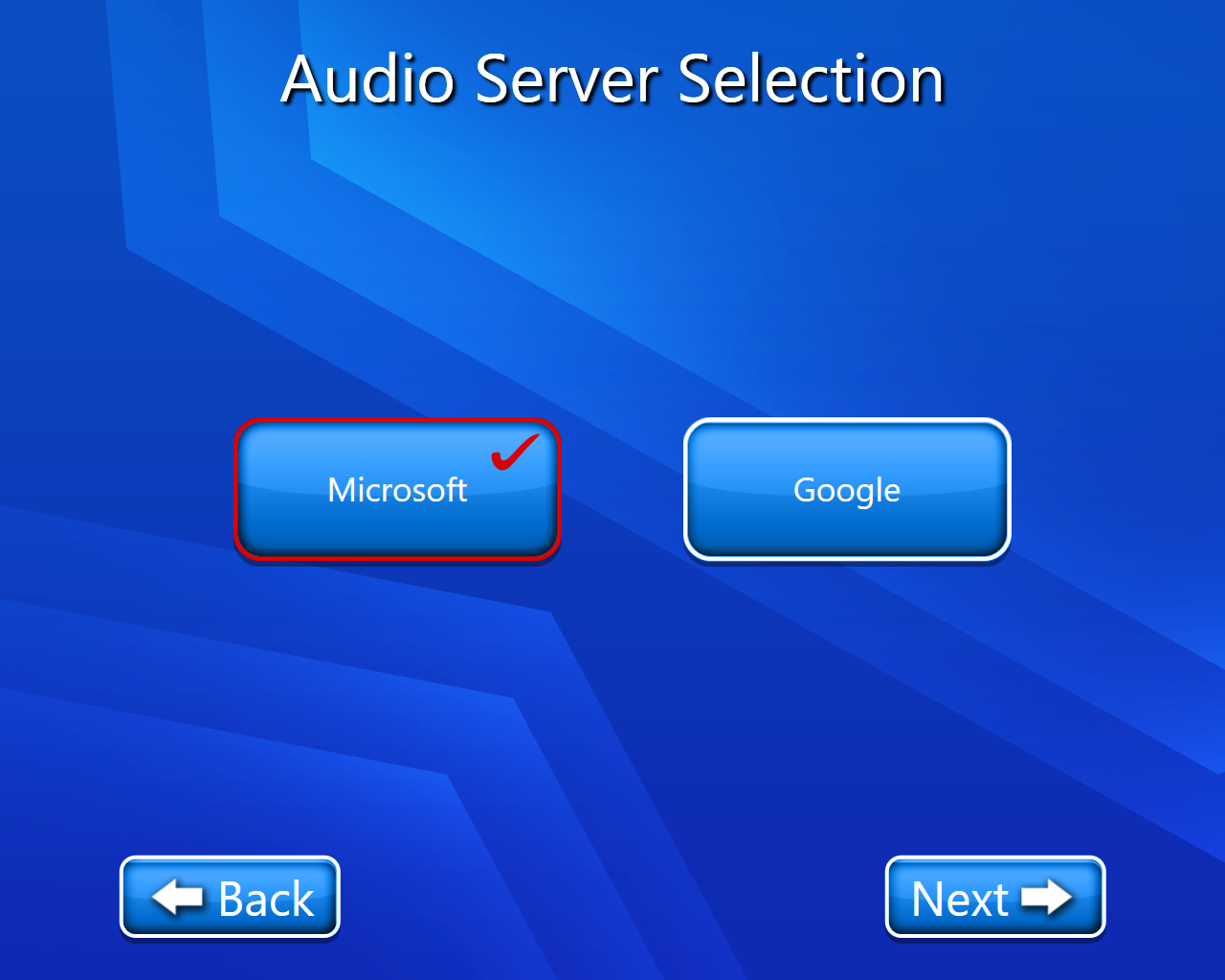
Now we have to select Audio language (select the language in which we want to convert our text to audio).

Now we have to select media where we want to save to an audio file (selected save to email).
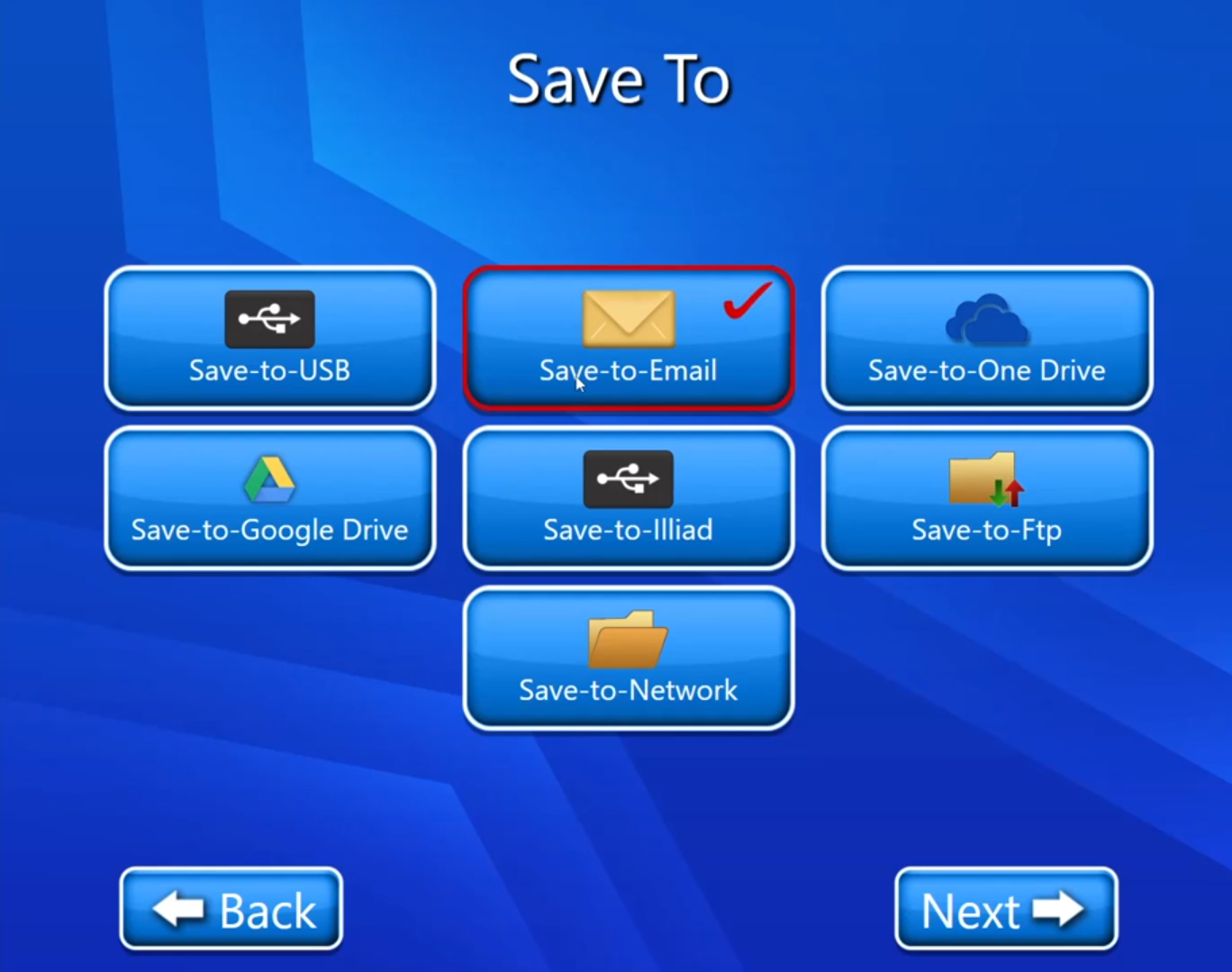
Now we have to scan our document (On this page we have multiple options like we have editing options we can also delete our scanned document etc.). For more details on View and Edit we can go through View and Edit document.
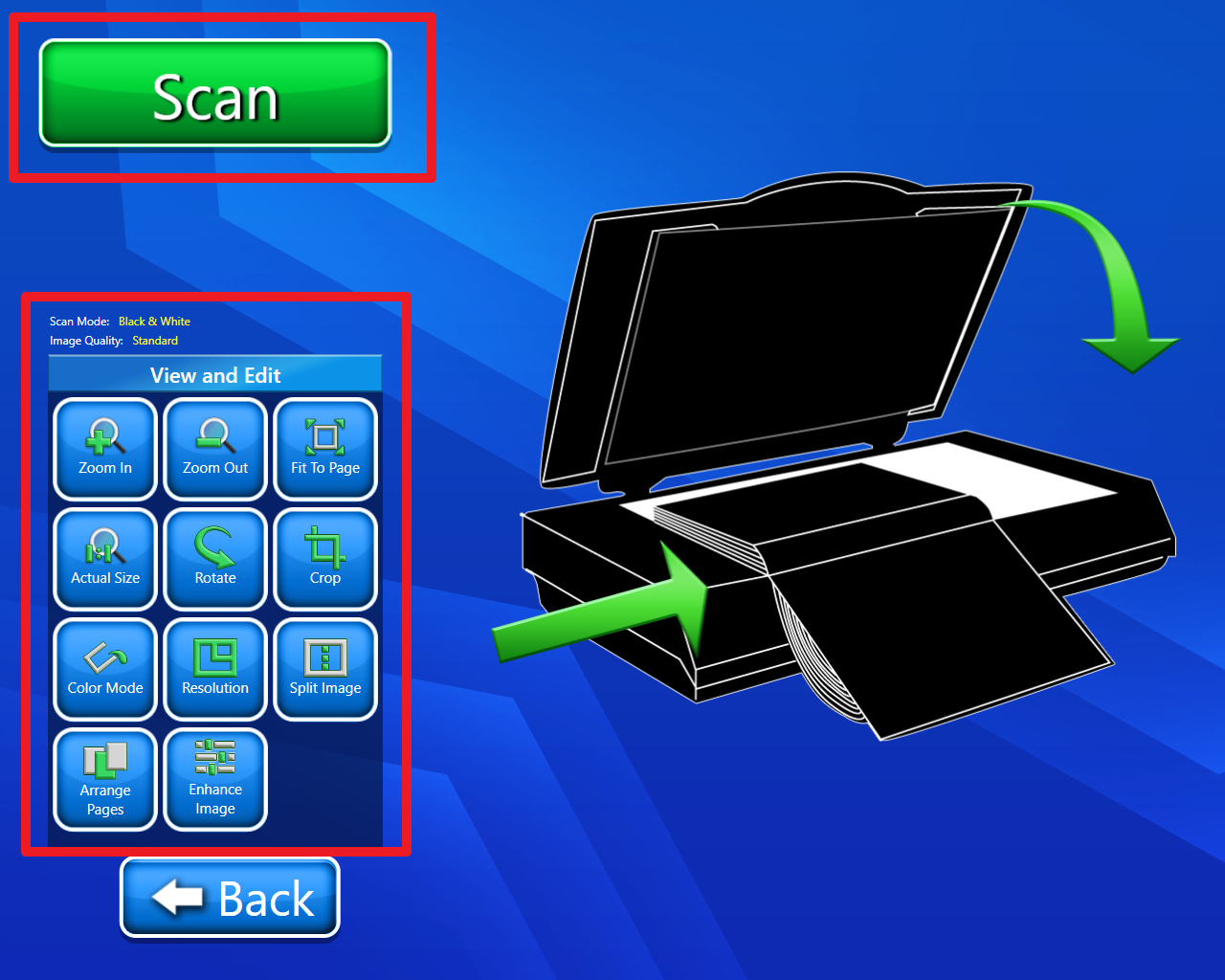
Now we can follow Scan-to-Email guide (by using this guide we can send our scanned document to email) or we can go to point no. 9.
Now we have to enter the email address of whom we want to send the email, cc, subject, and message, and click on the next button.
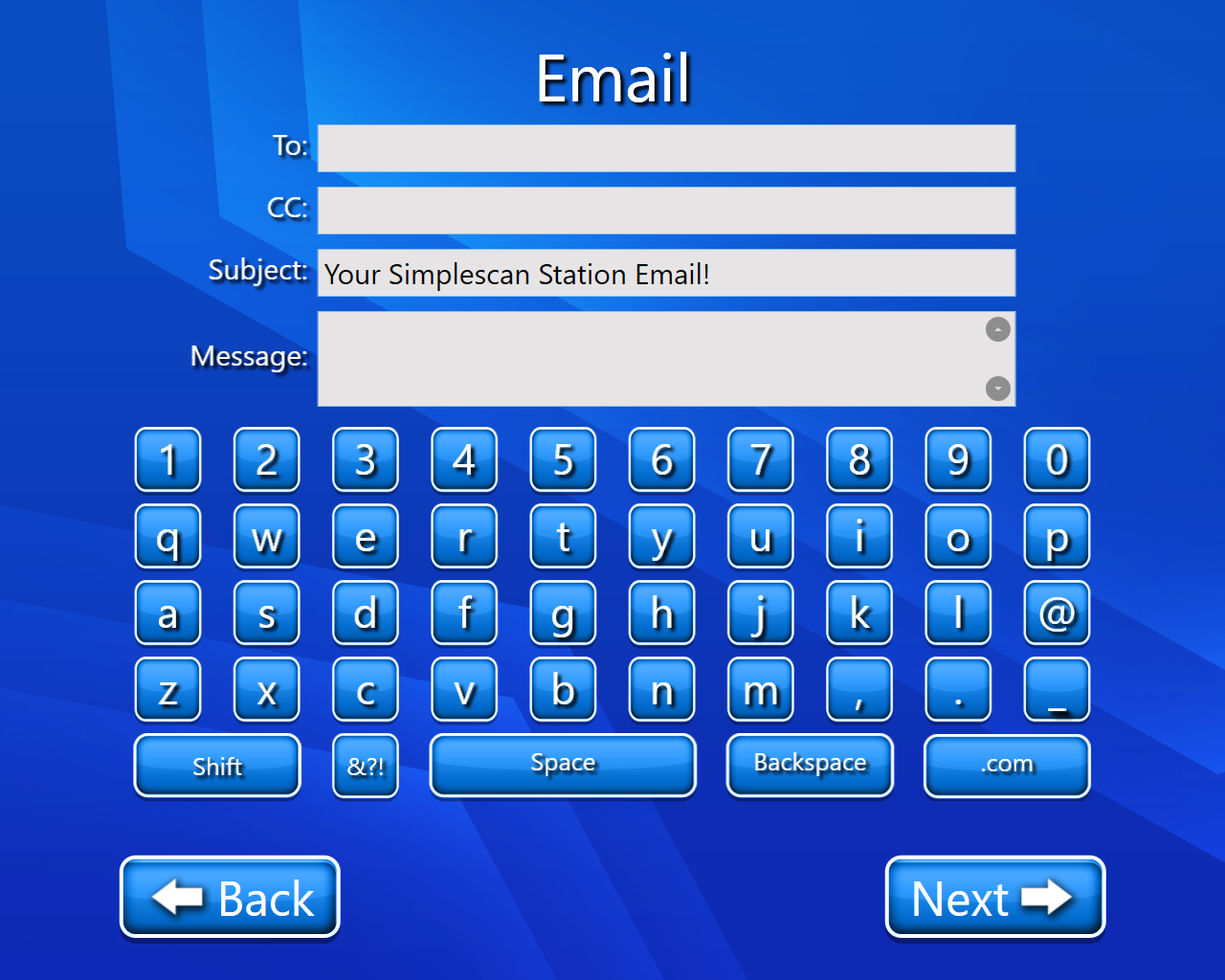
Now email will be sent and Job will be submitted successfully.
Video description of the above feature is as:-
