Scan-To-Illiad
In this section, we will see how to use the scan-to-Illiad service. Let’s see it in detail.
📘 Instructions
A step-by-step guide to using this service.
Use this guide to access the select media page.
On the select media page, select “Scan-to-Illiad”.
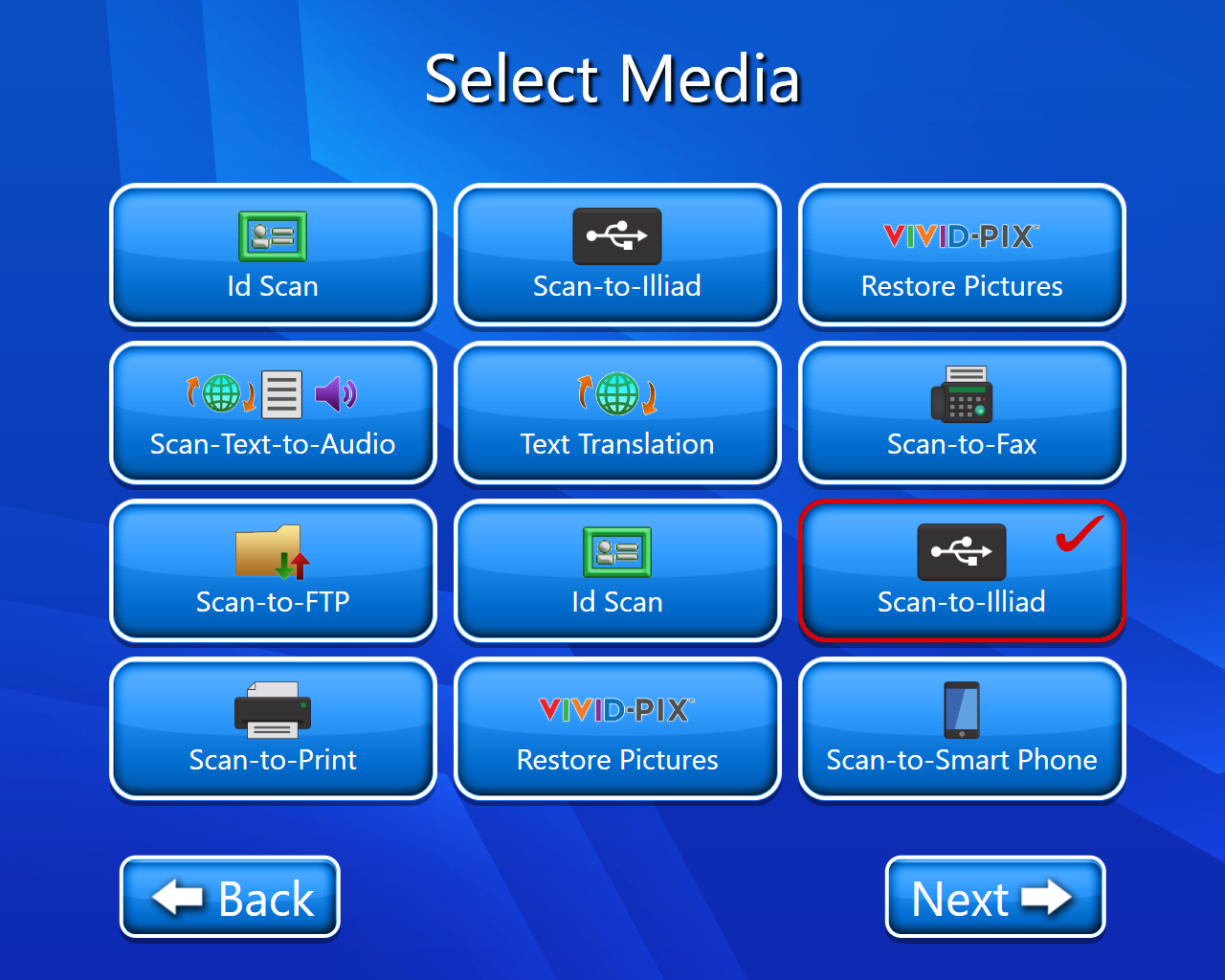
The copyright page will open(Select accept).
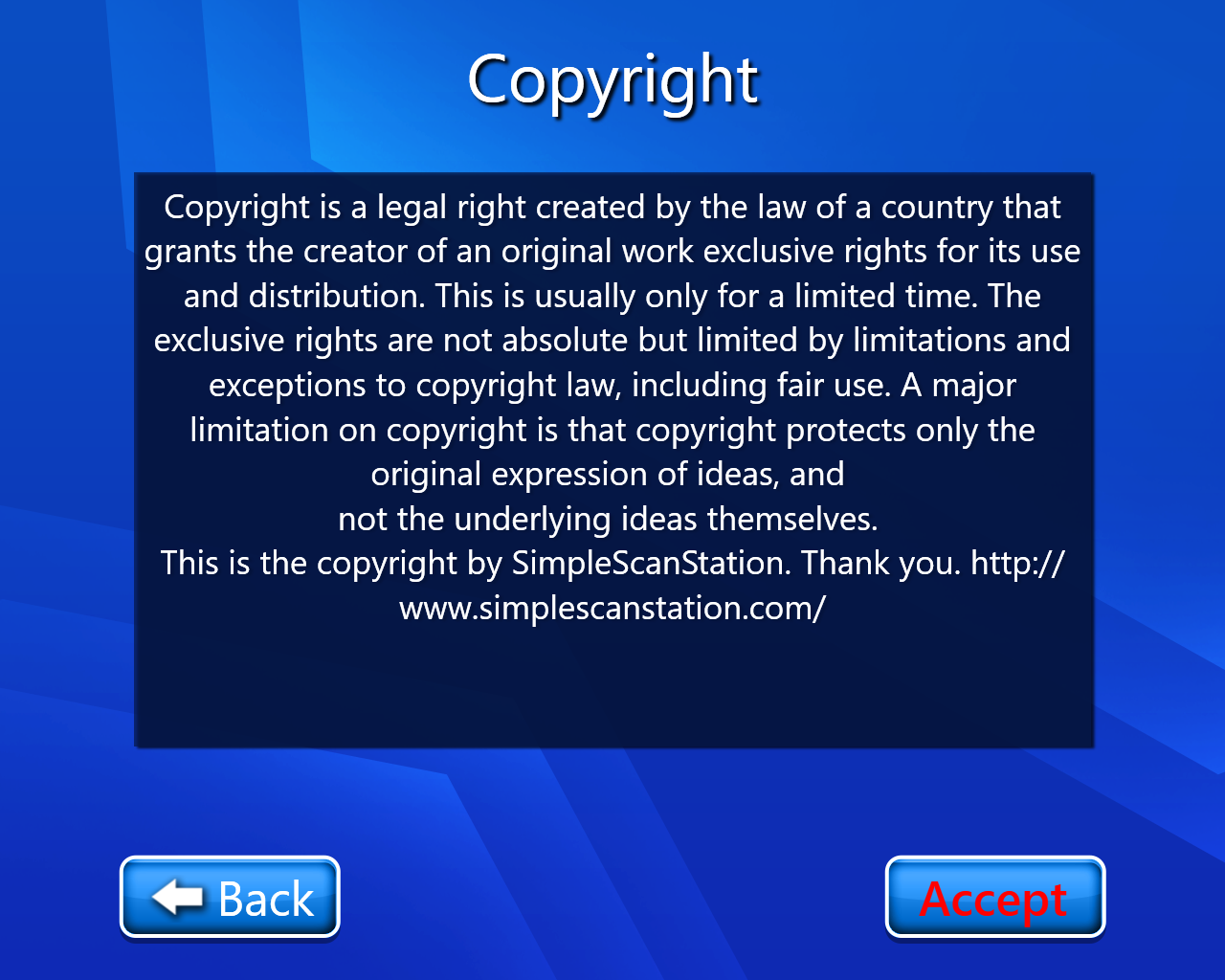
We have to enter the TN number and then click next.
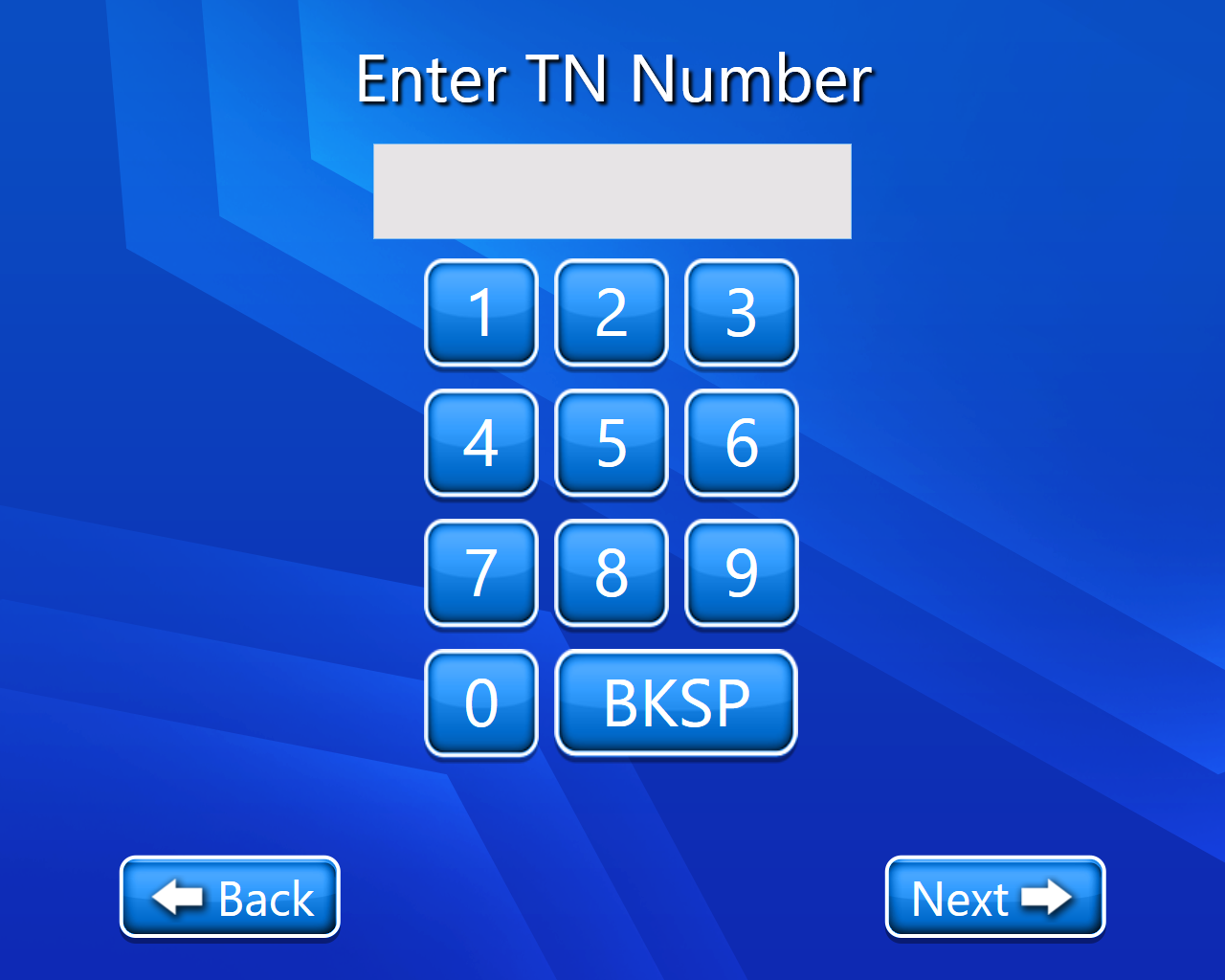
The scan setting page will open where we can select the output format, scan mode, and image quality.
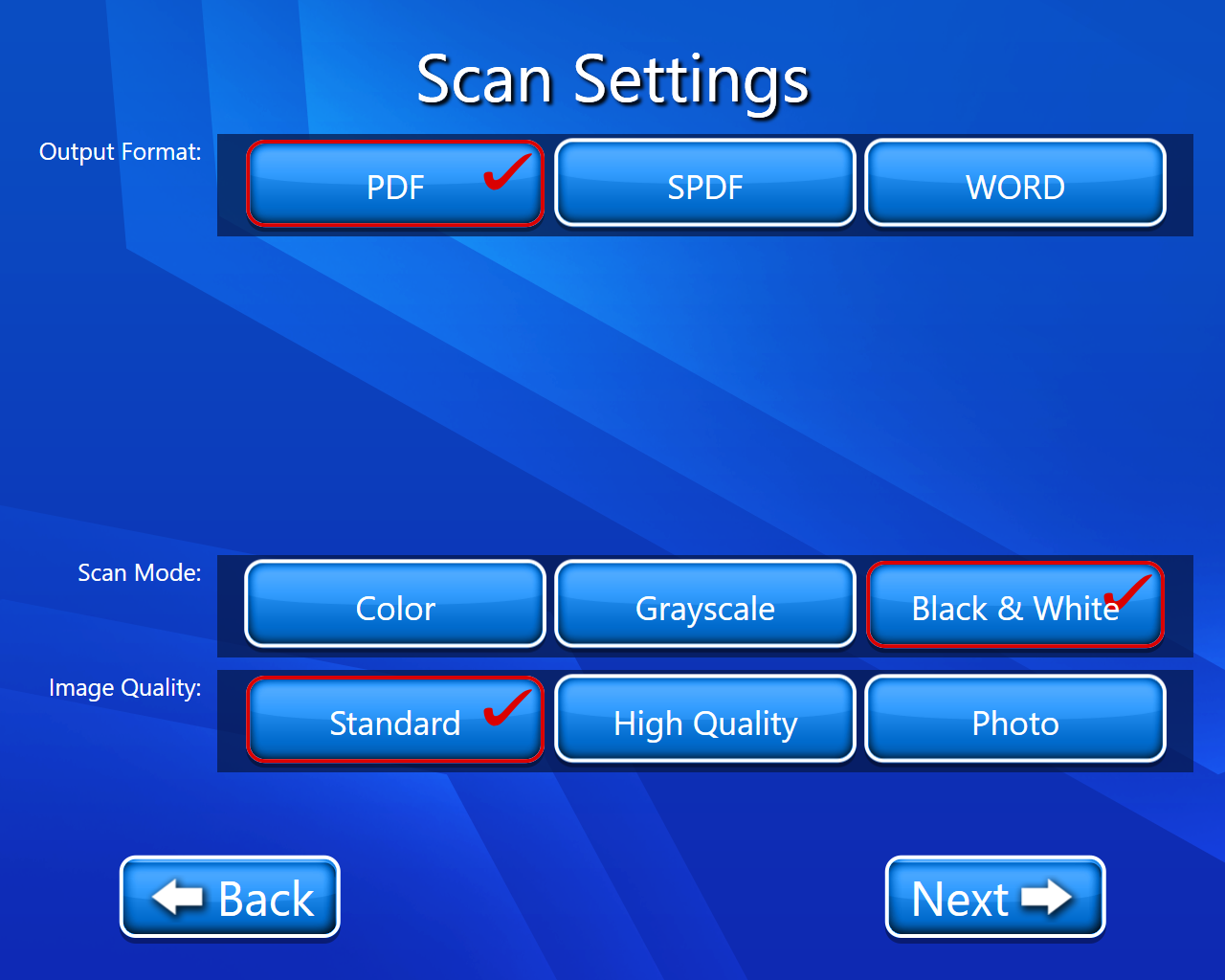
Now we have to scan our document (In this page we have multiple option like we have editing options we can also delete our scanned document etc.). For more details on View and Edit we can go through View and Edit document.
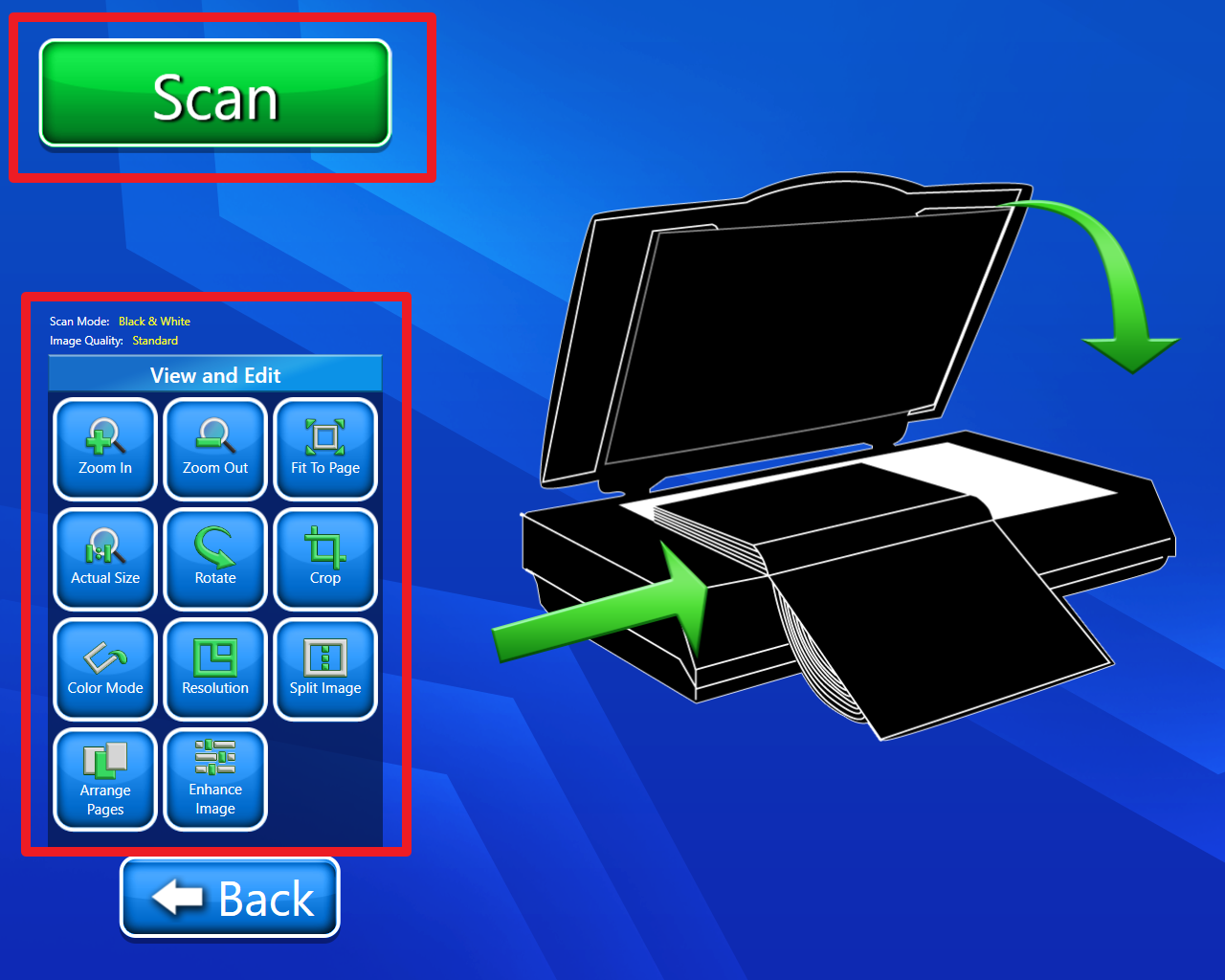
After scanning our document click on next. Our document will be saved and we will proceed to the next page.
Now we have 3 options
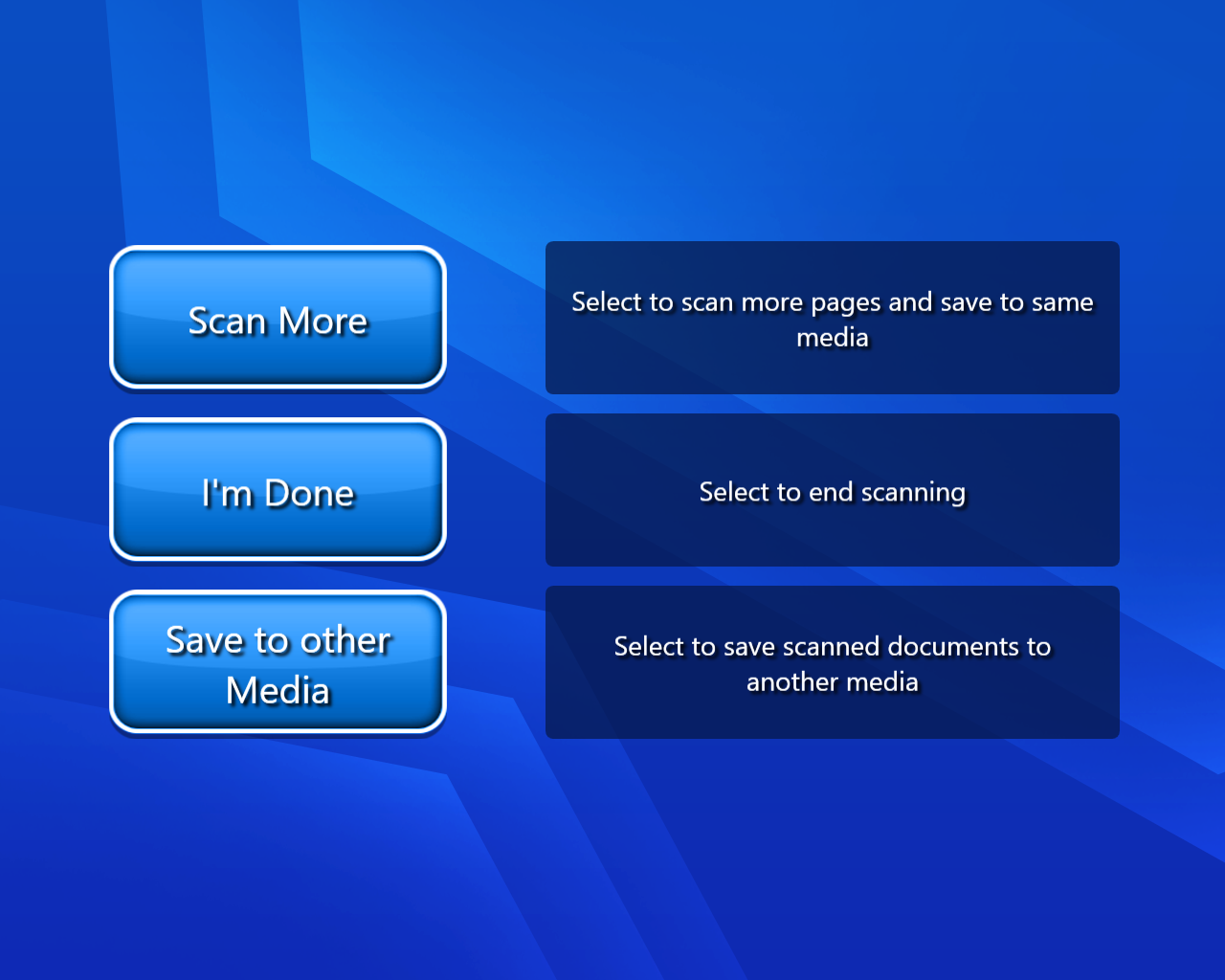
Scan more:- If we selected scan more then we will have to repeat our procedure from point number 6.
I’m Done:- By selecting this option we will finally land on our home page with a thank you message.
Save to other media:- If we selected this option then we have multiple options where we want to save our scanned document. By selecting any option we can continue with that feature and usage of that feature will be in his guide.
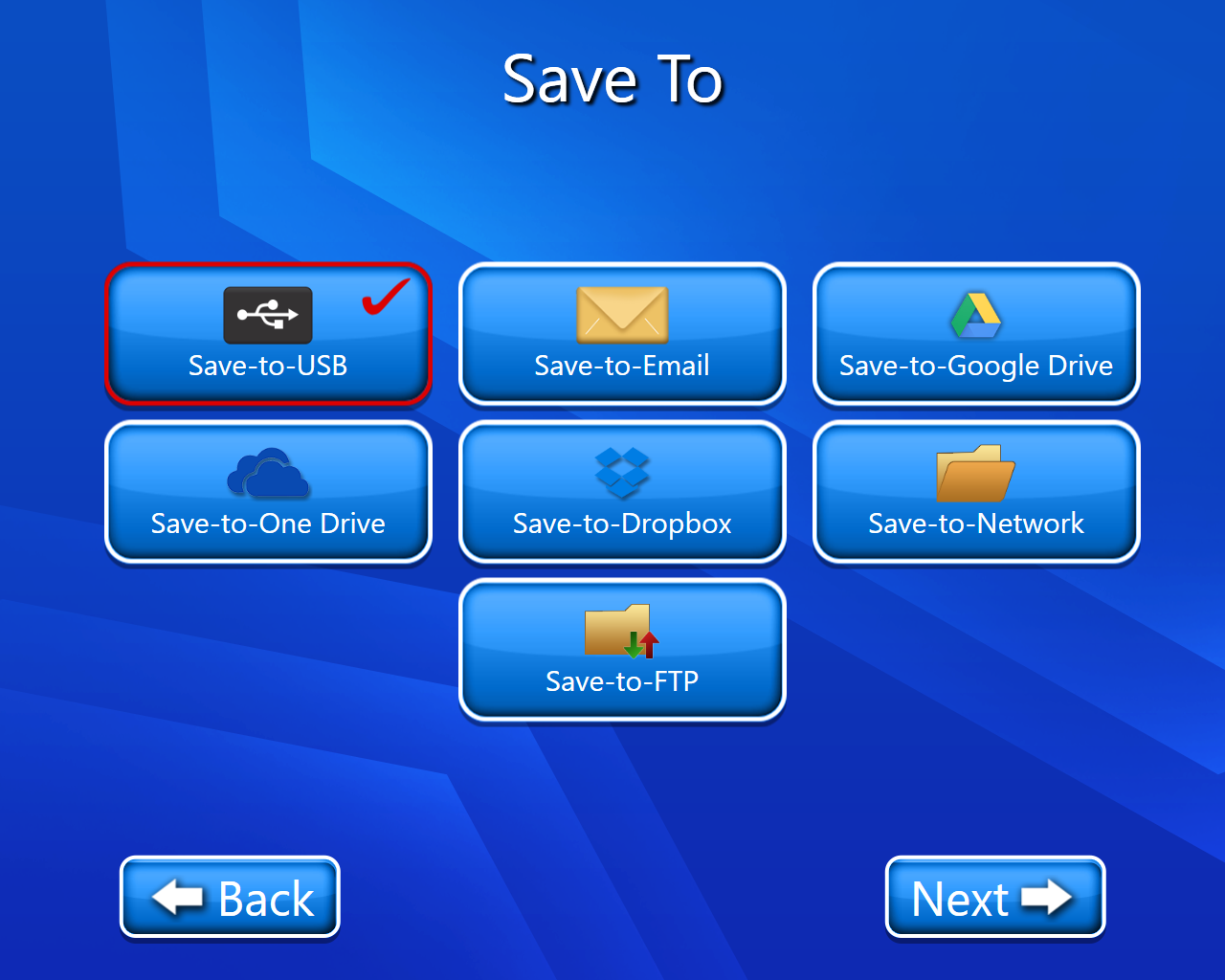
Video description of the above feature is:-
