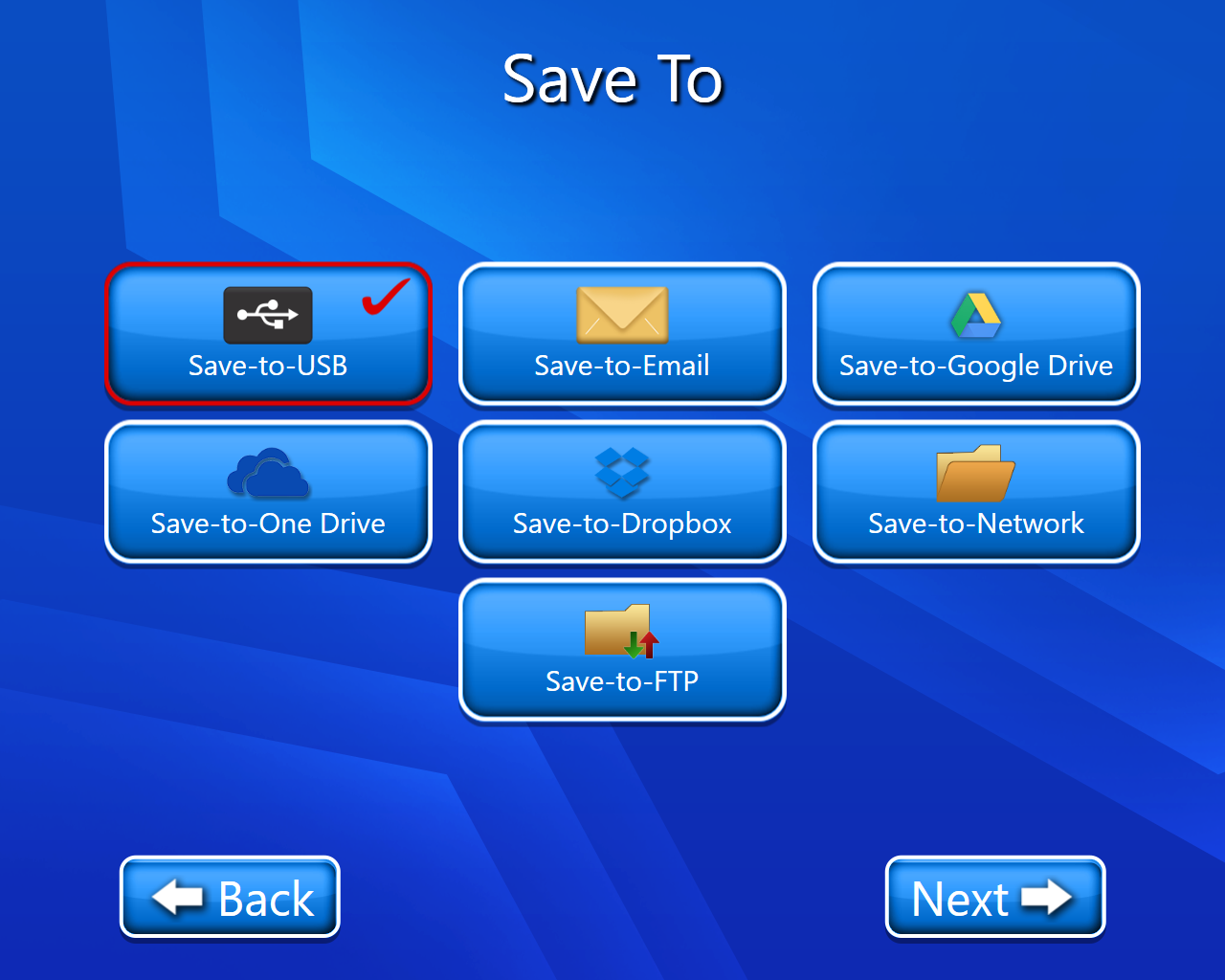Scan-To-Network
In this section, we will see how to use the scan-to-Network service. Let’s see it in detail.
📘 Instructions
A step-by-step guide to using this service.
Use this guide to access the select media page.
On the select media page, select “Scan-to-Network”.
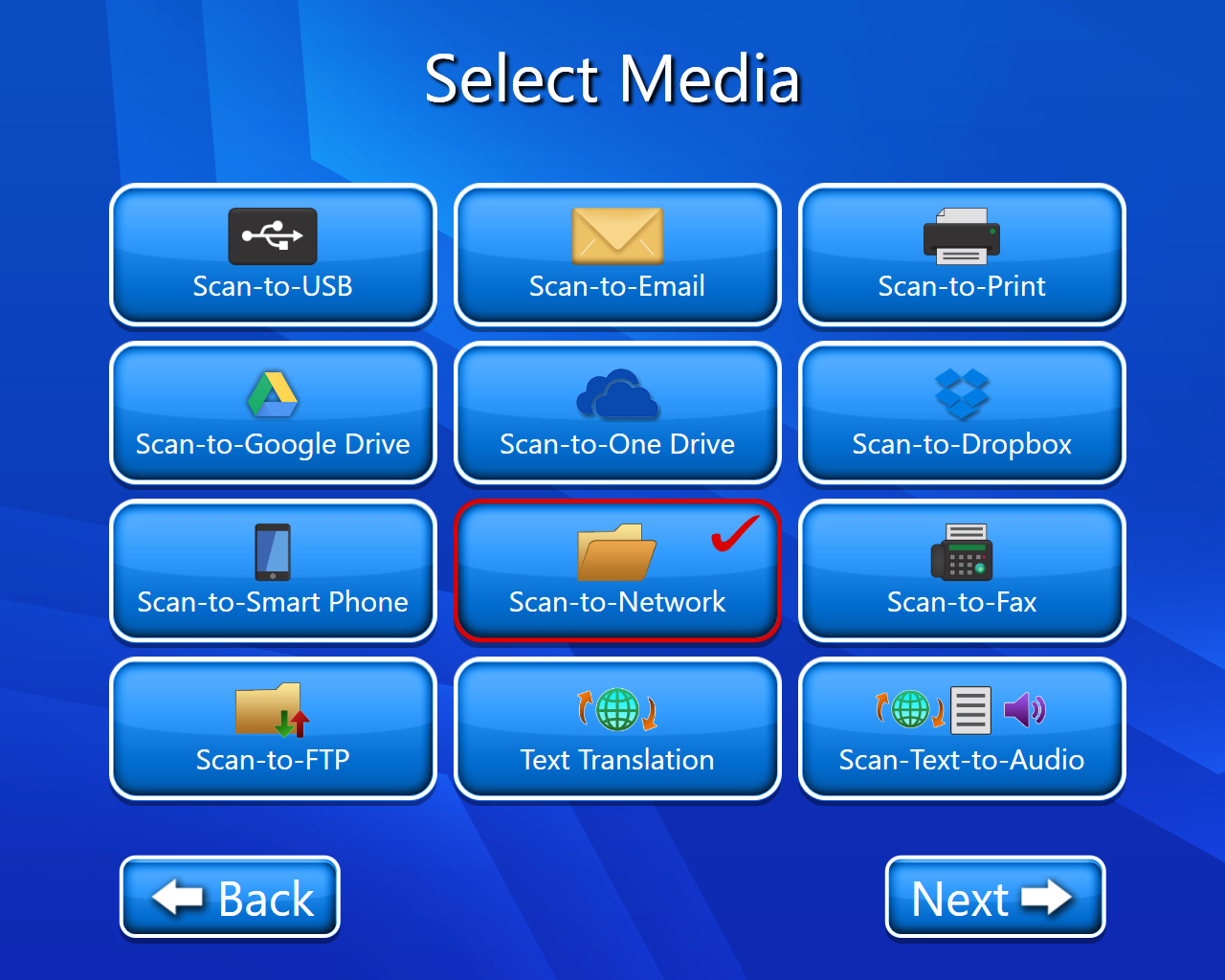
The copyright page will open (select accept).
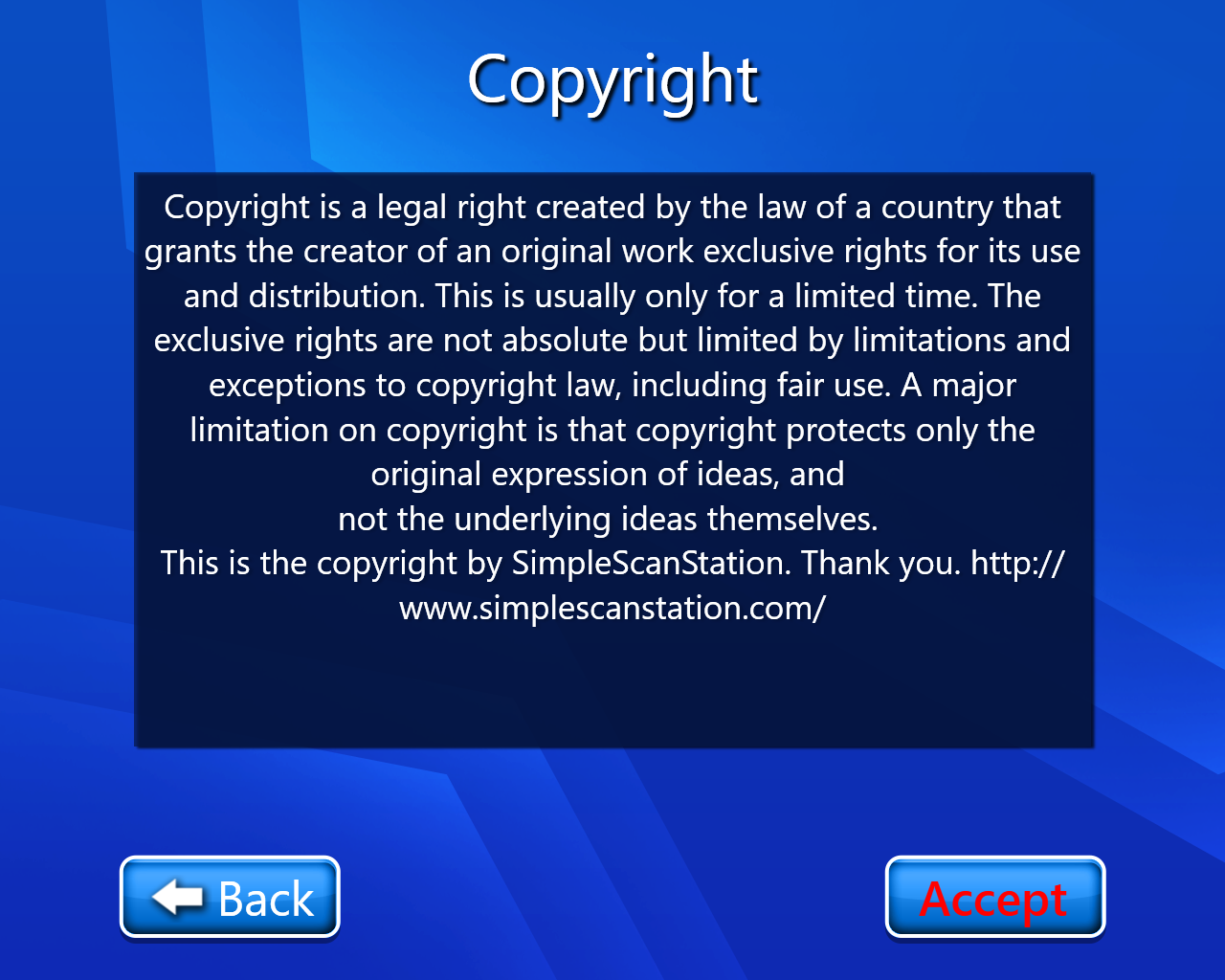
The network login page will open where we have to fill in the following textbox:-
Server (Name of the PC).
Path (Path of the shared folder with name).
Username (Username of the PC).
Password (Password of the PC).

The scan setting page will open where we can select the output format, scan mode, and image quality.
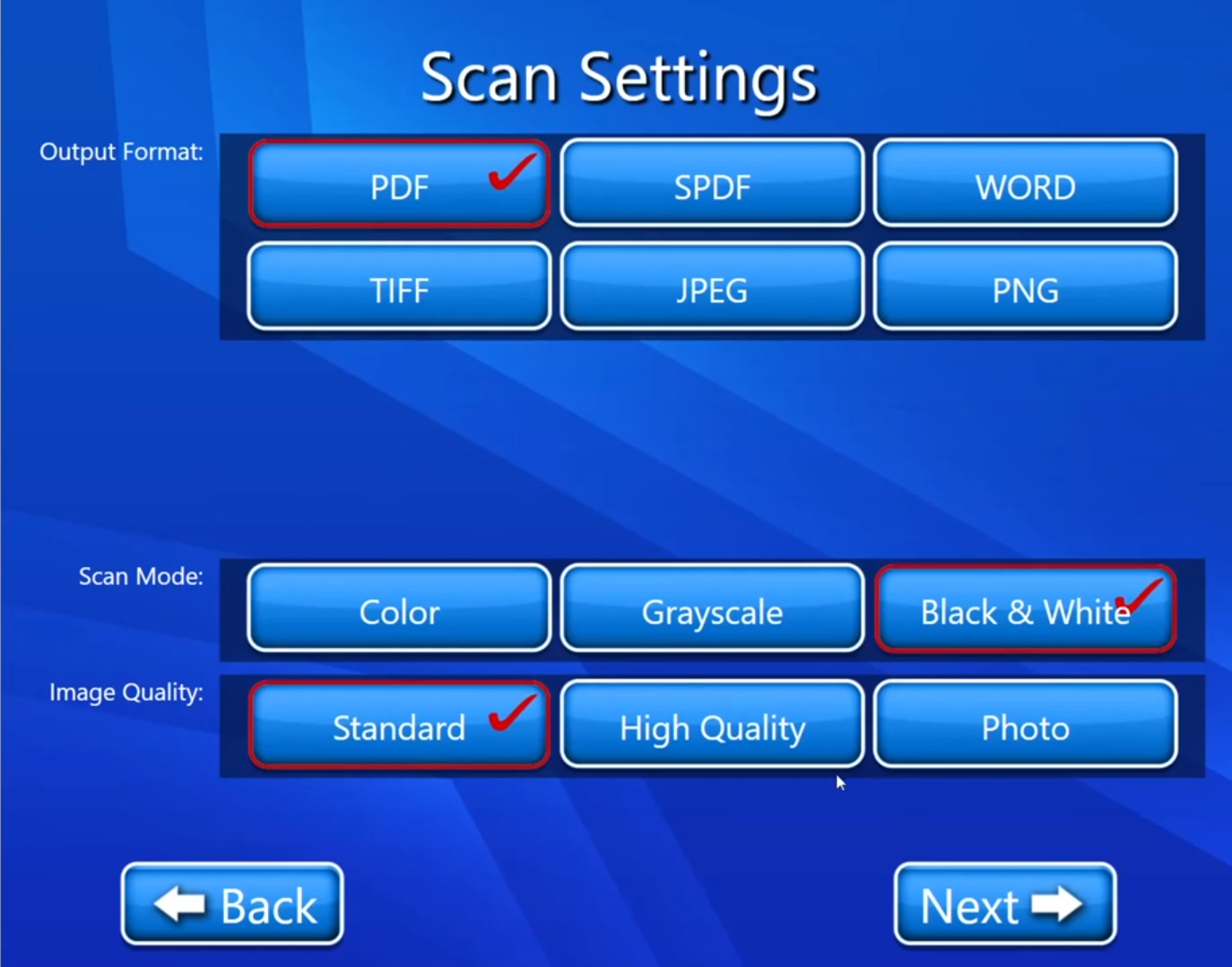
Now we have to scan our document (On this page we have multiple options like we have editing options we can also delete our scanned document etc.). For more details on View and Edit we can go through View and Edit document.
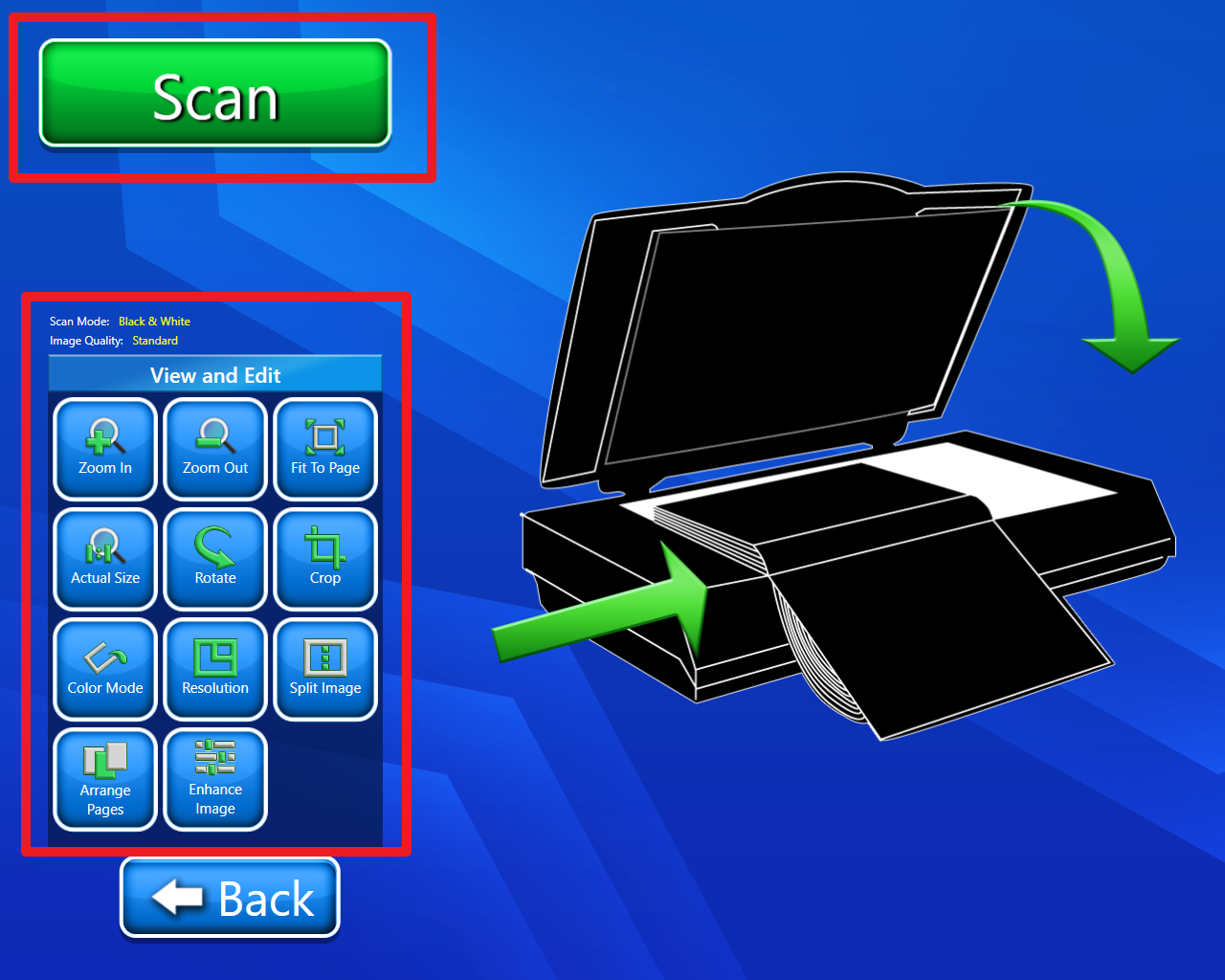
Now after selecting next, we will get an option for saving our document by the desired name. Here we will enter our file name or by default our file name is SimpleScanStation. After entering the name we will click on next.
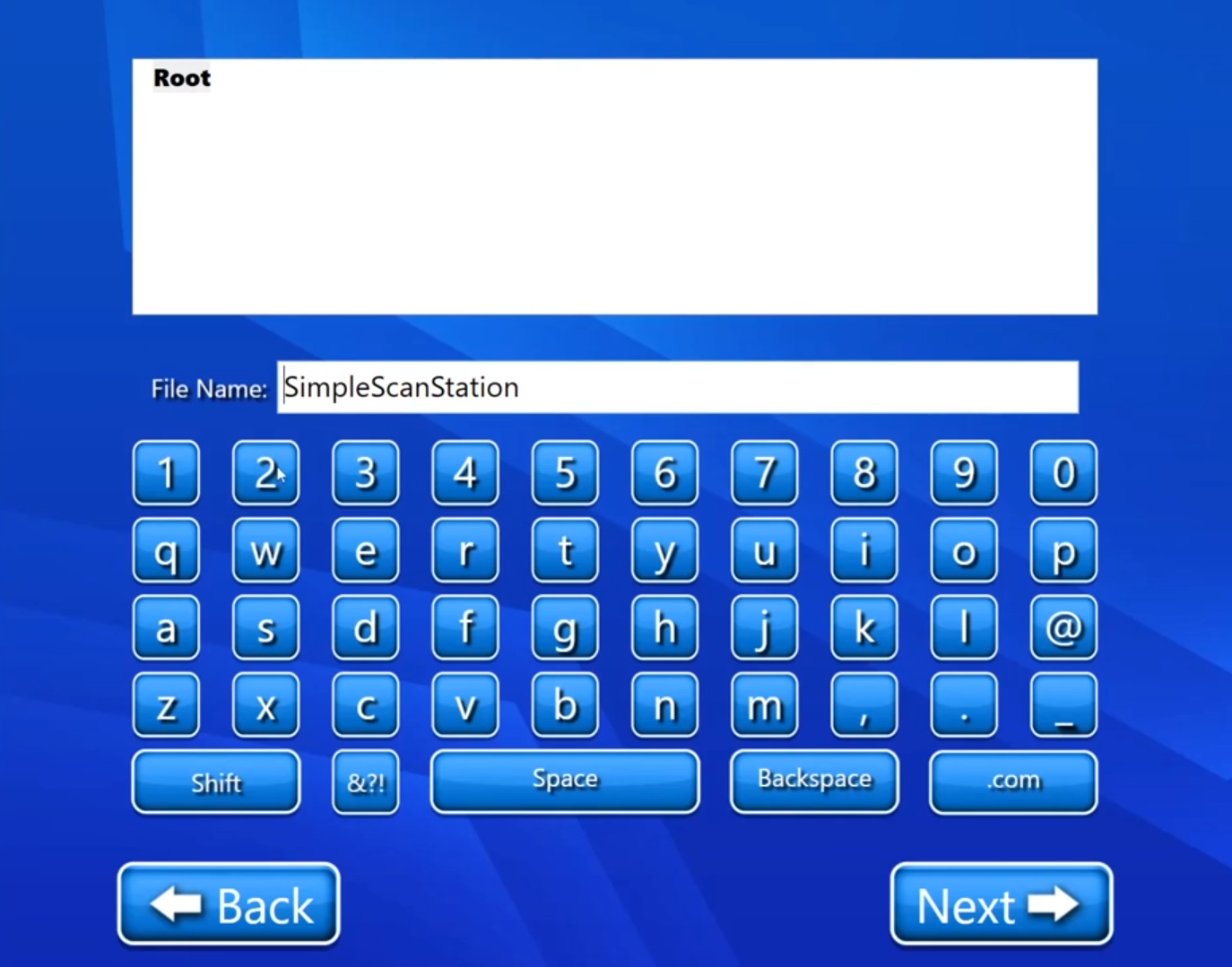
Now we have 3 options
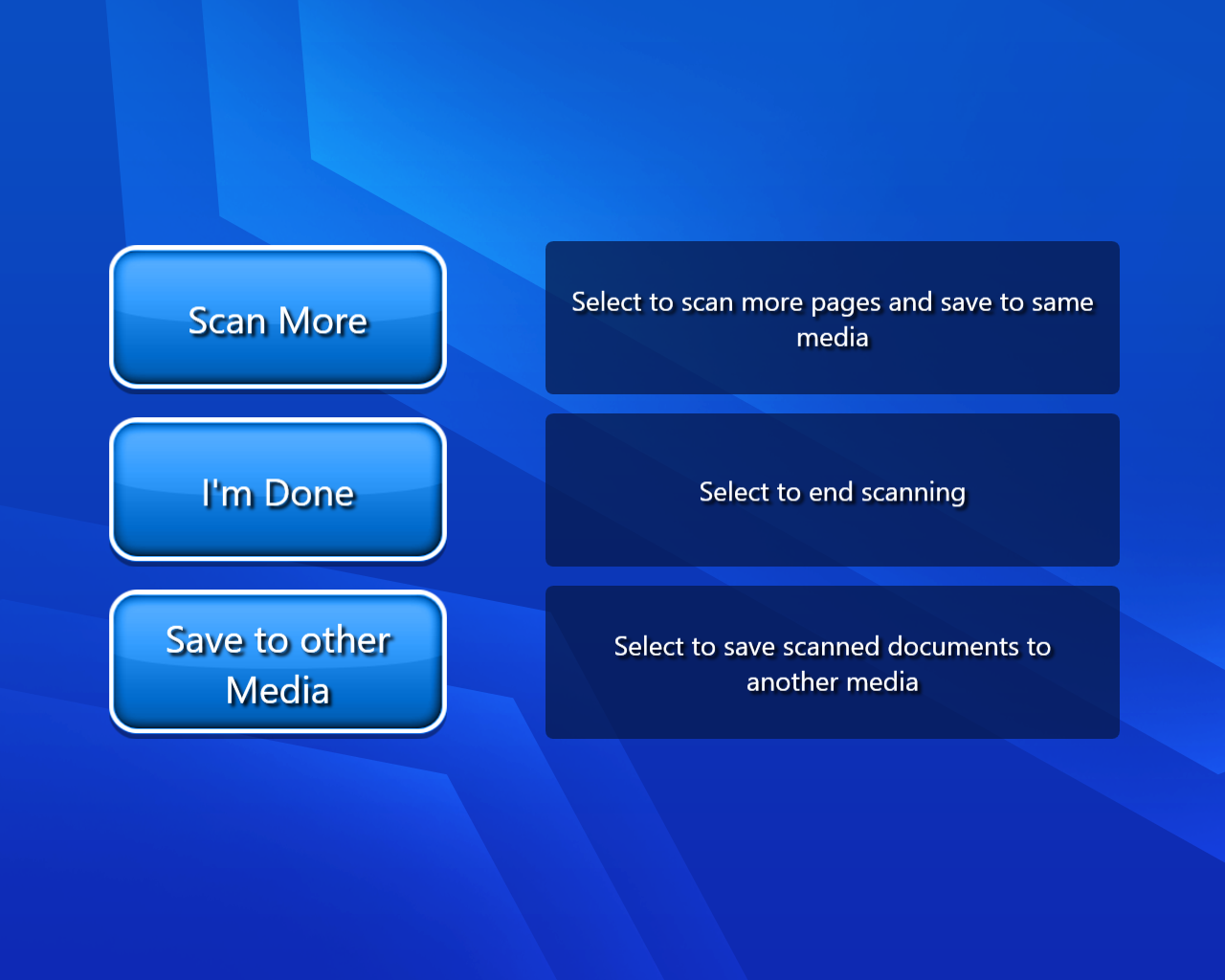
Scan more:- If we selected scan more, we will have to repeat our procedure from point number 6.
I’m Done:- By selecting this option we will finally land on your home page with a thank you message.
Save to other media:- If we selected this option, we have multiple options to save our scanned document. By selecting any option we can continue with that feature and usage of that feature will be is in his guide.