Scan-To-Print
In this section, we will see how to use the scan-to-Print service. Let’s see it in detail.
📘 Instructions
A step-by-step guide to using this service.
Use this guide to access the select media page.
On the select media page, select “Scan-to-Print”.
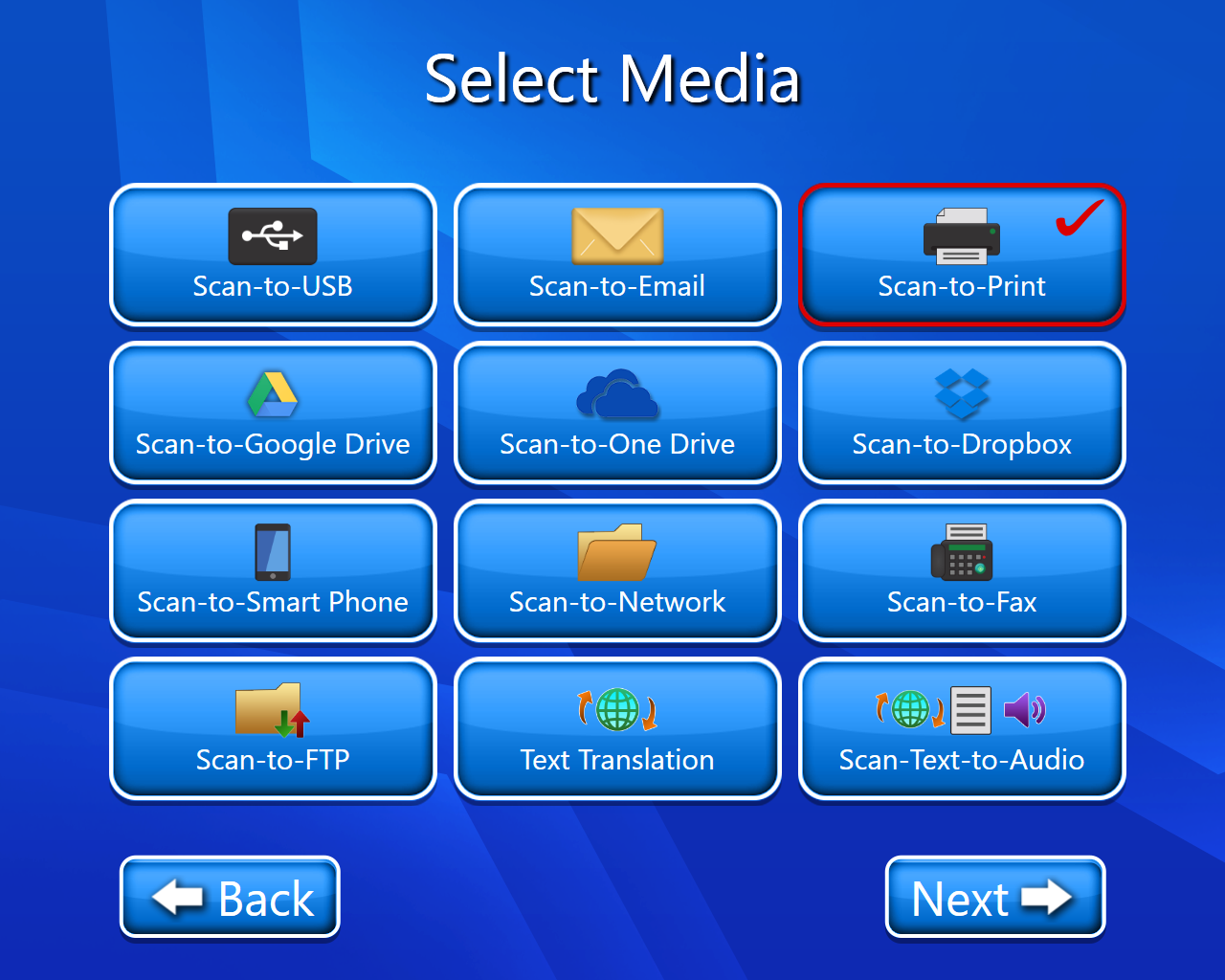
The copyright page will open(Select accept).
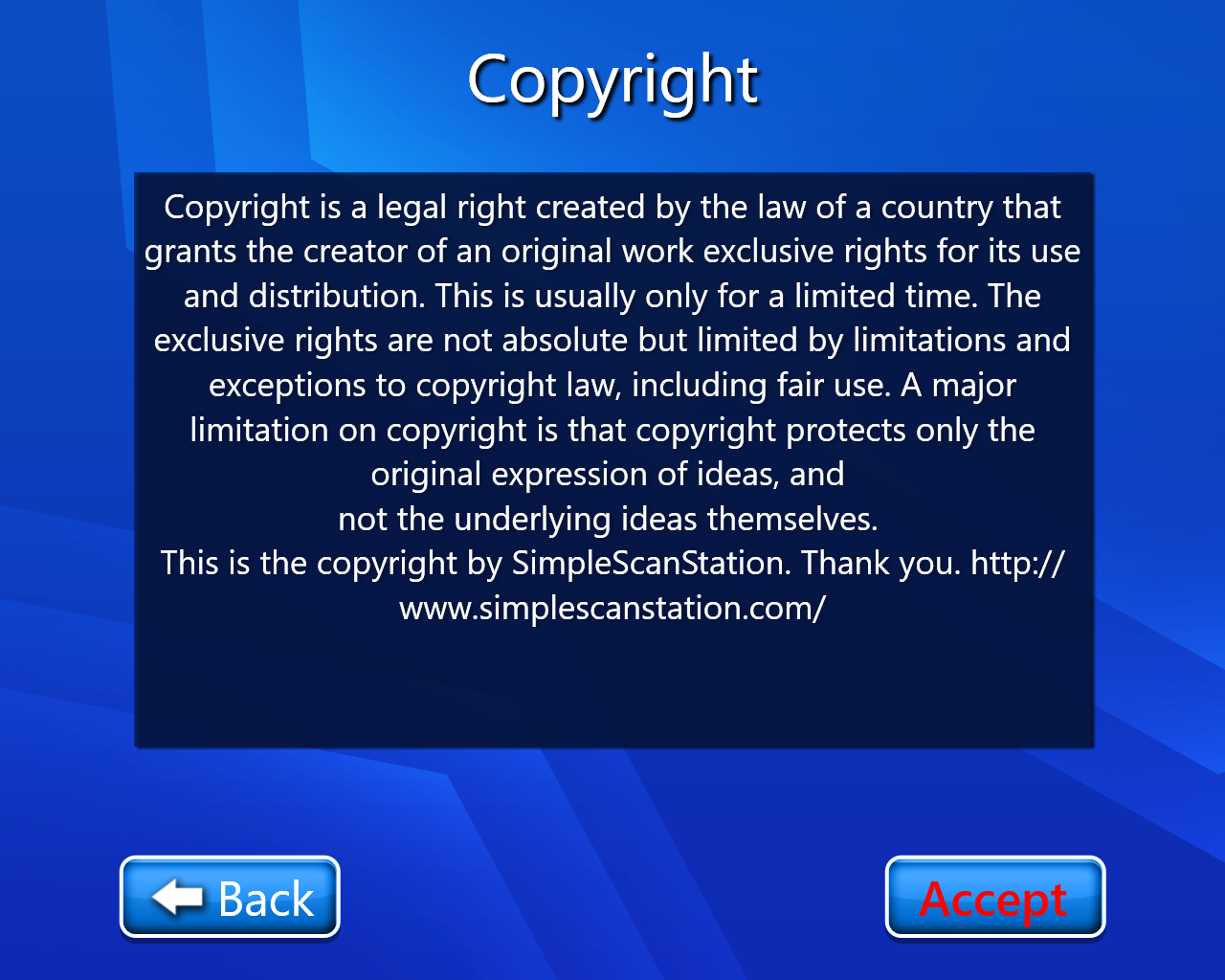
The scan setting page will open where we can select the number of copies, color mode, paper size, printing Duplex, and paper resizing.
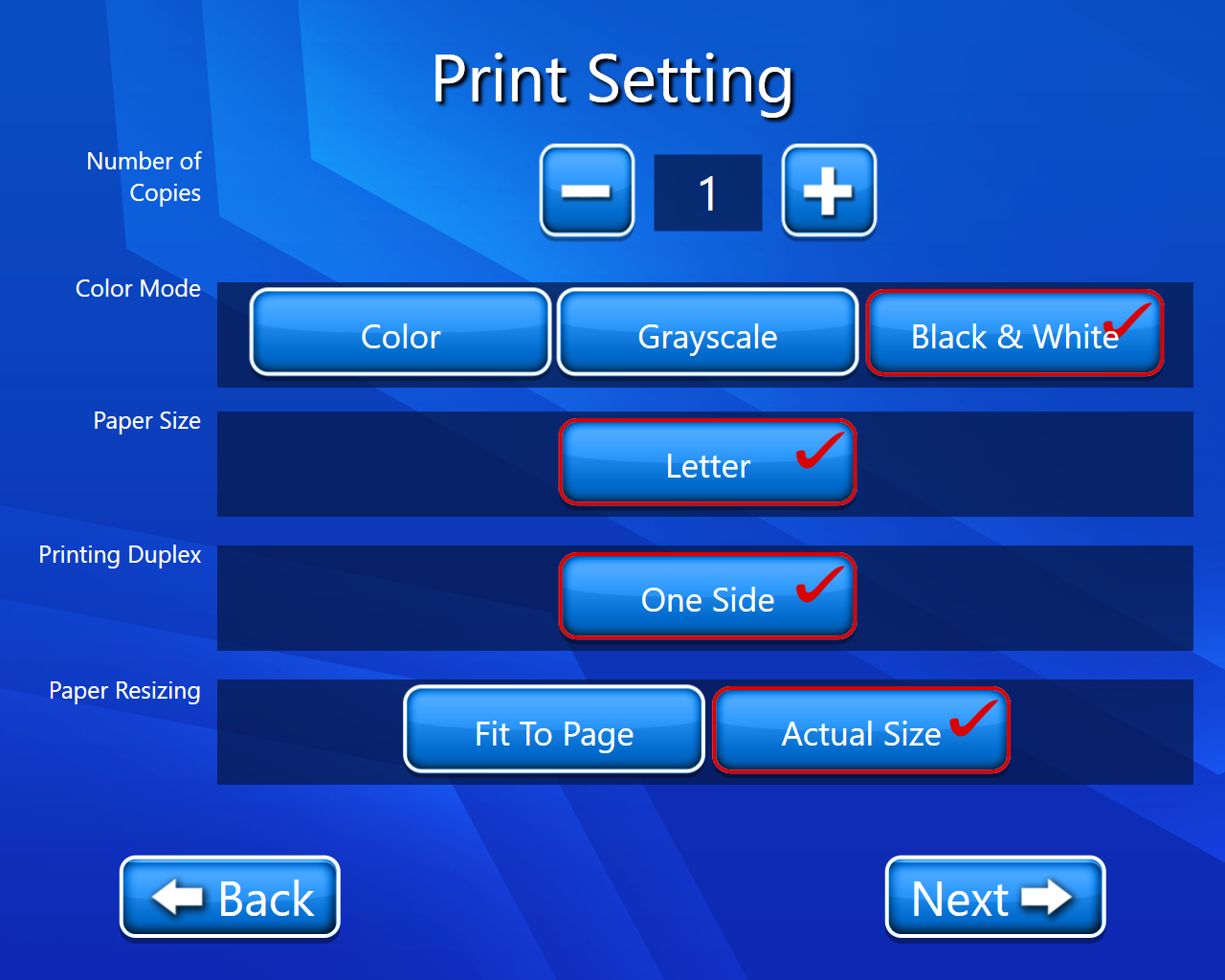
Now we have to scan our document (On this page we have multiple options like we have editing options we can also delete our scanned document etc.). For more details on View and Edit we can go through View and Edit document.
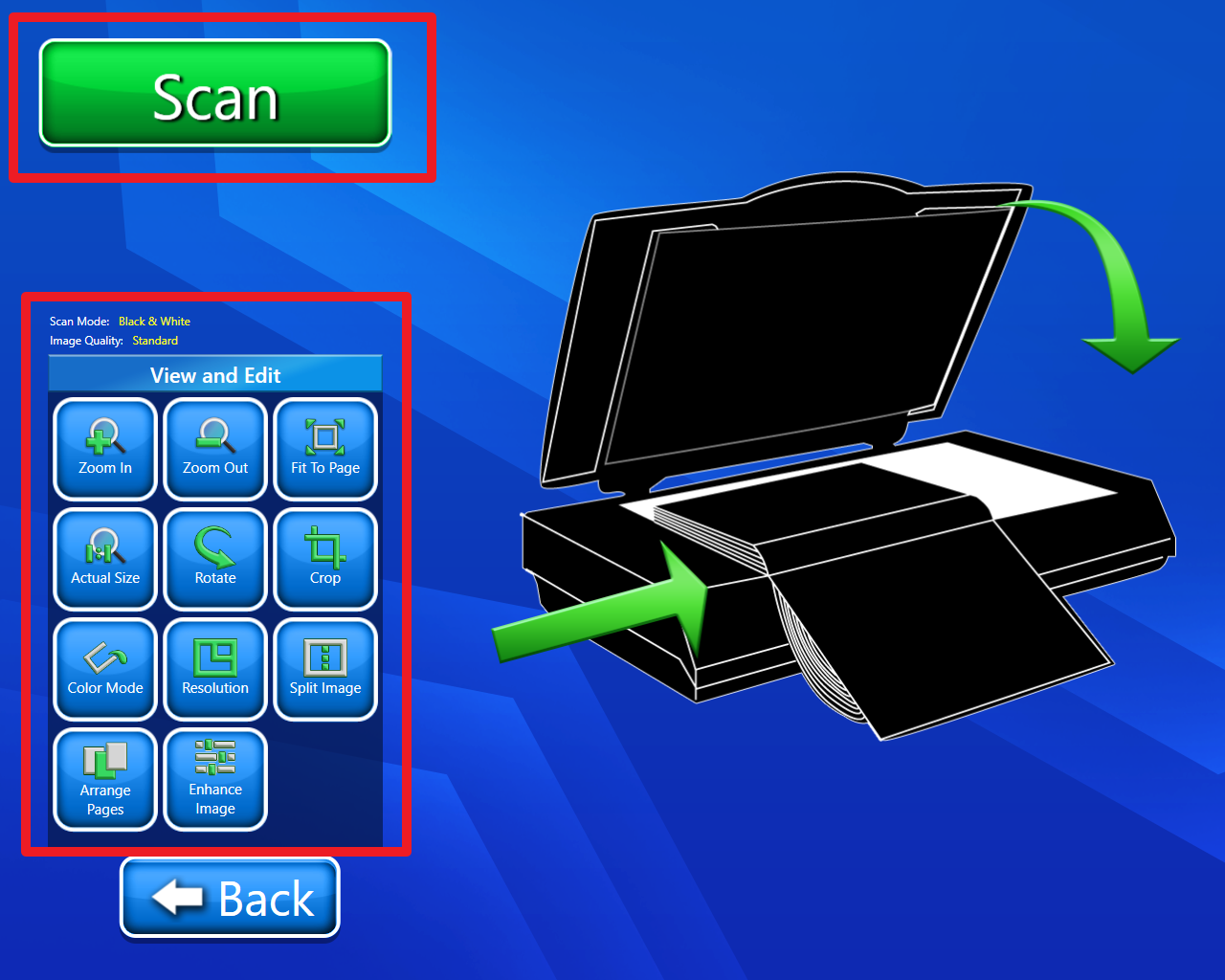
After saving we will get two options.
Now we have 2options

Scan more:- If we selected scan more, we will have to repeat our procedure from point 5.
I’m Done:- By selecting this option we will finally land on our home page with a thank you message.
Video description of the above feature is:-
