ScanEZ Cloud Portal Export CSV
In this section, we will see how we can export our report file in CSV format.
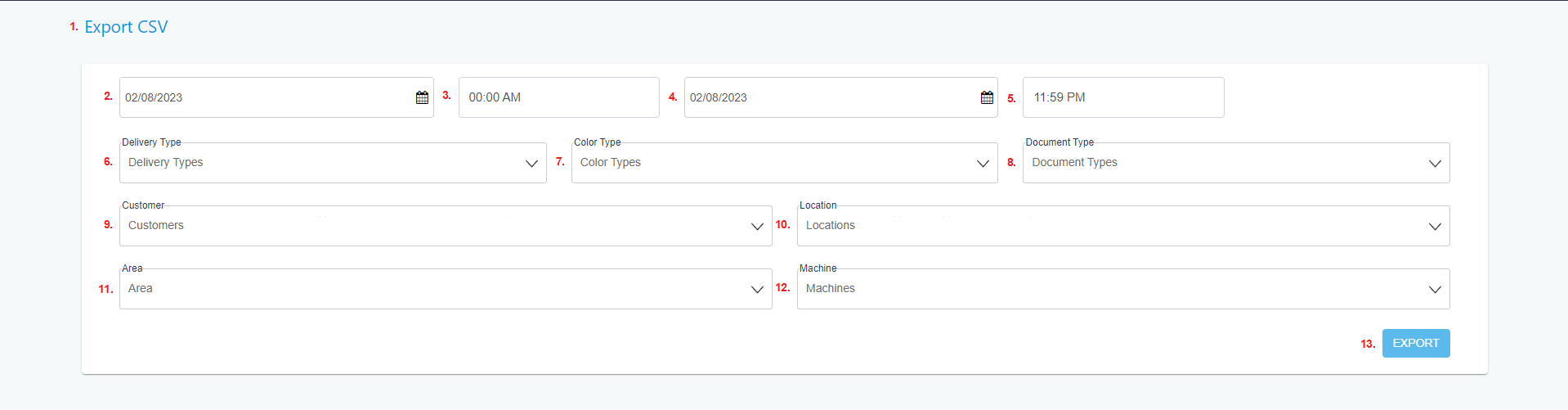
The below point will explain the above screenshot.
Here we can see the title of the page.
Here we have to select the date from which we want to export our data.
Here we have to select the time from which we want to export our data.
Here we have to select the date up to which we want to export our data.
Here we have to select the time up to which we want to export our data.
From this dropdown, we have to select the delivery types.
From this dropdown, we have to select the color types.
From this dropdown, we have to select the document types.
From this dropdown, we have to select the customers.
From this dropdown, we have to select the locations.
From this dropdown, we have to select the area.
From this dropdown, we have to select the machine.
From this button, we can export our report in CSV format.
