ScanEZ Cloud Portal Reports.
In this section, we can see all the reports.
This section contains multiple reports. These are as follows.
Audit Log.
Basic Report.
Compare Fax Usage Summary.
Compare Report.
Detail Summary Report.
Executive Report.
Fax Detail Report.
Fax Summary Report.
Financial Detail Report.
Financial Summary Report.
Schedule Report.
Translation Report.
Audit log: The audit log will show you any machine configurations, licenses, and software updates pushed to your machines,
The report can be filtered by:
⦁ Date Range
⦁ Customer
⦁ Location
⦁ Area
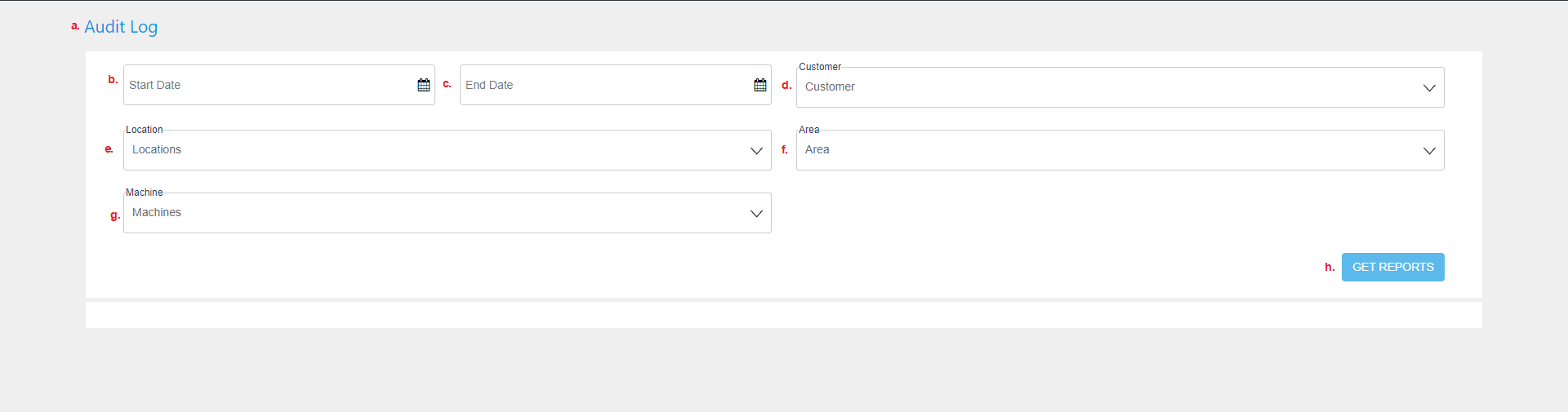
a. Here we see the title of the page.
b. Here we can choose the start date.
c. Here we can choose the end date.
d. From this dropdown, we can choose a customer.
e. From this dropdown, we can choose a location.
f. From this dropdown, we can choose an area.
g. From this dropdown, we can choose a machine.
h. From this button, we get reports.
2. Basic report: The basic report will give you basic usage regarding the delivery method, color type, page per device, document type, and payment type.
Reports can be filtered by:
⦁ Date/Time Range Feature Type
`````````````````````````````````````````````````````````````````````````````````````````````````````````````````````````````````````````````````````````````````````````````````````````````````````````````````````````````````````````````````````````
⦁ Color Type
⦁ Job File Format
⦁ Customer
⦁ Location
⦁ Area
⦁ Machine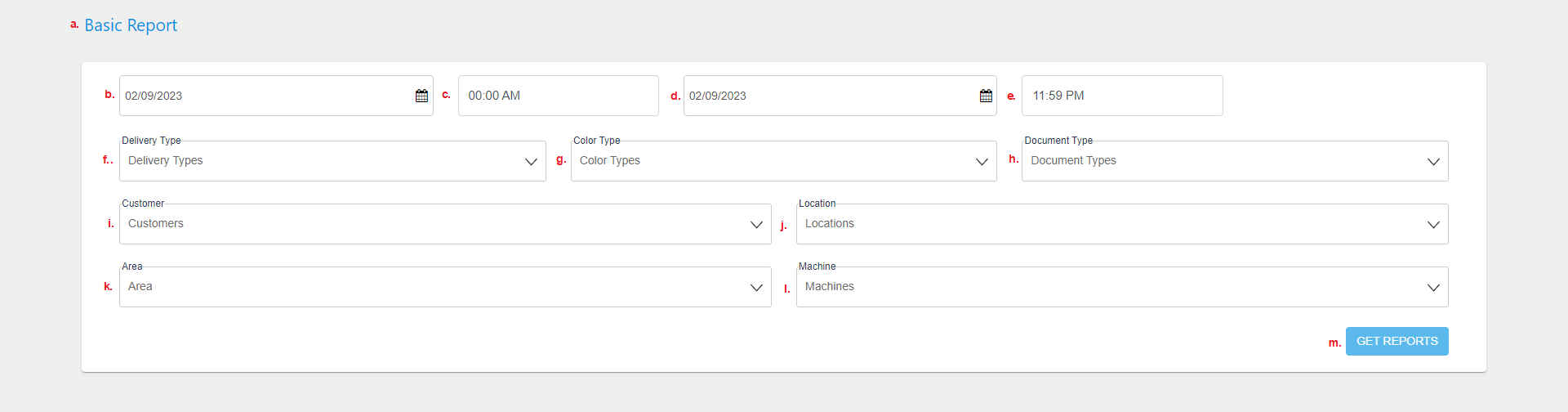
a. Here we can see the title of the page.
b. Here we can choose the start date.
c. Here we can choose the start time.
d. Here we can choose the end date.
e. Here we can choose the end time.
f. From this dropdown, we can choose the delivery type.
g. From this dropdown, we can choose the color type.
h. From this dropdown, we can choose the document type.
i. From this dropdown, we can choose the customer.
j. From this dropdown, we can choose the location.
k. From this dropdown, we can choose the area.
l. From this dropdown, we can choose the machine.
m. From this button, we get the report.
We can see a demo of the report below.
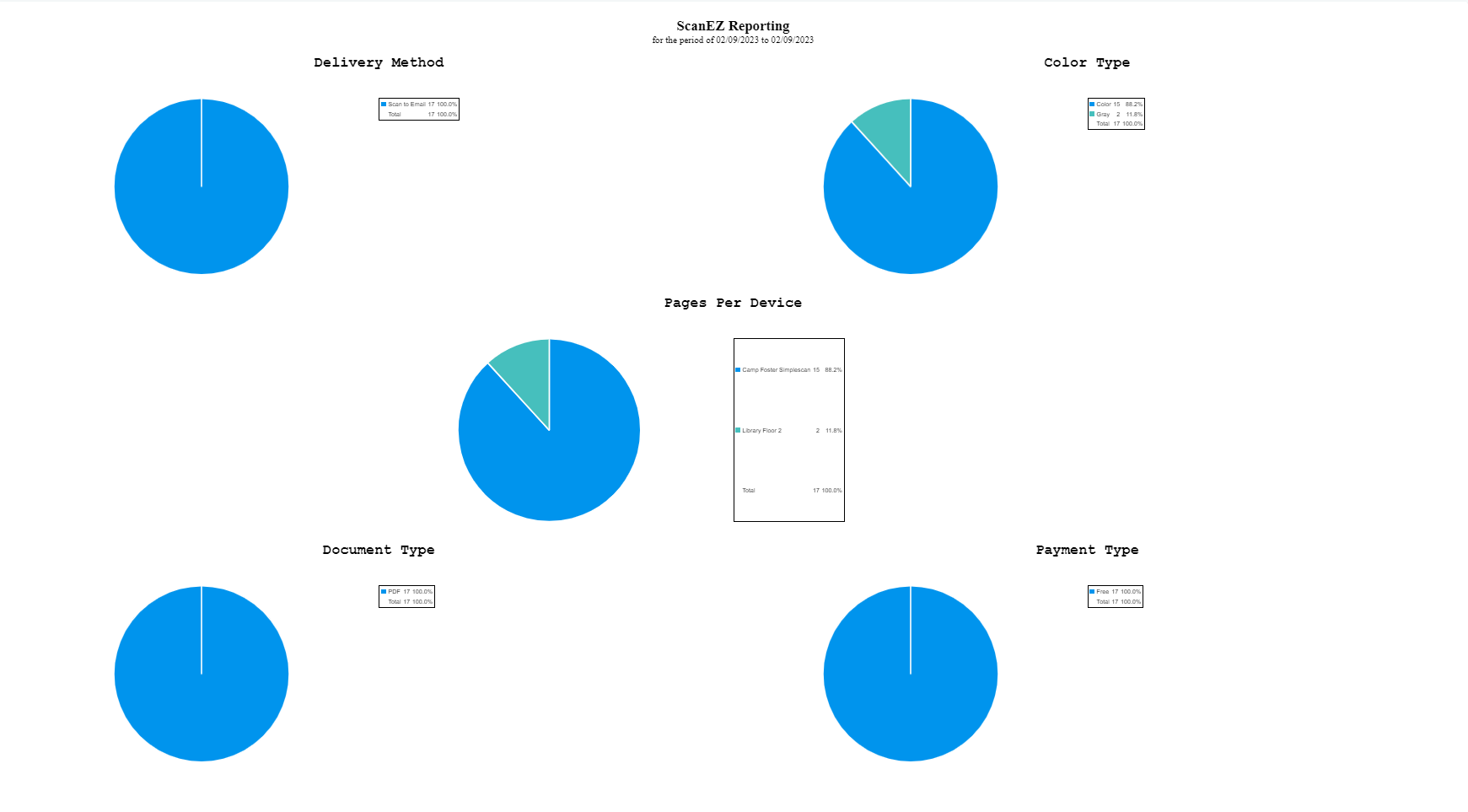
3. Compare Fax Usage Summary: Compare report gives you the ability to compare feature usage numbers from 2 different months/years.

a. Here we can see the title of the page.
b. Here we can select the start date from where we want to start our comparison.
c. Here we can select the start time from where we want to start our comparison.
d. Here we can select the end date from where we want to start our comparison.
e. Here we can select the end time from where we want to start our comparison.
f. From this dropdown, we can select customer.
g. From this dropdown, we can select fax type.
h. Here we have to add sending fax number.
i. Using this button, we will get the report.
We can see a demo of the report below.

i. We can export PDFs from this button.
ii. We can export to excel from this button.
iii. We can print the report using this button.
4. Compare report: Compare report gives you the ability to compare feature usage numbers from 2 different months/years.

a. Here we can see the title of the page.
b. From points b, c, and d we can choose whether we want to compare our reports yearly, monthly, or custom.
e. From this dropdown, we have to select the year to which we want to compare our report.
f. From this dropdown, we have to select the year from which we want to compare our report.
g. We can get a report using this button.
We can see a demo of the report below.
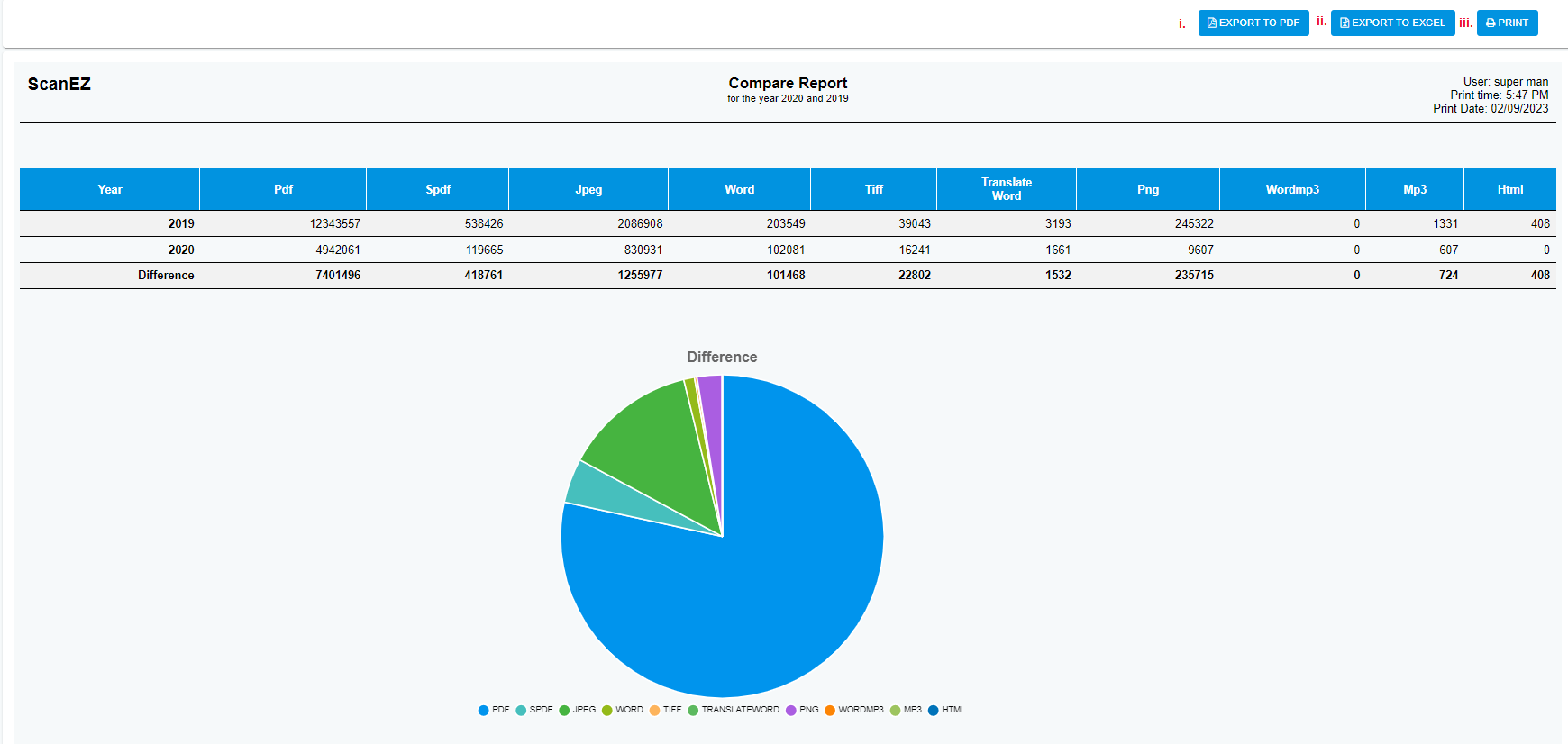
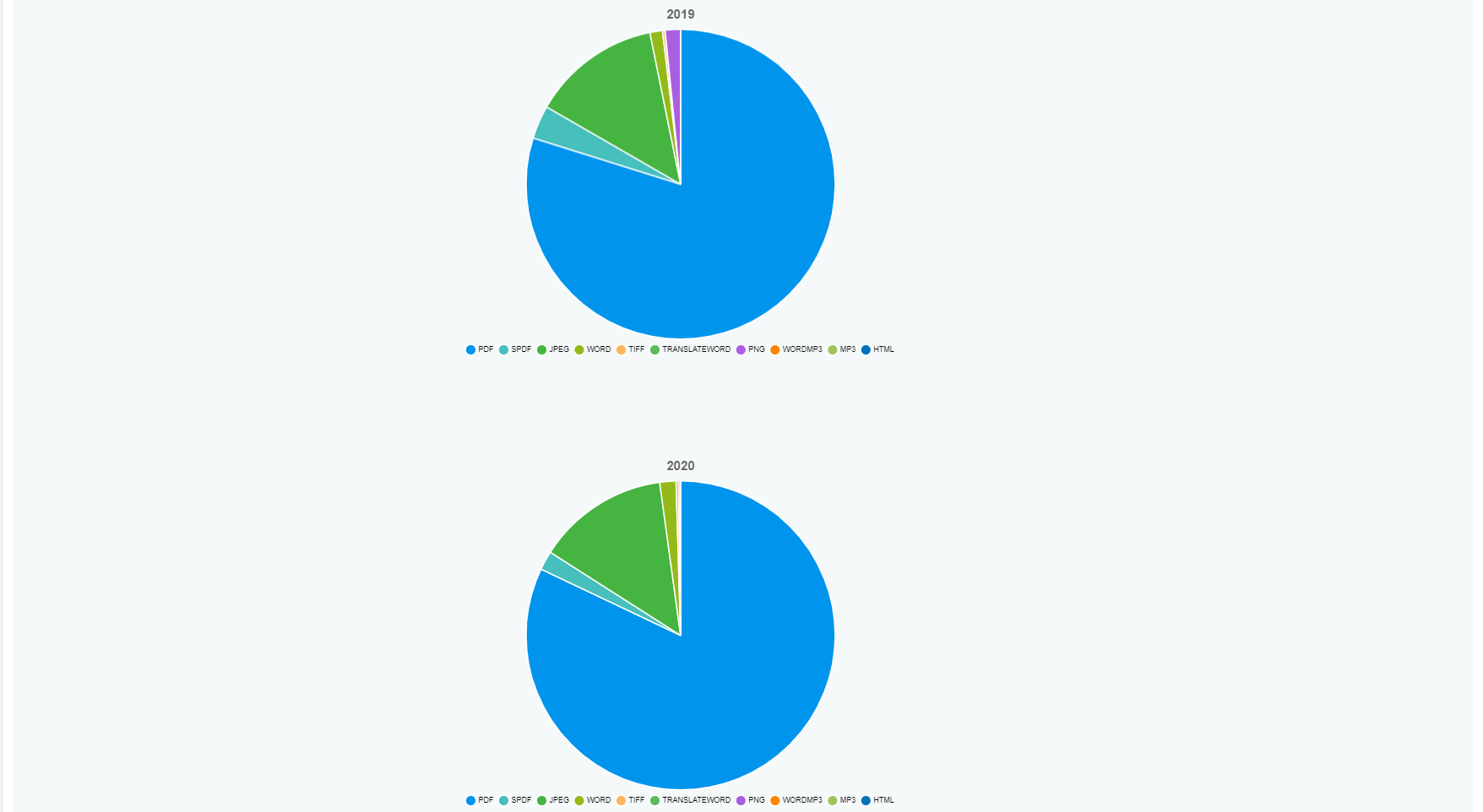
i. We can export PDFs from this button.
ii. We can export to excel from this button.
iii. We can print the report using this button.
5. Detail summary report: Detail summary will give you a number of pages scanned by feature and payment details
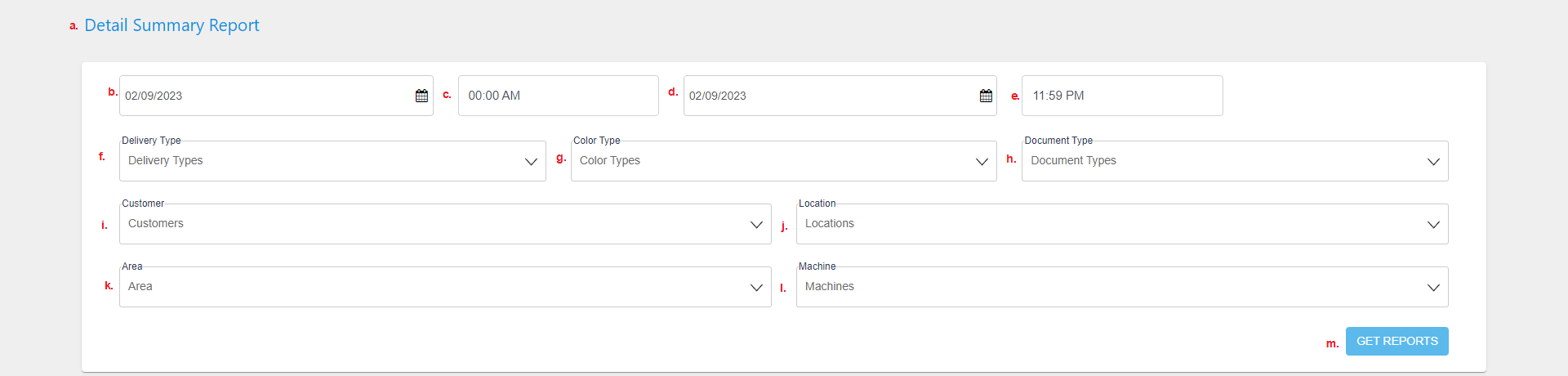
a. Here we can see the title of the page.
b. Here we can choose the start date.
c. Here we can choose the start time.
d. Here we can choose the end date.
e. Here we can choose the end time.
f. From this dropdown, we can choose the delivery type.
g. From this dropdown, we can choose the color type.
h. From this dropdown, we can choose the document type.
i. From this dropdown, we can choose the customer.
j. From this dropdown, we can choose the location.
k. From this dropdown, we can choose the area.
l. From this dropdown, we can choose the machine.
m. From this button, we get the report.
We can see a demo of the report below.

i. We can export PDFs from this button.
ii. We can export to excel from this button.
iii. We can print the report using this button.
6. Executive report: Executive report will provide percentage compositions of file format, color type, feature type and top devices.
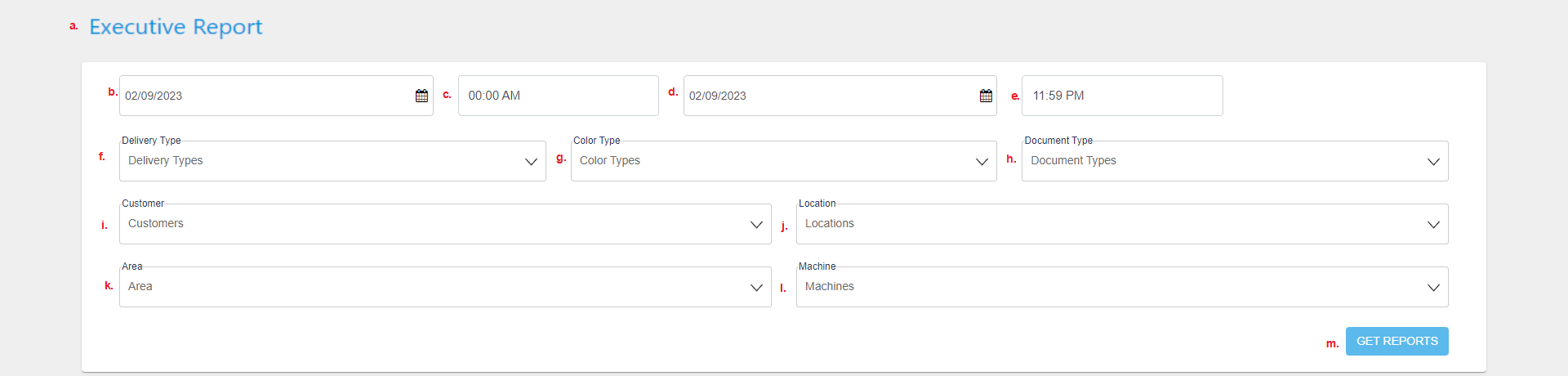
a. Here we can see the title of the page.
b. Here we can choose the start date.
c. Here we can choose the start time.
d. Here we can choose the end date.
e. Here we can choose the end time.
f. From this dropdown, we can choose the delivery type.
g. From this dropdown, we can choose the color type.
h. From this dropdown, we can choose the document type.
i. From this dropdown, we can choose the customer.
j. From this dropdown, we can choose the location.
k. From this dropdown, we can choose the area.
l. From this dropdown, we can choose the machine.
m. From this button, we get the report.
We can see a demo of the report below.
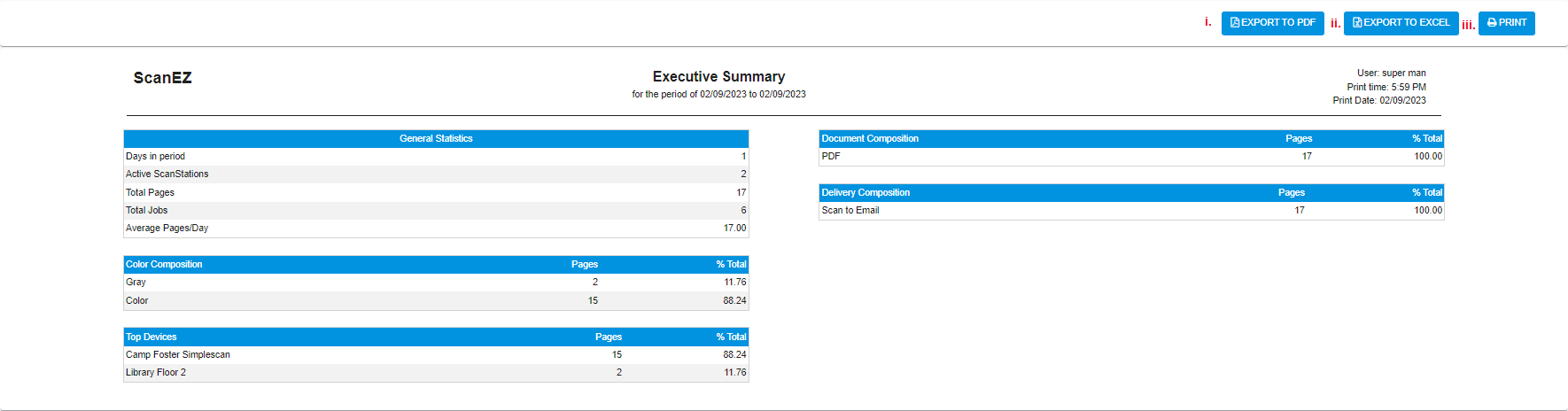
i. We can export PDFs from this button.
ii. We can export to excel from this button.
iii. We can print the report using this button.
7. Fax detail report: Fax detail will provide you with a summary of fax jobs but also provide logs and details of individual fax jobs. The status of the fax job will also be listed here, Failed or Sent.
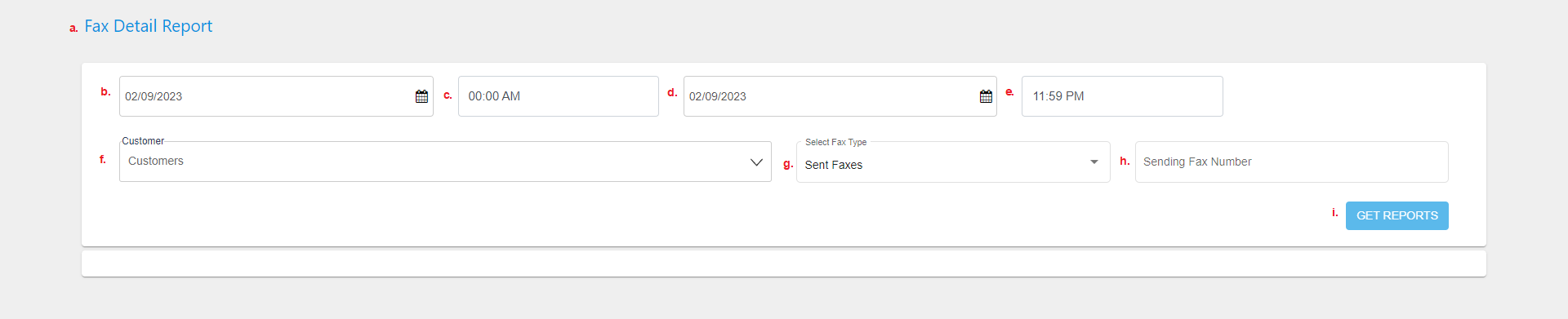
a. Here we can see the title of the page.
b. Here we can select the start date from where we want to start our comparison.
c. Here we can select the start time from where we want to start our comparison.
d. Here we can select the end date from where we want to start our comparison.
e. Here we can select the end time from where we want to start our comparison.
f. From this dropdown, we can select customer.
g. From this dropdown, we can select fax type.
h. Here we have to add sending fax number.
i. Using this button, we will get the report.
We can see a demo of the report below.
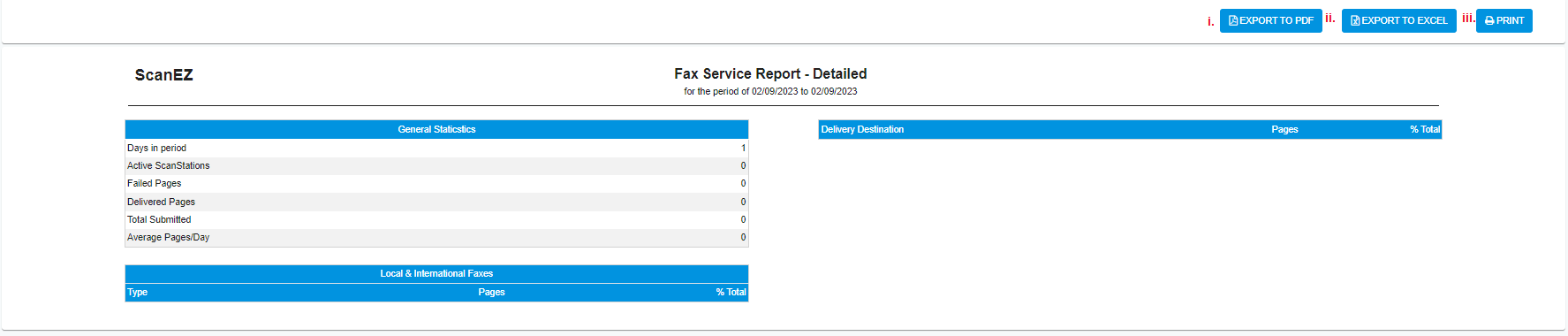
i. We can export PDFs from this button.
ii. We can export to excel from this button.
iii. We can print the report using this button.
8. Fax summary report: Fax summary will provide a basic summary of the number of fax pages sent and their destination.

a. Here we can see the title of the page.
b. Here we can select the start date from where we want to start our comparison.
c. Here we can select the start time from where we want to start our comparison.
d. Here we can select the end date from where we want to start our comparison.
e. Here we can select the end time from where we want to start our comparison.
f. From this dropdown, we can select customer.
g. From this dropdown, we can select fax type.
h. Here we have to add sending fax number.
i. Using this button, we will get the report.
We can see a demo of the report below.

i. We can export PDFs from this button.
ii. We can export to excel from this button.
iii. We can print the report using this button.
9. Financial Detail Report: Financial detail will provide the number of jobs based on feature and file format and the associated payment details.
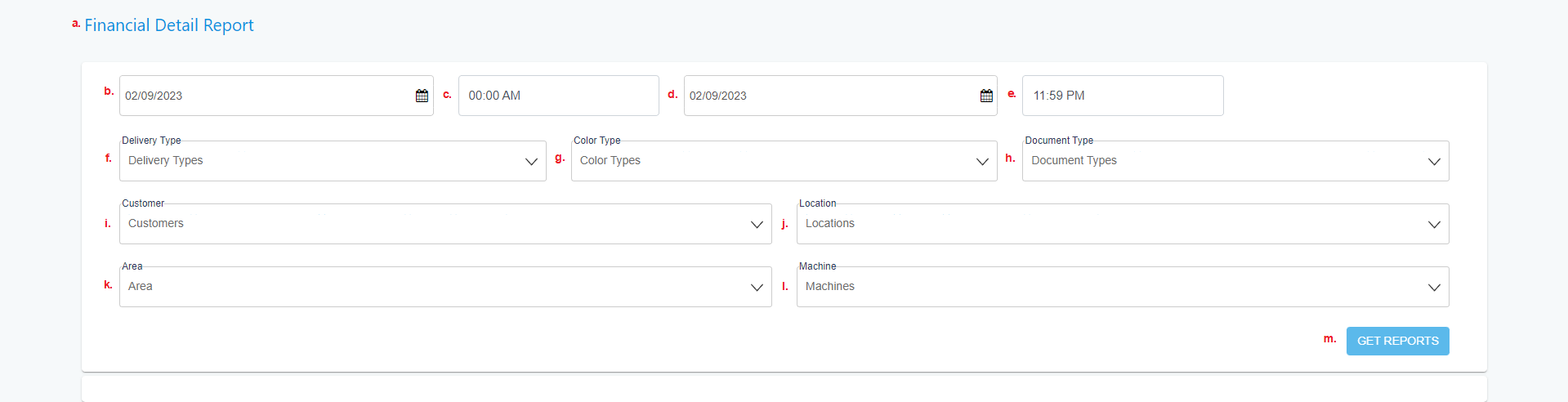
a. Here we can see the title of the page.
b. Here we can choose the start date.
c. Here we can choose the start time.
d. Here we can choose the end date.
e. Here we can choose the end time.
f. From this dropdown, we can choose the delivery type.
g. From this dropdown, we can choose the color type.
h. From this dropdown, we can choose the document type.
i. From this dropdown, we can choose the customer.
j. From this dropdown, we can choose the location.
k. From this dropdown, we can choose the area.
l. From this dropdown, we can choose the machine.
m. From this button, we get the report.
We can see a demo of the report below.

i. We can export PDFs from this button.
ii. We can export to excel from this button.
iii. We can print the report using this button.
10. Financial Summary Report: Financial detail will provide the number of jobs based on feature and file format and the associated payment details for each day in the selected range.
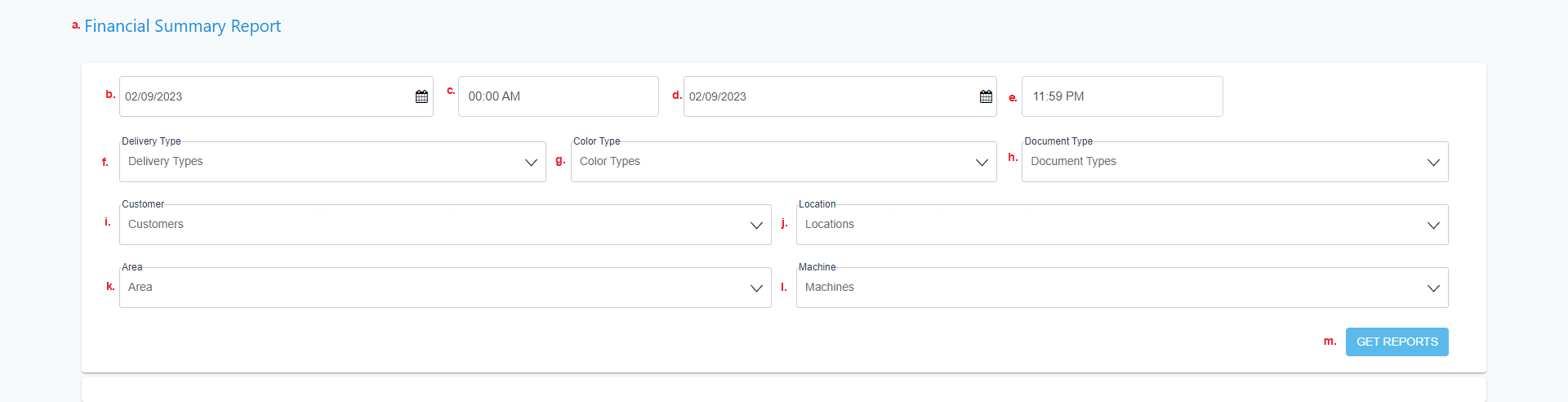
a. Here we can see the title of the page.
b. Here we can choose the start date.
c. Here we can choose the start time.
d. Here we can choose the end date.
e. Here we can choose the end time.
f. From this dropdown, we can choose the delivery type.
g. From this dropdown, we can choose the color type.
h. From this dropdown, we can choose the document type.
i. From this dropdown, we can choose the customer.
j. From this dropdown, we can choose the location.
k. From this dropdown, we can choose the area.
l. From this dropdown, we can choose the machine.
m. From this button, we get the report.
We can see a demo of the report below.

i. We can export PDFs from this button.
ii. We can export to excel from this button.
iii. We can print the report using this button.
11. Schedule Report: Reports can be scheduled to run automatically and sent via email.

a. Here we can see the title of the page.
b. From this dropdown, we can choose the report type which we want to schedule.
c. From this dropdown, we can select the duration in which we want to schedule the report sending.
i. Daily.
ii. Weekly.
iii. Monthly.
d. Here we have to add an email on which we want to receive the report.
e. Here we can see the previous reports sent.
f. Here we can see the duration.
g. Here we can see the list of dates/days.
h. Here we can see the emails on which reports we sent.
i. Here we can see action, and we can edit scheduled reports here.
j. From this button, we can schedule reports.
12. Translation Report: The translation report will show the number of characters that have been translated in the select date range and the cost per machine.
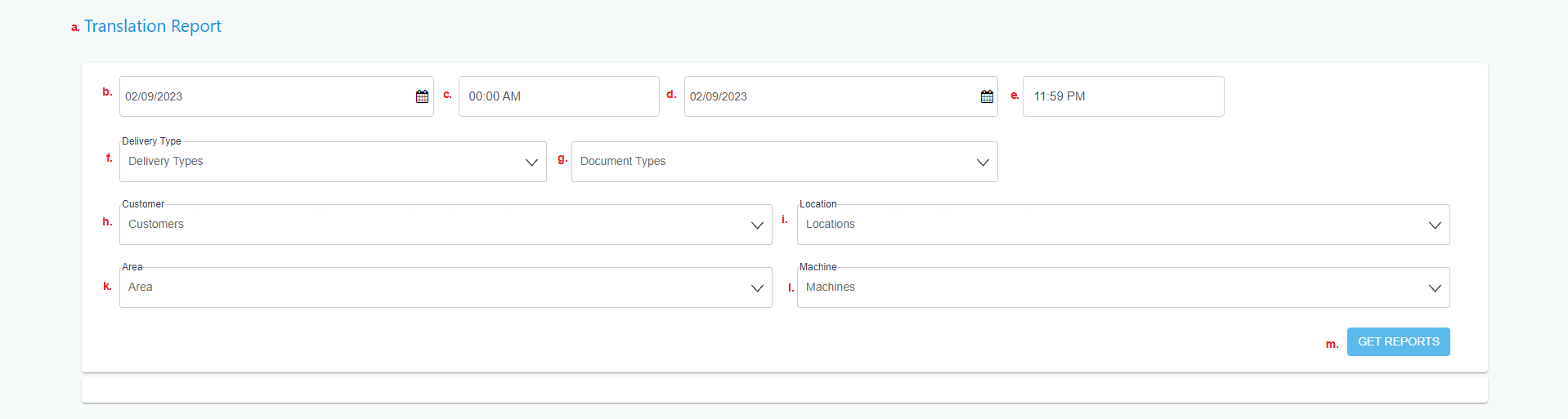
a. Here we can see the title of the page.
b. Here we can choose the start date.
c. Here we can choose the start time.
d. Here we can choose the end date.
e. Here we can choose the end time.
f. From this dropdown, we can choose the delivery type.
g. From this dropdown, we can choose the document type.
h. From this dropdown, we can select the customers.
i. From this dropdown, we can select the location.
k. From this dropdown, we can select an area.
l. From this dropdown, we can select the machine.
m. From this button, we get the reports.
We can see a demo of the report below.
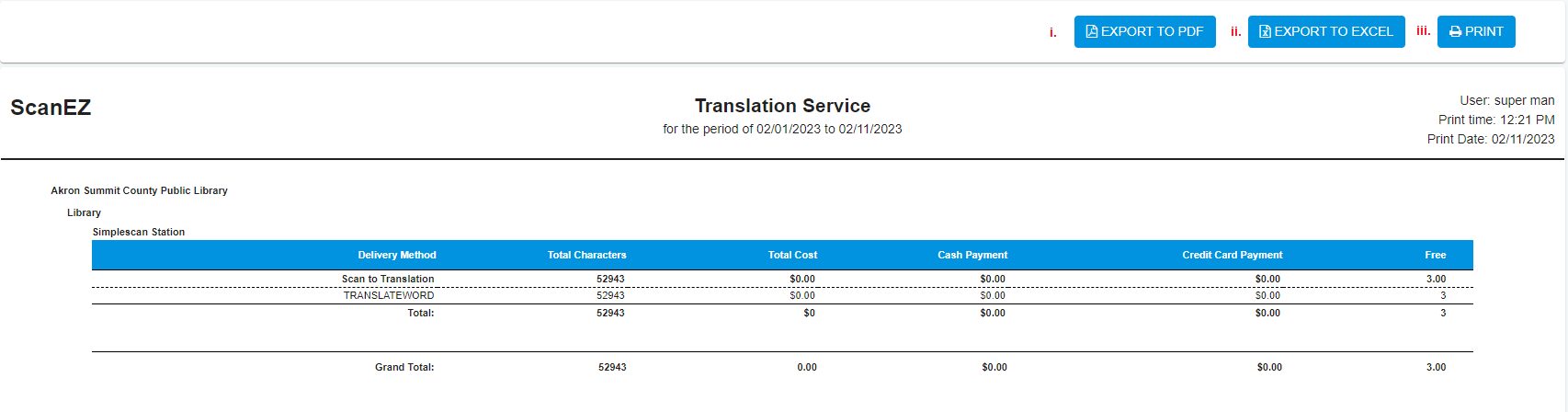
i. We can export PDFs from this button.
ii. We can export to excel from this button.
iii. We can print the report using this button.
