Text Translation
In this section, we will see how to use the Text Translation service. Let’s see it in detail.
📘 Instructions
A step-by-step guide to using this service.
Use this guide to access the select media page.
On the select media page, select “Text Translation”.
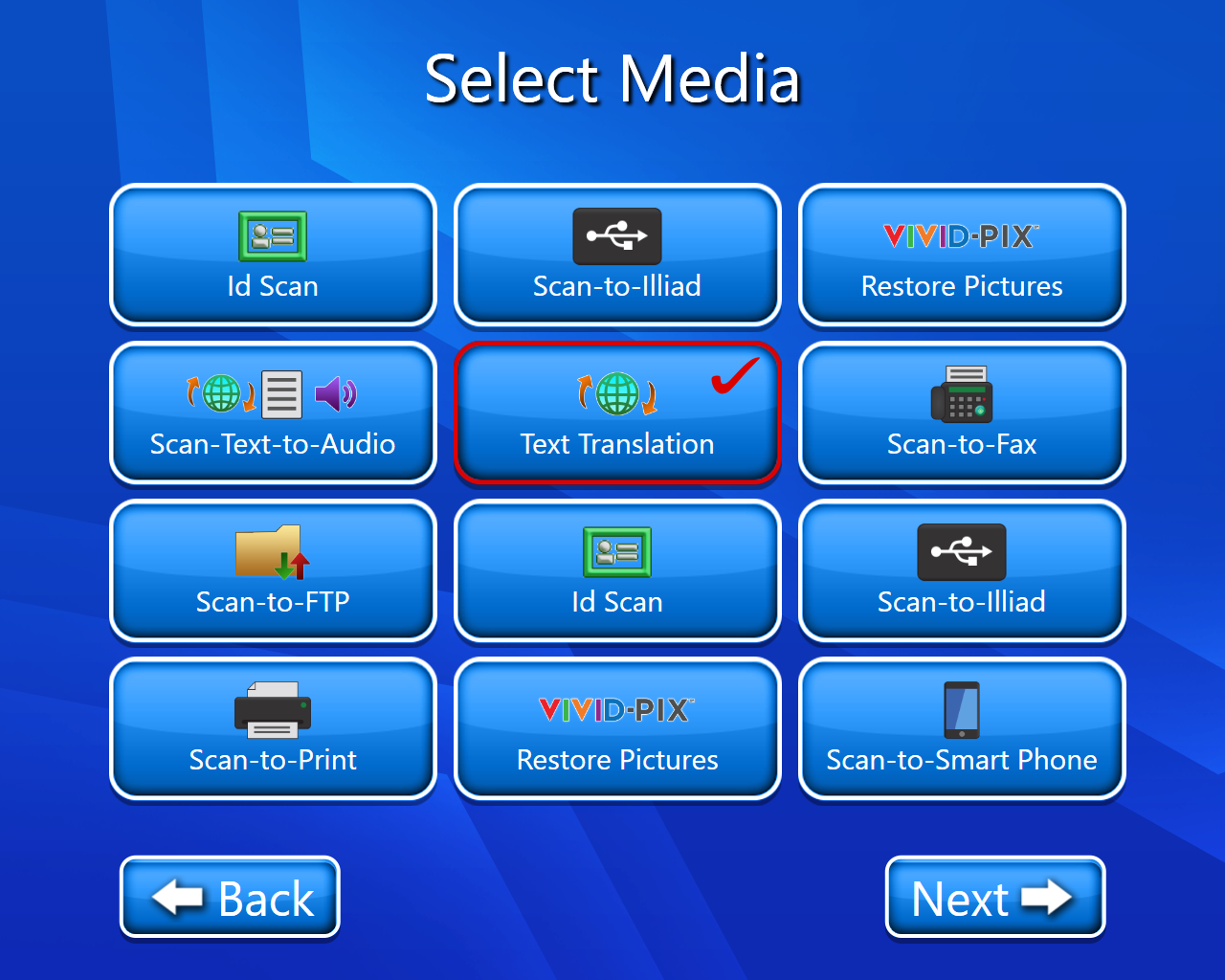
A disclaimer page will open.
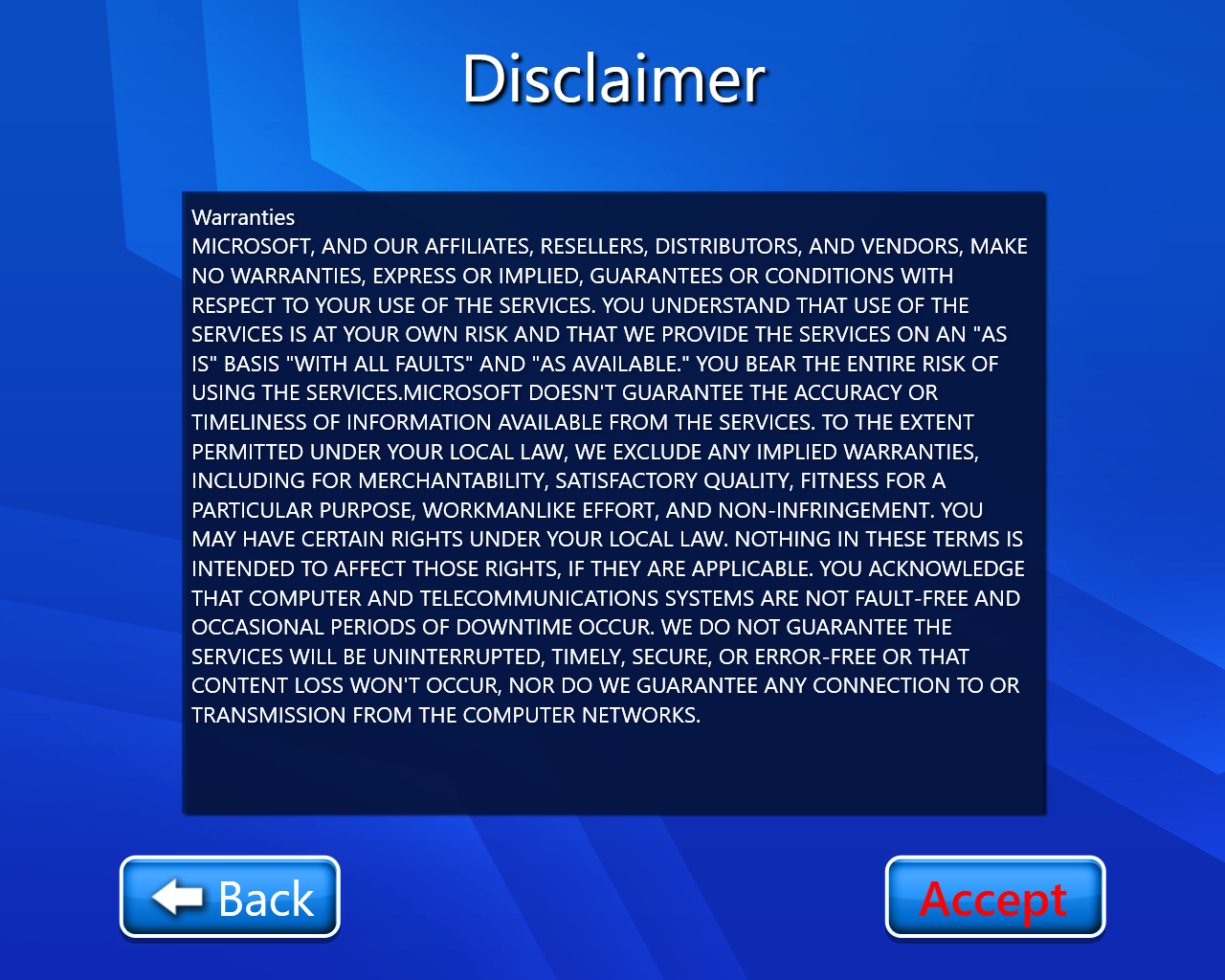
The translation server selection interface will open where we have 2 options:- (We selected Microsoft)
Microsoft
Google
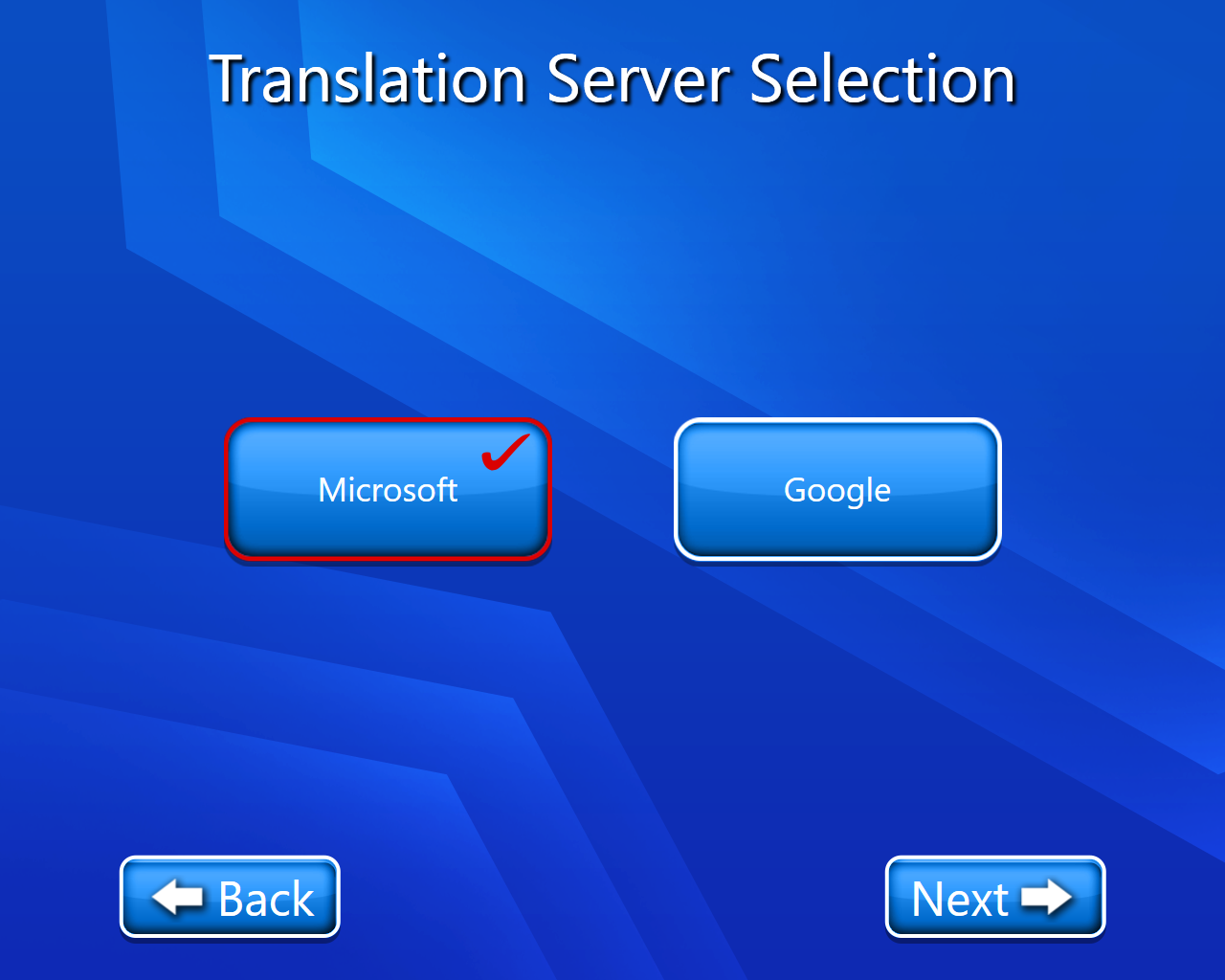
The copyright page will open (select accept).
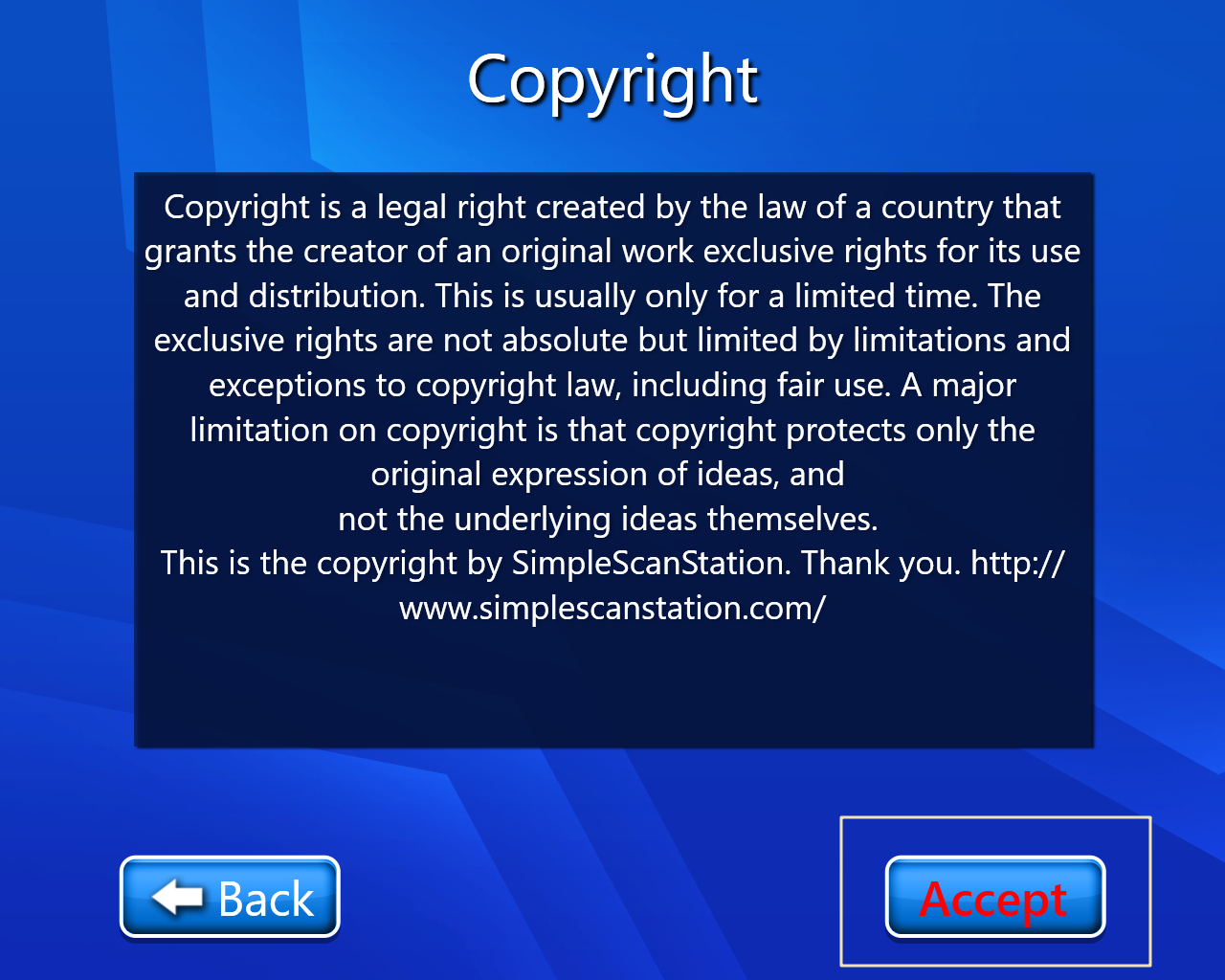
Translated document language (we have to select in which language we want to translate our text) (we selected Irish).
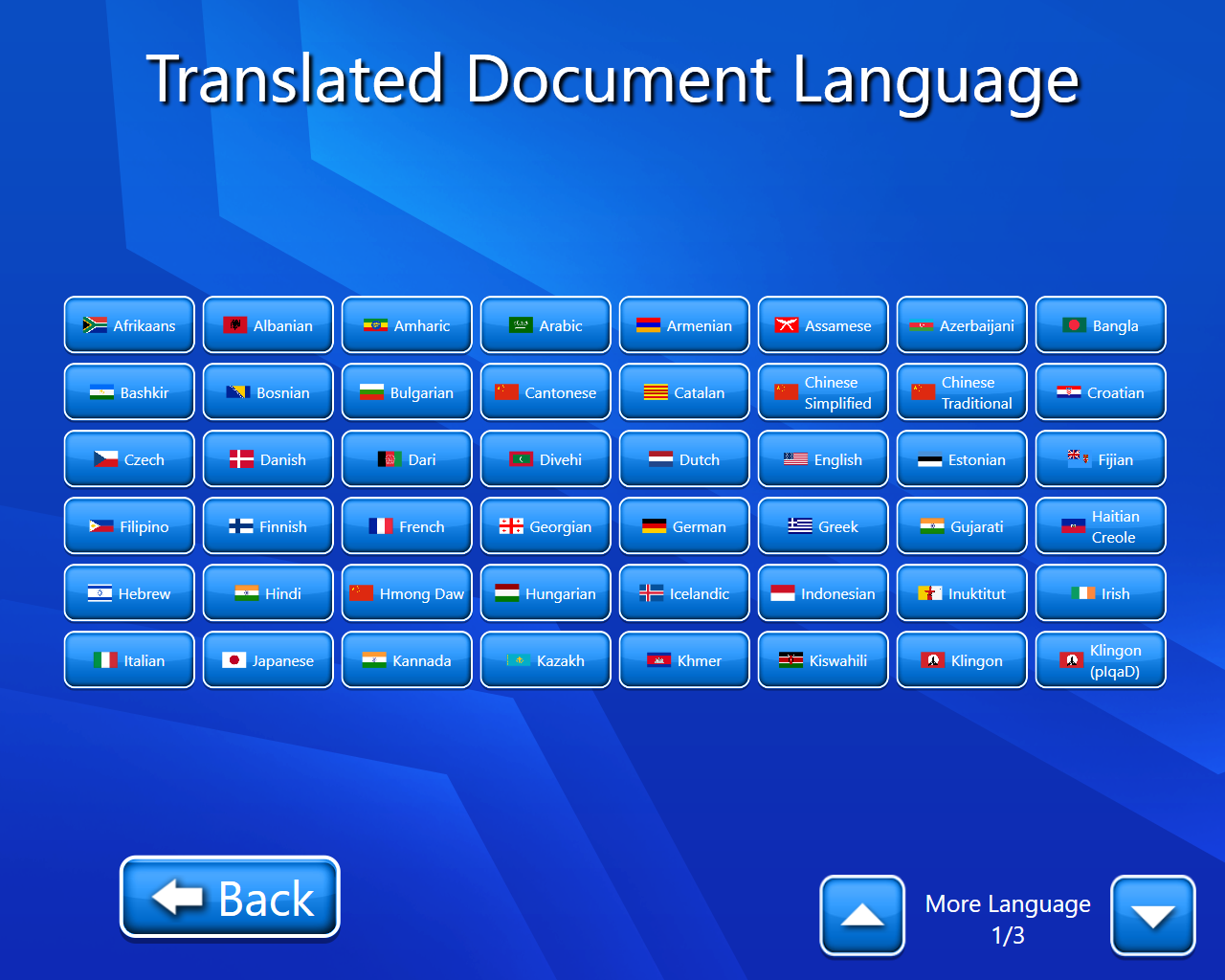
Now we have to select the format( we selected word ) (currently we have only one option).
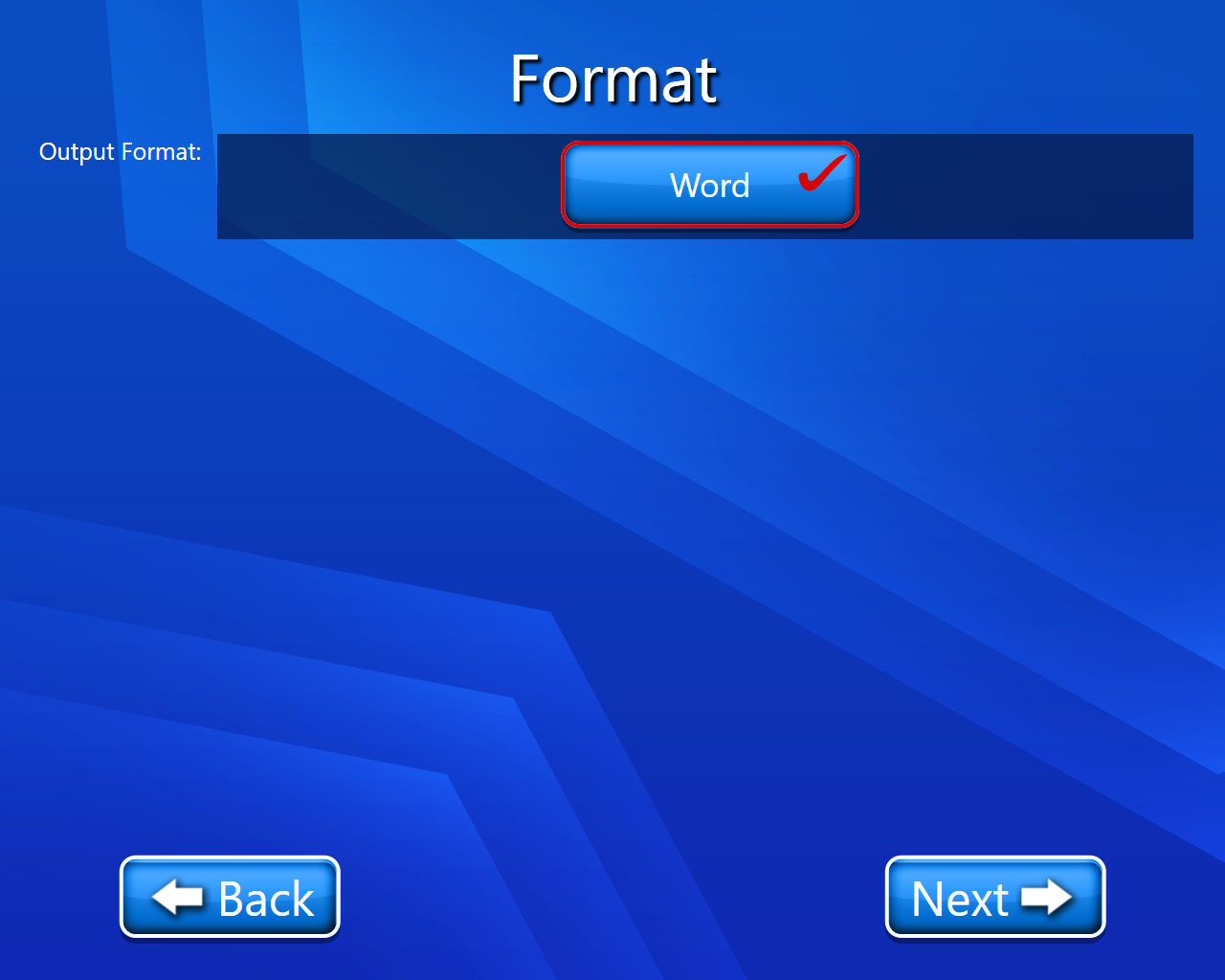
Now we have to select where we want to save our scanned document (we selected Save-to-Email ).
Now we have to scan our document (On this page we have multiple options like we have editing options we can also delete our scanned document etc.). For more details on View and Edit we can go through View and Edit document.
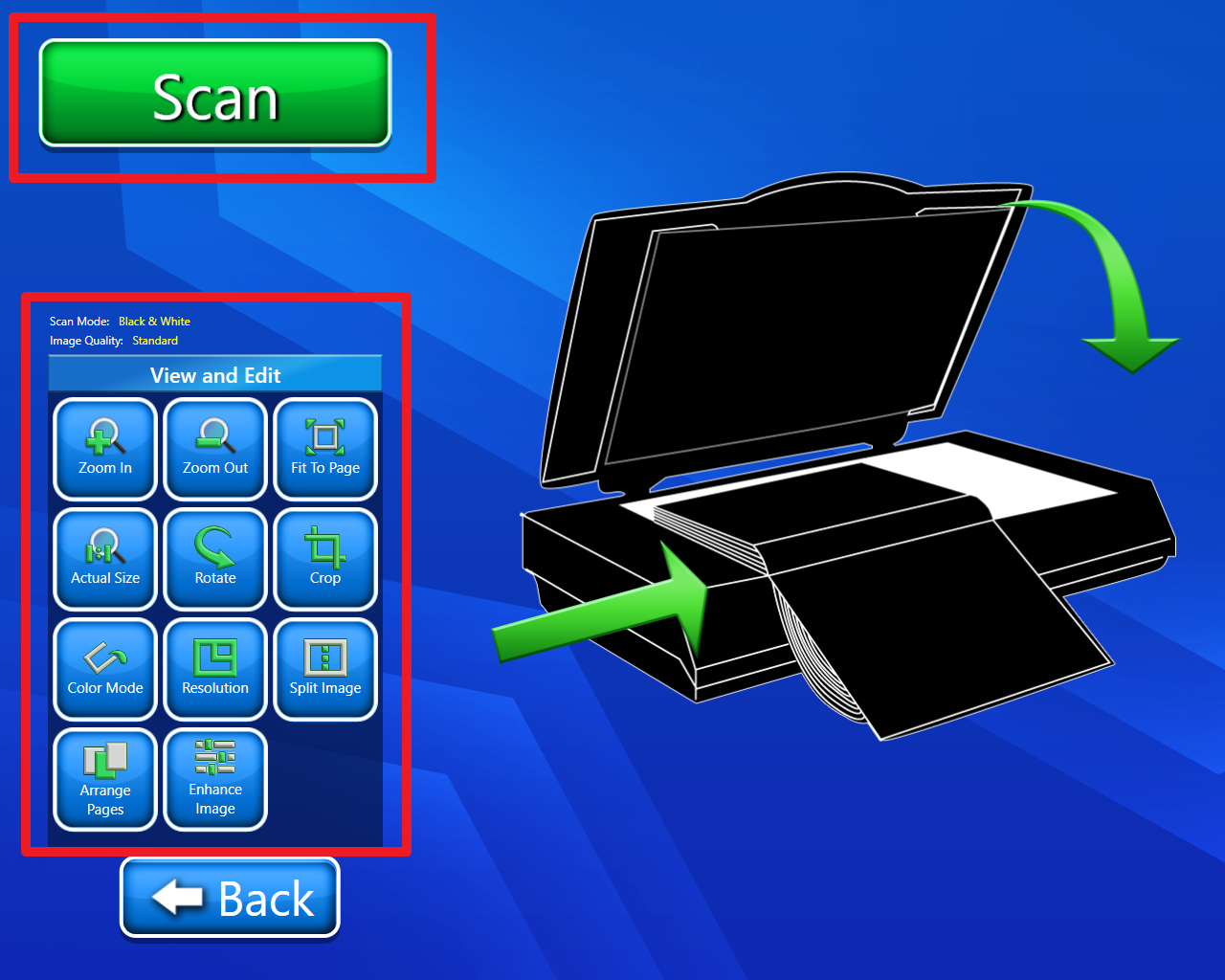
Now we have to enter the email address of whom we want to send the email, cc, subject, and message, and click on the next button.
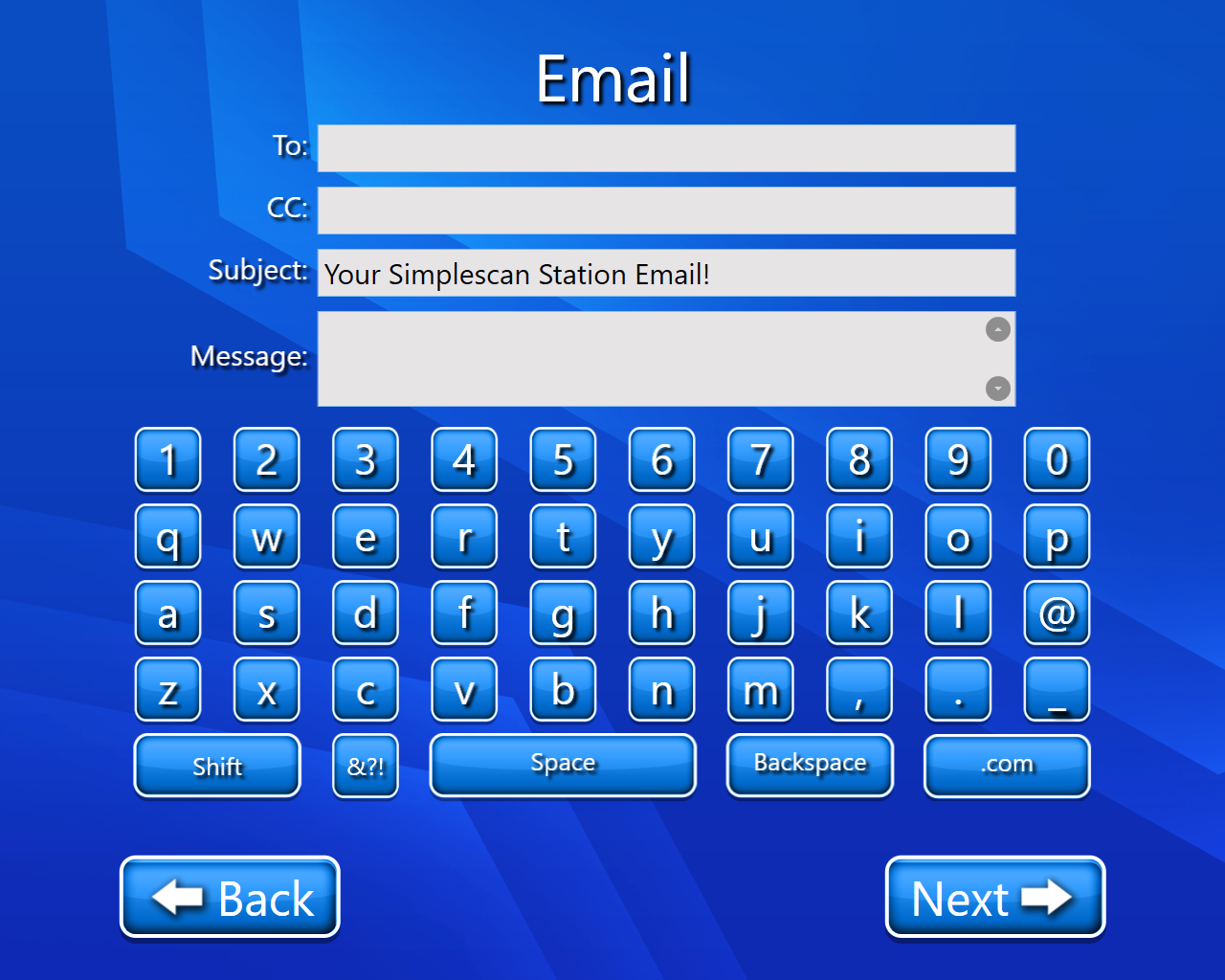
Now email will be sent and Job will be submitted successfully.
Video description of the above feature is:-
