USB
In this section, we will configure/modify the USB service settings of the ScanEZ application. Let’s discuss this section in detail.
We can set up the default file name here also we can enable/disable the USB check.
📘 Configuration
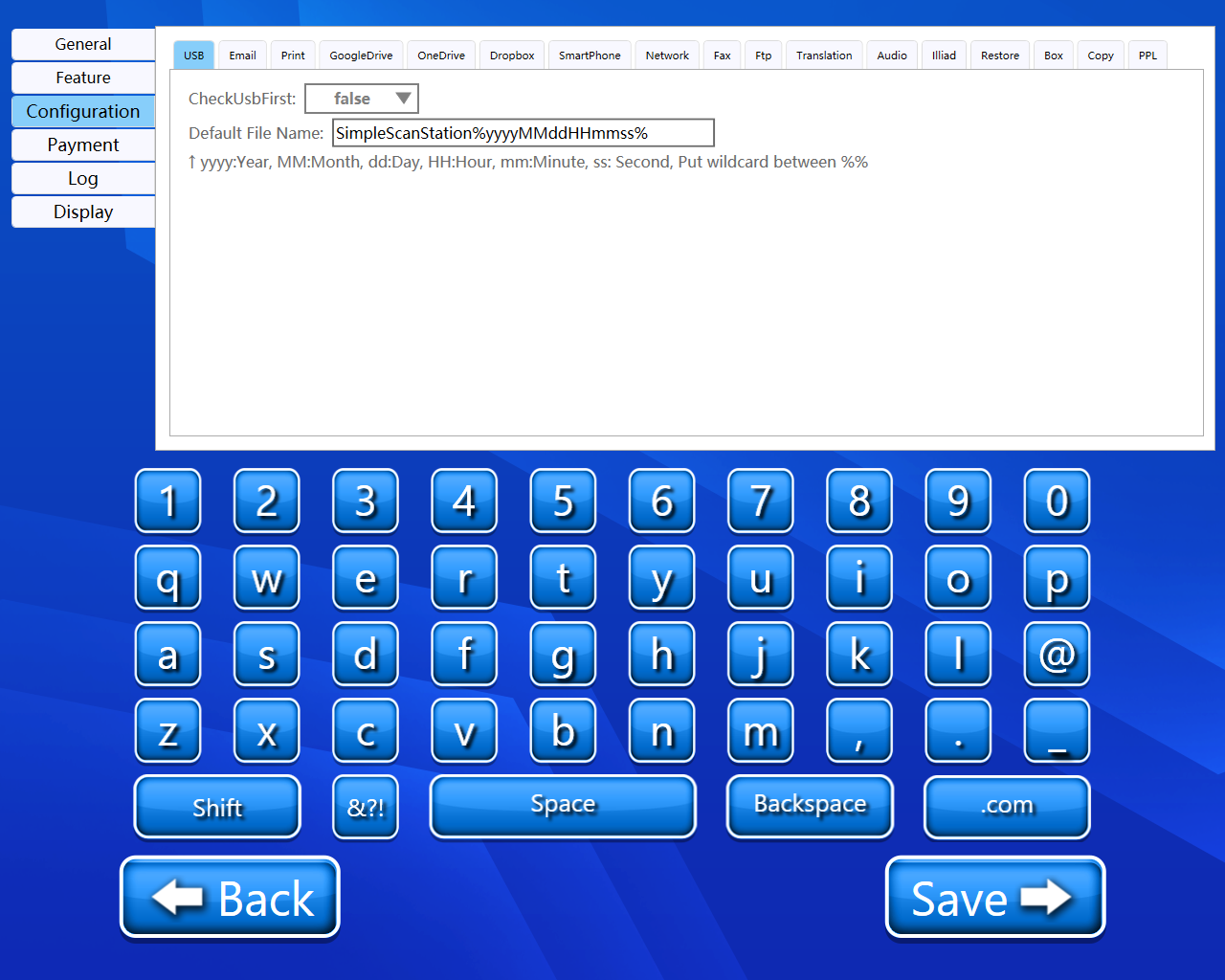
A step-by-step guide for the configuration of USB service:
Check USB First
ScanEZ will check USB is inserted before allowing Scan to USB.
Default File Name
This is the filename the ScanEZ will save the scan as on the USB.
yyyy: Year, MM: Month, dd: Day, HH: Hour, mm: Minute, ss: Second, Put wildcard between %%
Back and Save button
We can save our settings using the “Save” button.
We can go back to our home page using the “Back” button.
Please do not change any settings unless advised.
