Customs
In this section, we can configure custom screen settings for the ScanEZ application. Let’s discuss this section in detail.
📘 Configuration
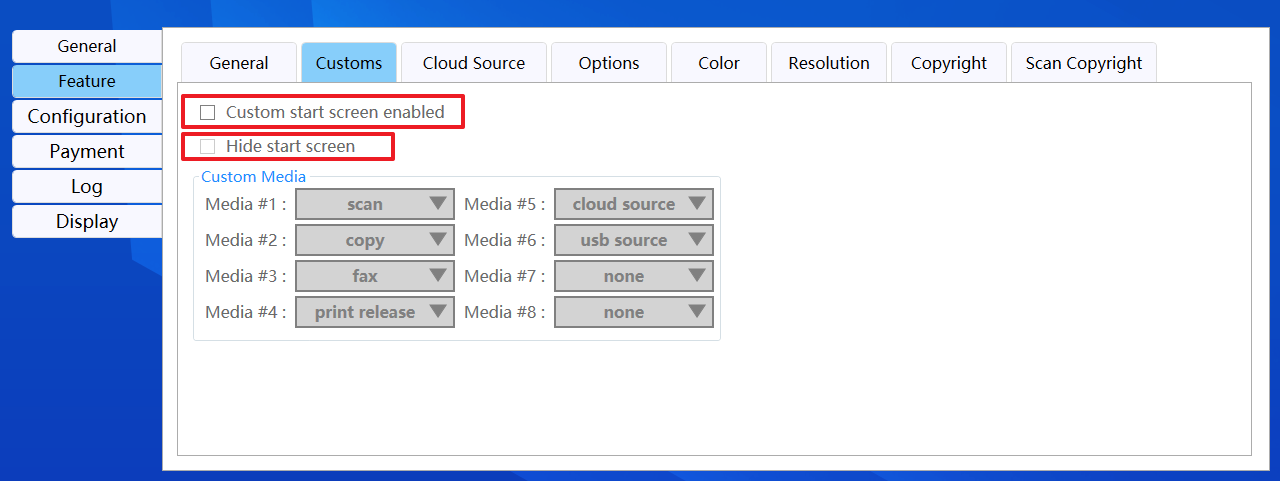
A step-by-step guide for the configuration of this section:
Custom Start Screen Enabled
Using the “Custom start screen enabled” checkbox, we can enable or disable the custom screen.
Hide Start Screen
We can hide or unhide the start screen using the “Hide start screen” checkbox.
We can only use the Hide start screen checkbox when the custom start screen enabled checkbox is checked.
Custom Media
In the “Custom Media” section, we can select services that will be available on the custom screen.
We can select services in order to display them on the custom screen. Custom media provides 8 dropdown boxes in which we can add or remove all the available services as per our requirements.
Back and Save button
We can save our settings using the “Save” button.
We can go back to our home page using the “Back” button.
Please do not change any settings unless advised.
