FAX
In this section, we will configure/modify the FAX service settings of the ScanEZ application. Let’s discuss this section in detail.
Here we can configure/modify each setting of the FAX service.
In this section, there are 3 pages:
We will see each page in detail in the FAX | \uD83D\uDCD8-Configuration section.
📘 Configuration
A step-by-step guide for the configuration of FAX service:
Page 1
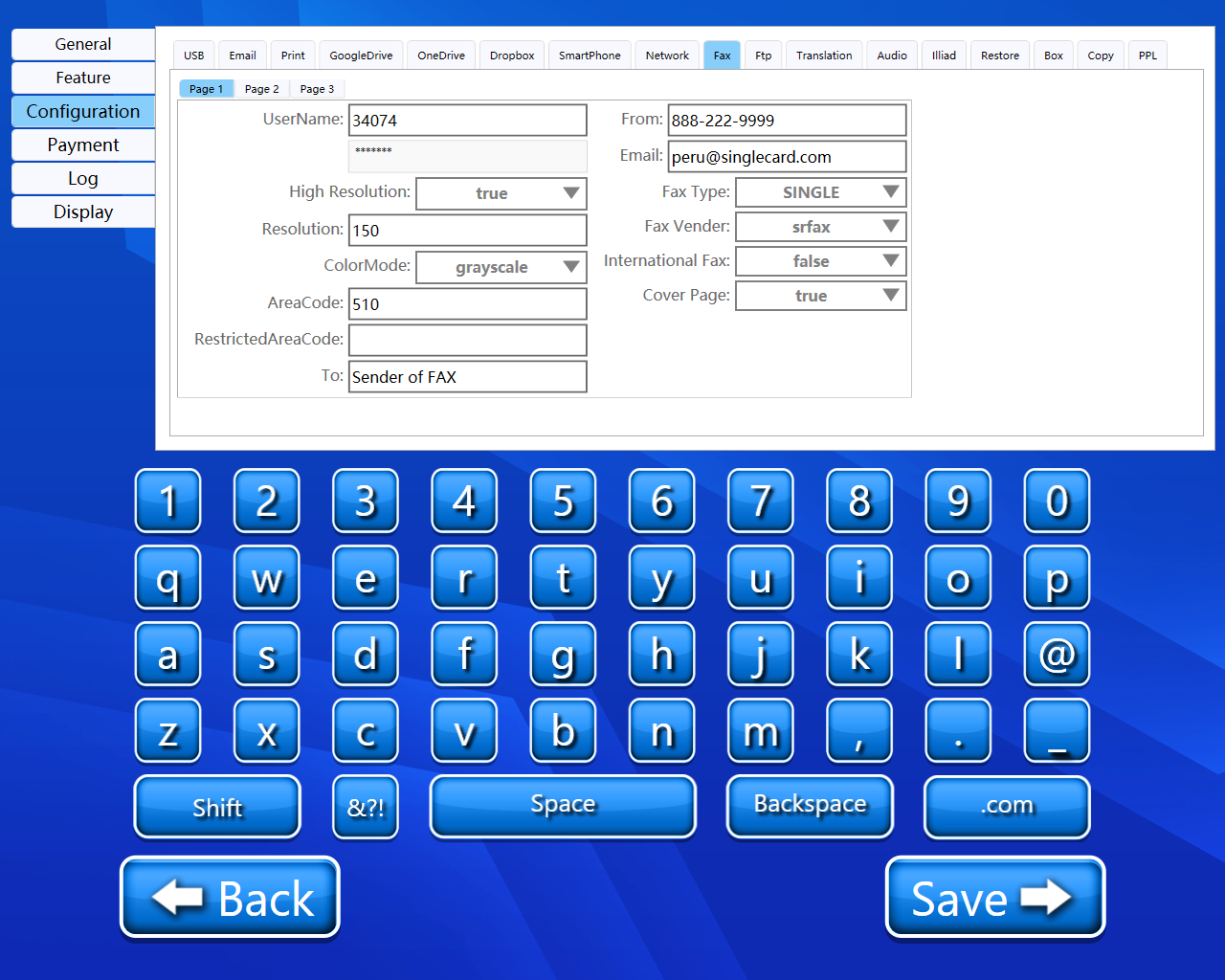
Username
Here we have to enter the username.
Password
Enter the password.
High Resolution
Here we can select our resolution quality.
Resolution
Here we can enter the resolution manually.
Color mode
Here we can select color mode. We get two options here: Grayscale and Blackwhite.
Area code
We can enter the area code manually.
Restricted area code
Here we can enter the area code which we want to restrict. We will not be able to send FAX to the entered area codes.
To
The sender of FAX.
From
FAX number of scan station.
Email address of scan station.
FAX Vendor
Here we have two options to select: 1. sax 2. Interfax.
International FAX
Here we can enable and disable international fax.
Cover page
Here we can enable or disable the cover page.
Page 2
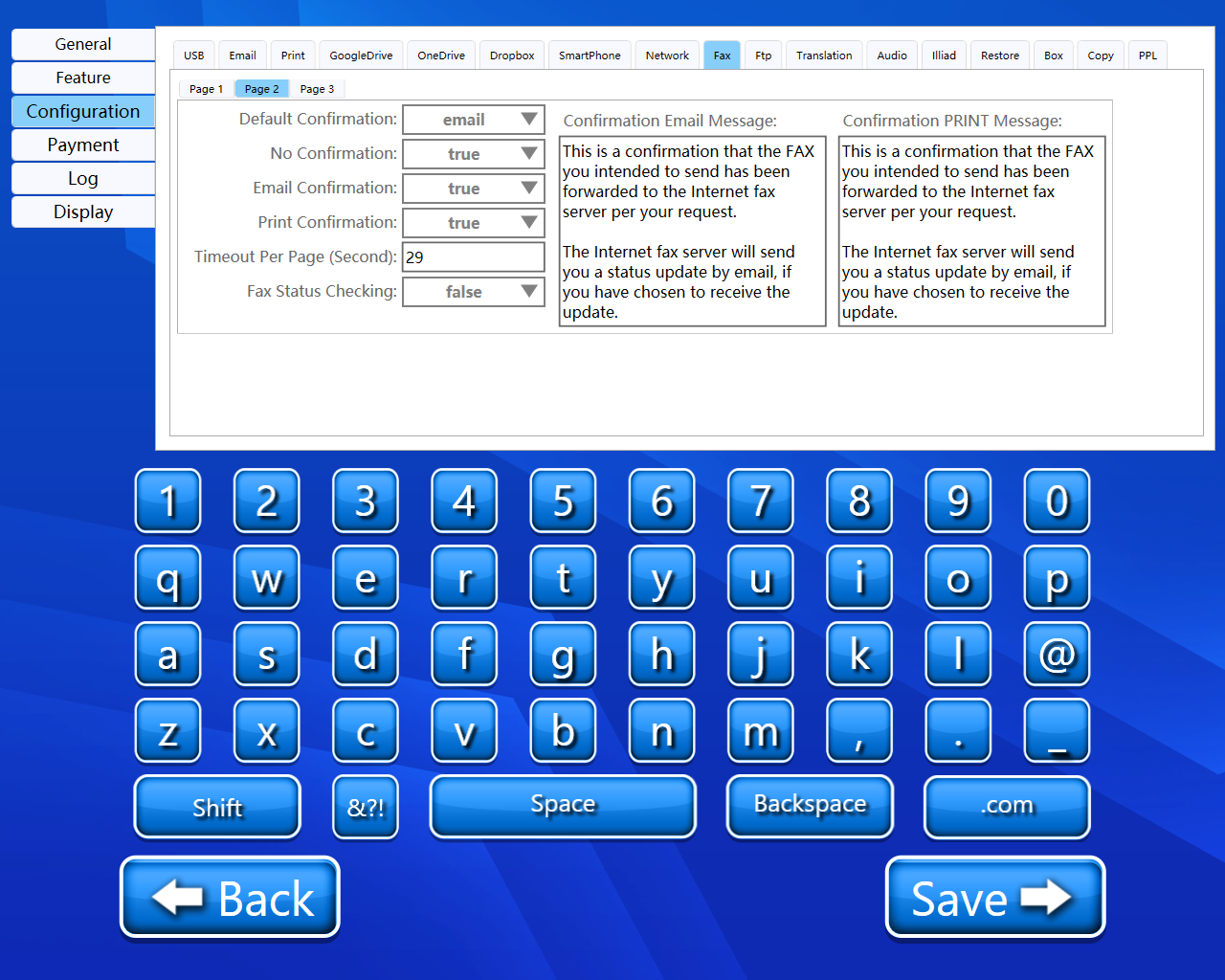
Default confirmation
Here we can configure confirmation of fax. Here we have the following options 1. Email, 2. No confirmation, 3. Print.
No confirmation
Here we can enable and disable confirmation.
Email confirmation
Here we can enable and disable confirmation.
Print confirmation
Here we can enable and disable confirmation.
FAX status checking
Here we can enable and disable confirmation.
Timeout per page(second)
Here we can configure timeout.
Confirmation Email Message
Here we can enter the message which will be sent in the email.
Confirmation Print message
Here we can enter the message which will be printed on the screen.
Page 3
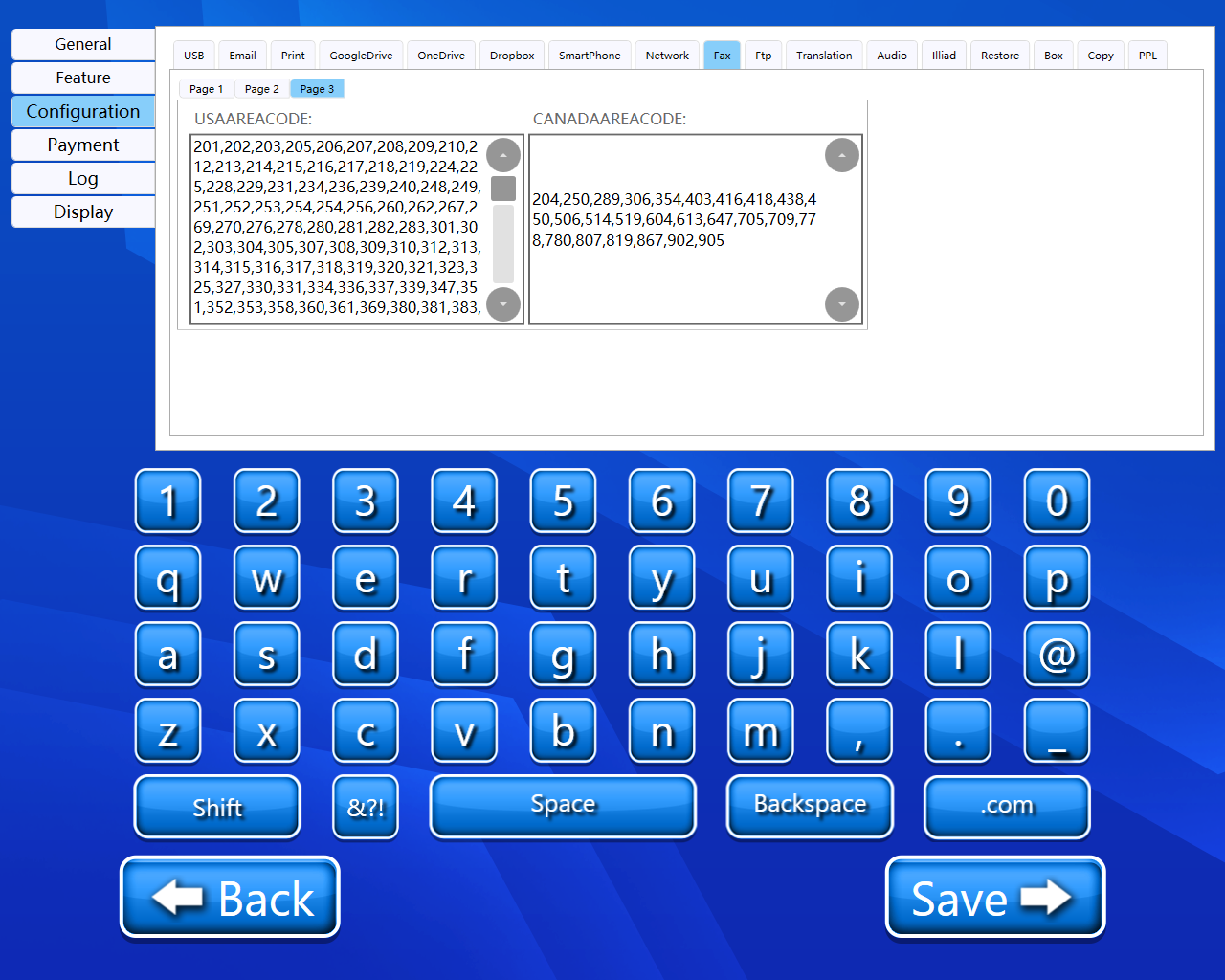
USAAREACODE
Here all the area codes of the USA are added.
CANADAAREACODE
Here all the area codes of CANADA are added.
Back and Save button
We can save our settings using the “Save” button.
We can go back to our home page using the “Back” button.
Please do not change any settings unless advised.
