General (Display)
In this section, we can do some general settings for the ScanEZ application. Let’s discuss this section in detail.
📘 Configuration
A step-by-step guide for the configuration of this section:
Custom Logo
We can upload our custom logo to display on the main screen. Click on the browse button, file explorer will open and we can select our custom logo.
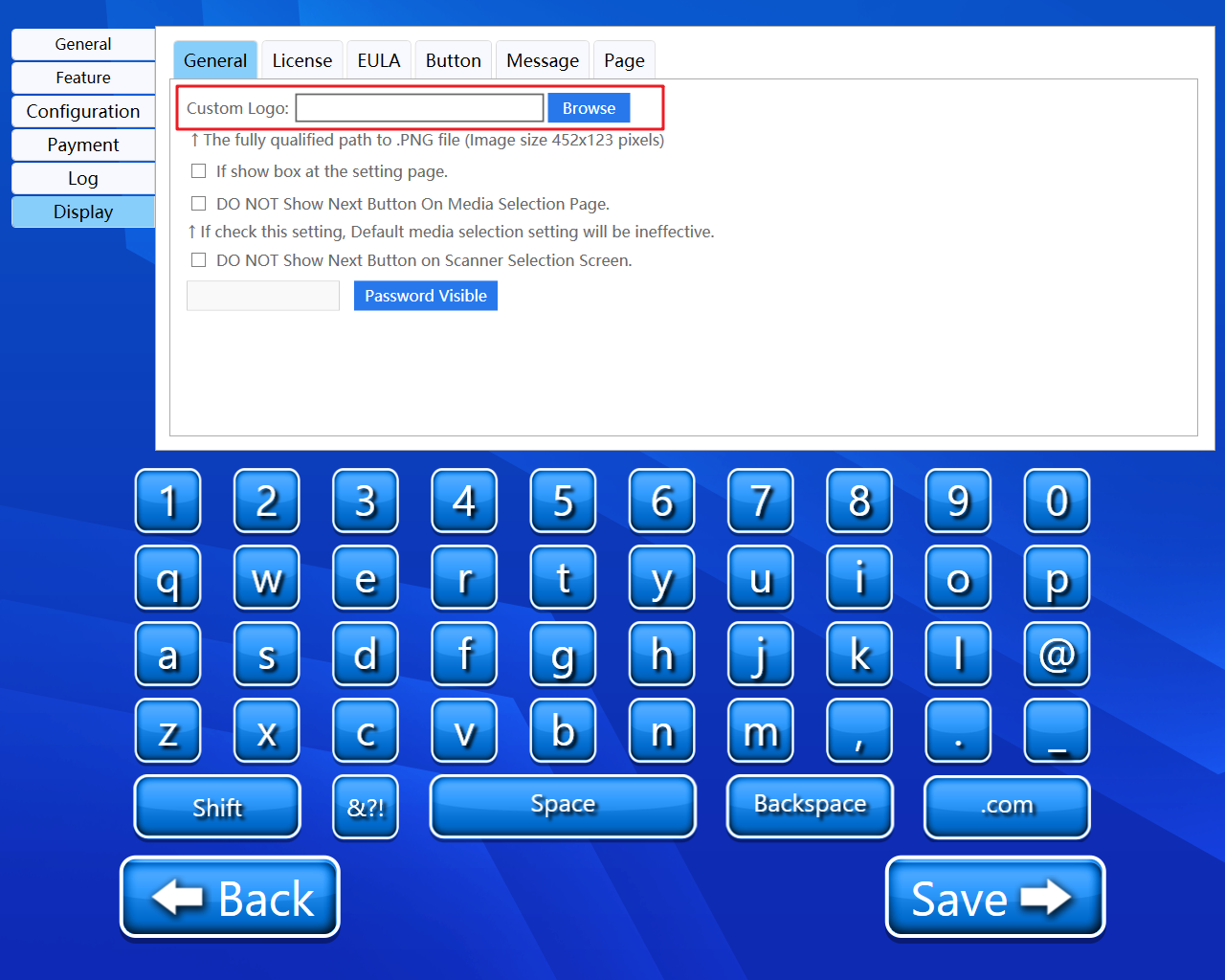
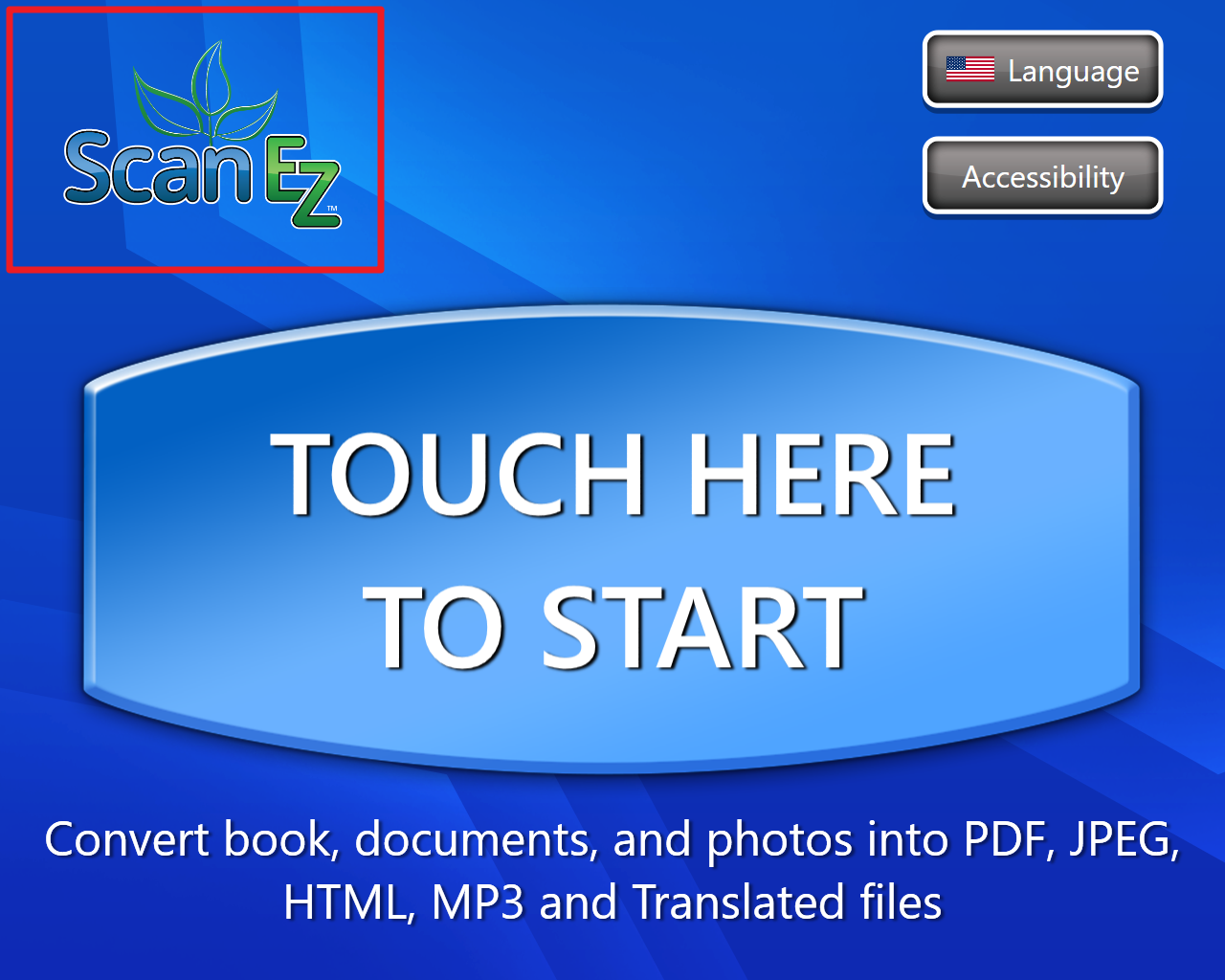
This will replace the ScanEZ logo on the main screen.
Full path of the .png file must be selected.
Do not show next button on job selection page.
Using this checkbox, we can enable and disable the next button on the job selection page.
If check this setting. Default media selection setting will be ineffective.
Do not show next button on the scanner selection page.
Using this checkbox, we can enable and disable the next button on the scanner selection page
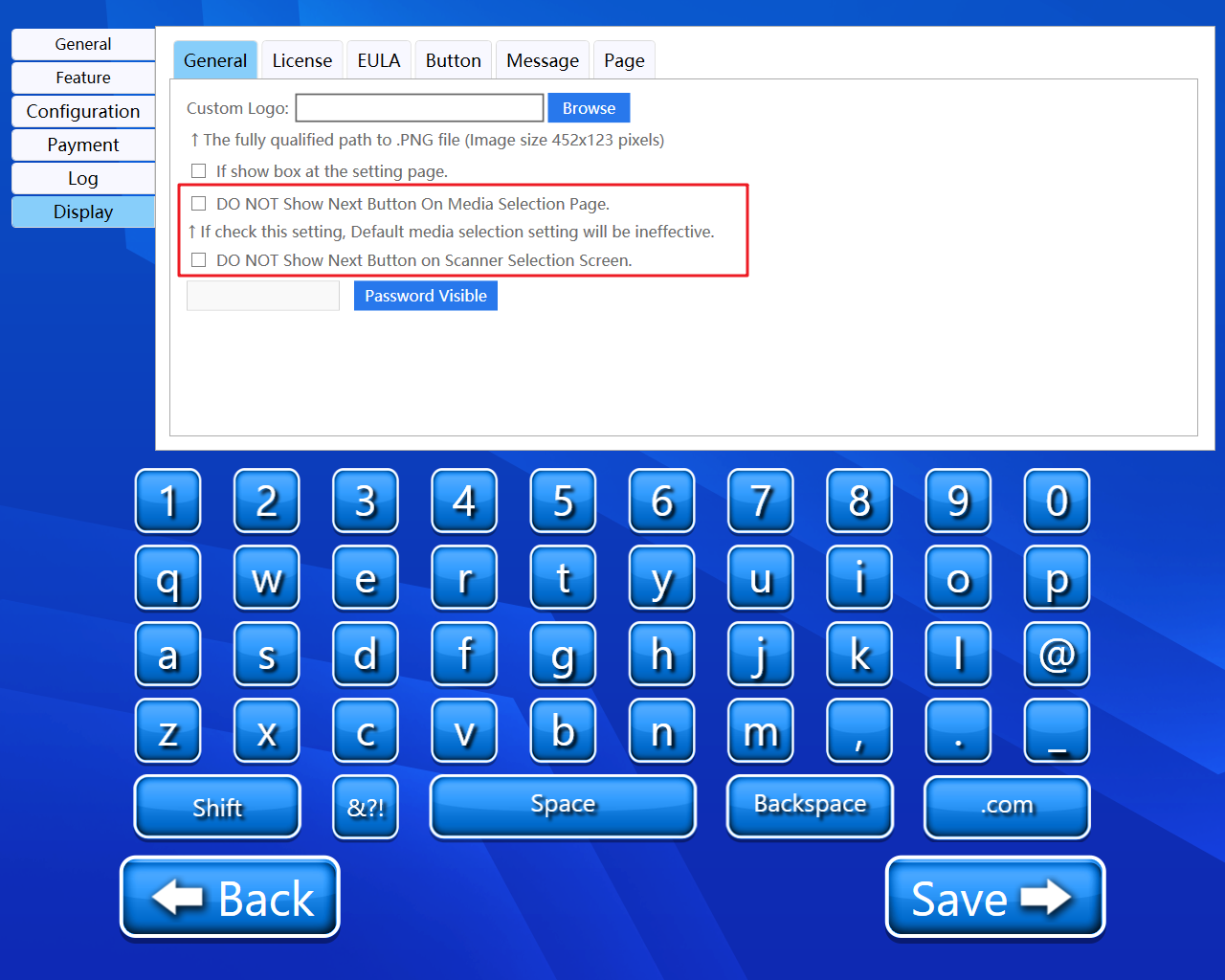
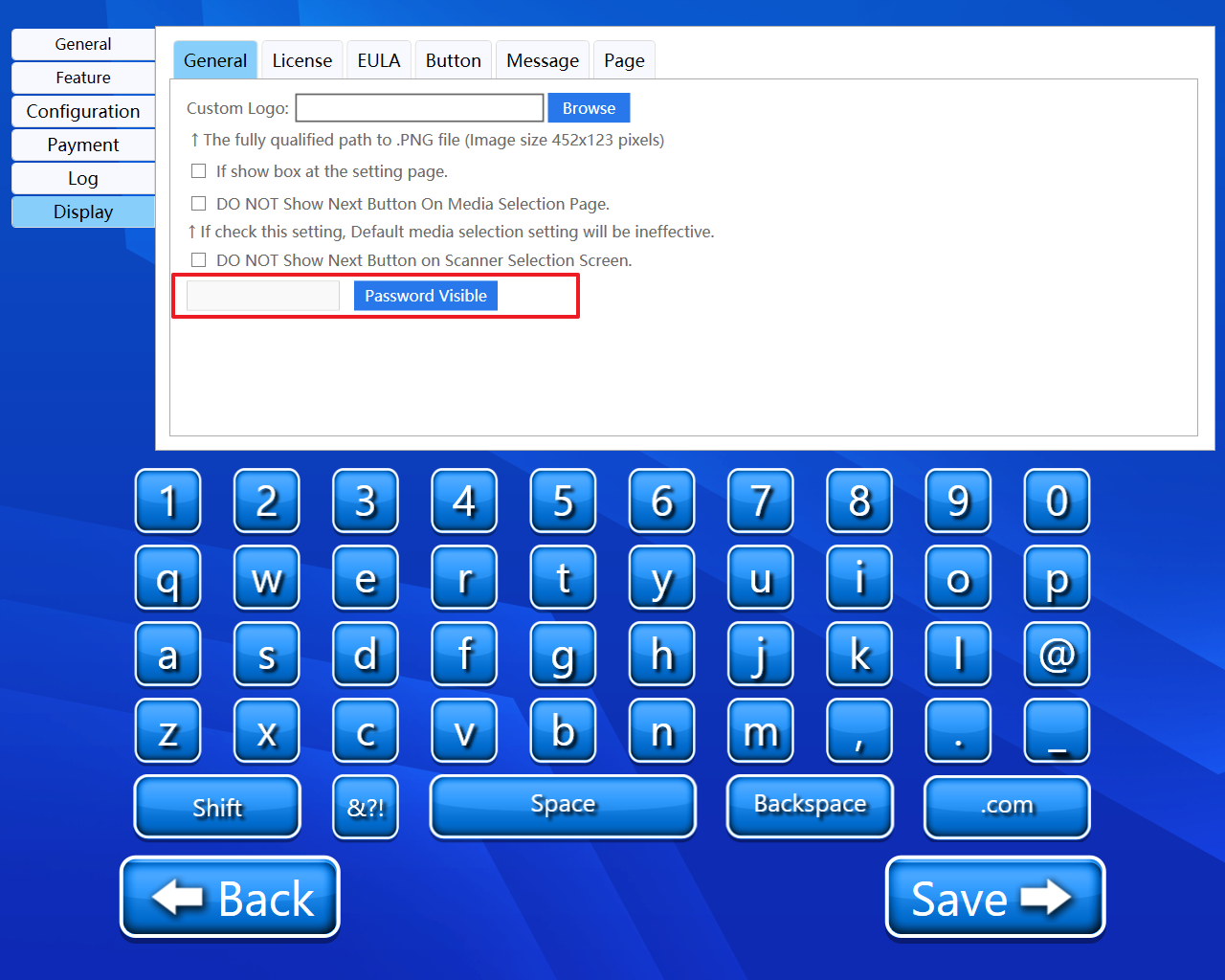
If type "tbs2006" all passwork in Control Panel will be visible.
Back and Save button
We can save our settings using the “Save” button.
We can go back to our home page using the “Back” button.
Please do not change any settings unless advised.
