Illiad
In this section, we will configure/modify the Illiad service settings of the ScanEZ application. Let’s discuss this section in detail.
We have to enter all the credentials of the device(PC) in our network and the shared folder's absolute path to save our scanned document.
We will see each page in detail in the Illiad | \uD83D\uDCD8-Configuration section.
📘 Configuration
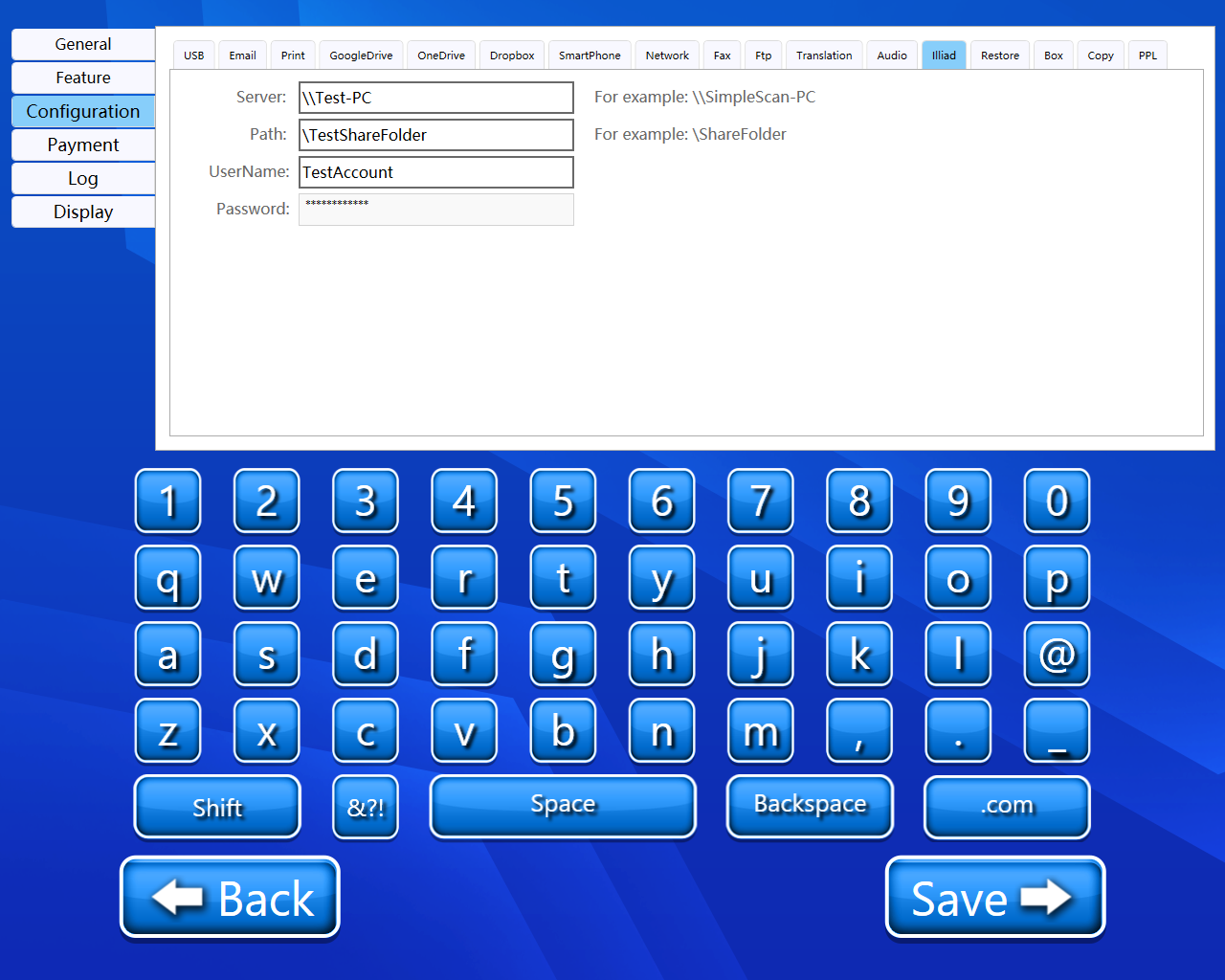
Here we can configure our Illiad service where we want to save our scanned documents. A step-by-step guide for the configuration of Illiad service:
Server
In this, we have to put our shared network account name.
For Example: \\SimpleScan-PC
Path
Here we have to put the exact address of the shared folder where we want to save our scanned document.
For Example: \Shared folder
Username
We have to enter the username of the device(PC) in our network.
Password
We have to enter the Password of the device(PC) in our network.
Back and Save button
We can save our settings using the “Save” button.
We can go back to our home page using the “Back” button.
Please do not change any settings unless advised.
