Limit
In this section, we can do settings related to the file size limit and page amount limit for the ScanEZ application. Limits can be set for scanning, either by file size or a page limit. Let’s discuss this section in detail.
📘 Configuration
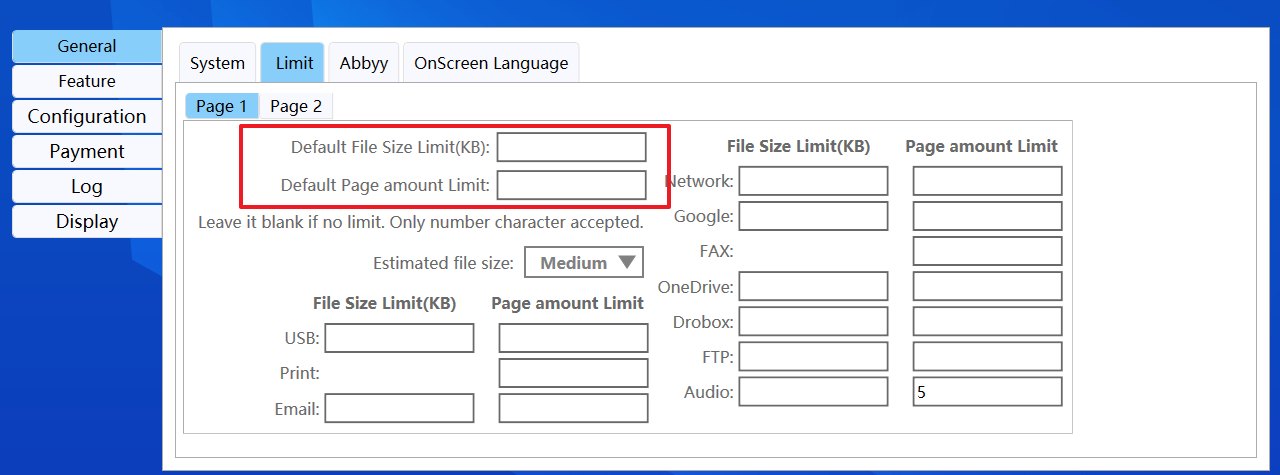
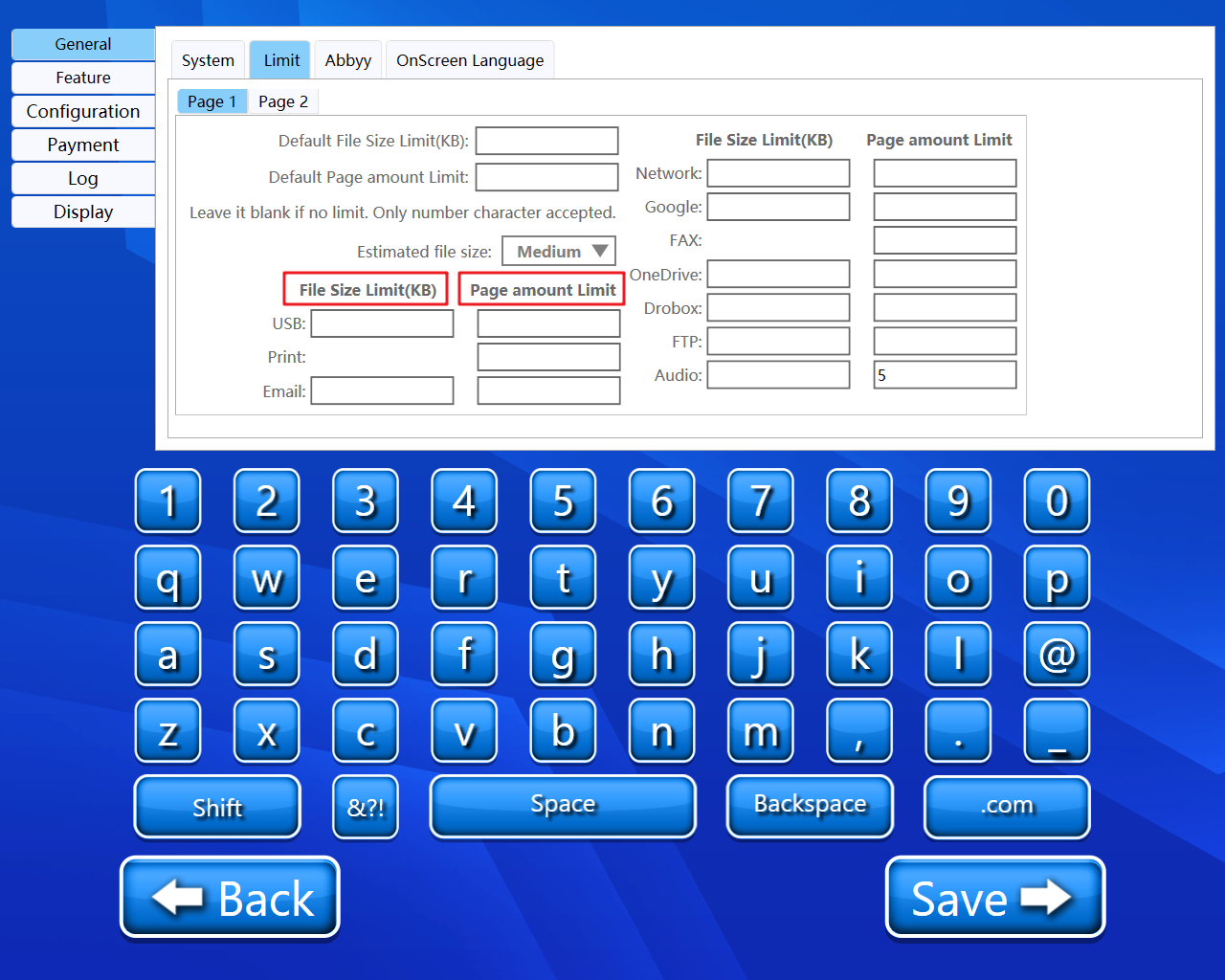
A step-by-step guide for the configuration of this section:
Default File Size Limit(KB)
We can add a custom default file size limit in KB in this textbox. We can also add file sizes individually to the individual services.
Default Page amount Limit
We can add a custom default page amount limit in this textbox. We can also add a page amount individually to the individual services.
Leave it blank if we do not want to set a limit.
Only a number character is accepted in all the fields.
Estimate file size
From this dropdown, we can select the file size. We have two options:
1) Medium.
2) Maximum.
We can set our estimated file size to medium or maximum as per our needs.
File size limit(KB)
We can add a custom file size limit in KB in this textbox. It is totally optional whether we add a limit or not for any service.
Page amount limit
We can add a custom page amount limit in KB in this textbox. It is totally optional whether we add a limit or not for any service.
Back and Save button
We can save our settings using the “Save” button.
We can go back to our home page using the “Back” button.
Limits can be set for all scan jobs or can be limited to certain features. To set for all jobs set the Default Limit.
Please do not change any settings unless advised.
