Restore
In this section, we will configure/modify the Restore service settings of the ScanEZ application. Let’s discuss this section in detail.
Print from RESTORE can be enabled here.
Paper size, color, and duplex options for Print from RESTORE are also set here.
Do not adjust the Restore.exe path unless advised to.
We will see each page in detail in the Restore | \uD83D\uDCD8-Configuration section.
📘 Configuration
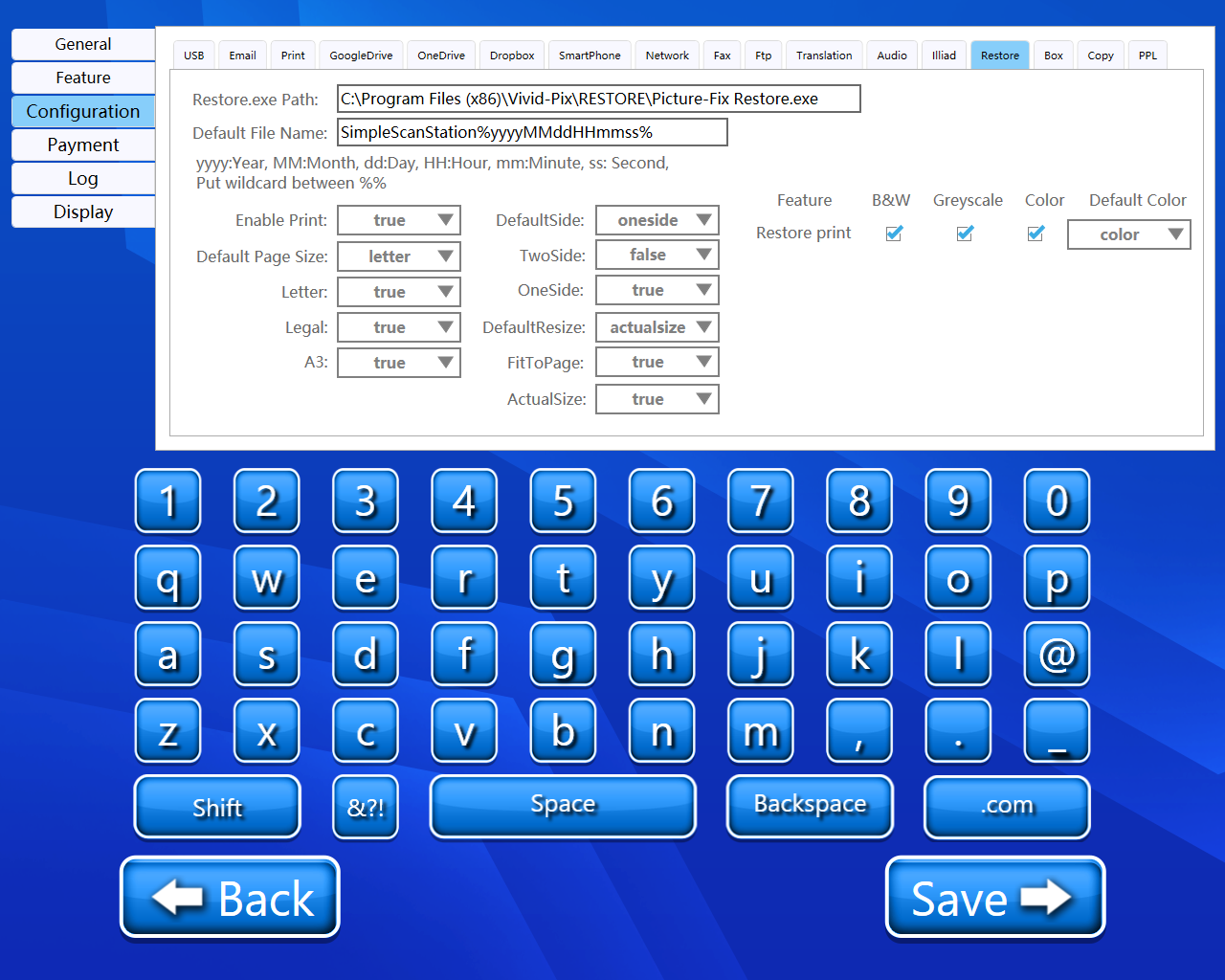
A step-by-step guide for the configuration of the Restore service:
Default file name
Here we can enter the default file name. We can change this name later.
Enable Print
We can enable or disable print for Restore.
Default Page Size
From this dropdown, we can select the default page size. We have 3 different options:
1) Letter
2) Legal
3) A3
Letter
Using this dropdown, we can enable or disable the Letter page size format.
Legal
Using this dropdown, we can enable or disable the Legal page size format.
A3
Using this dropdown, we can enable or disable the A3 page size format.
Default side
From this dropdown, we can select the default side. We have two options:
1) One Side
2) Two Side
Two Side
We can enable or disable the Two Side option using this dropdown.
One Side
We can enable or disable the One Side option using this dropdown.
Default Resize
From this dropdown, we can select the default resize. We have 2 options here
1) Actual Size
2) Fit to Page
Fit to Page
We can enable or disable the Fit to Page option using this dropdown.
Actual size
We can enable or disable the actual size option using this dropdown.
Restore print
We can select the color format for output here.
Back and Save button
We can save our settings using the “Save” button.
We can go back to our home page using the “Back” button.
Please do not change any settings unless advised.
