Smartphone
In this section, we will configure/modify the Smartphone service settings of the ScanEZ application. Let’s discuss this section in detail.
In Smartphone service, there are two types of server type:
We will discuss both the server type in detail in Smartphone | \uD83D\uDCD8-Configuration section.
📘 Configuration
A step-by-step guide for the configuration of Smartphone service:
Cloud
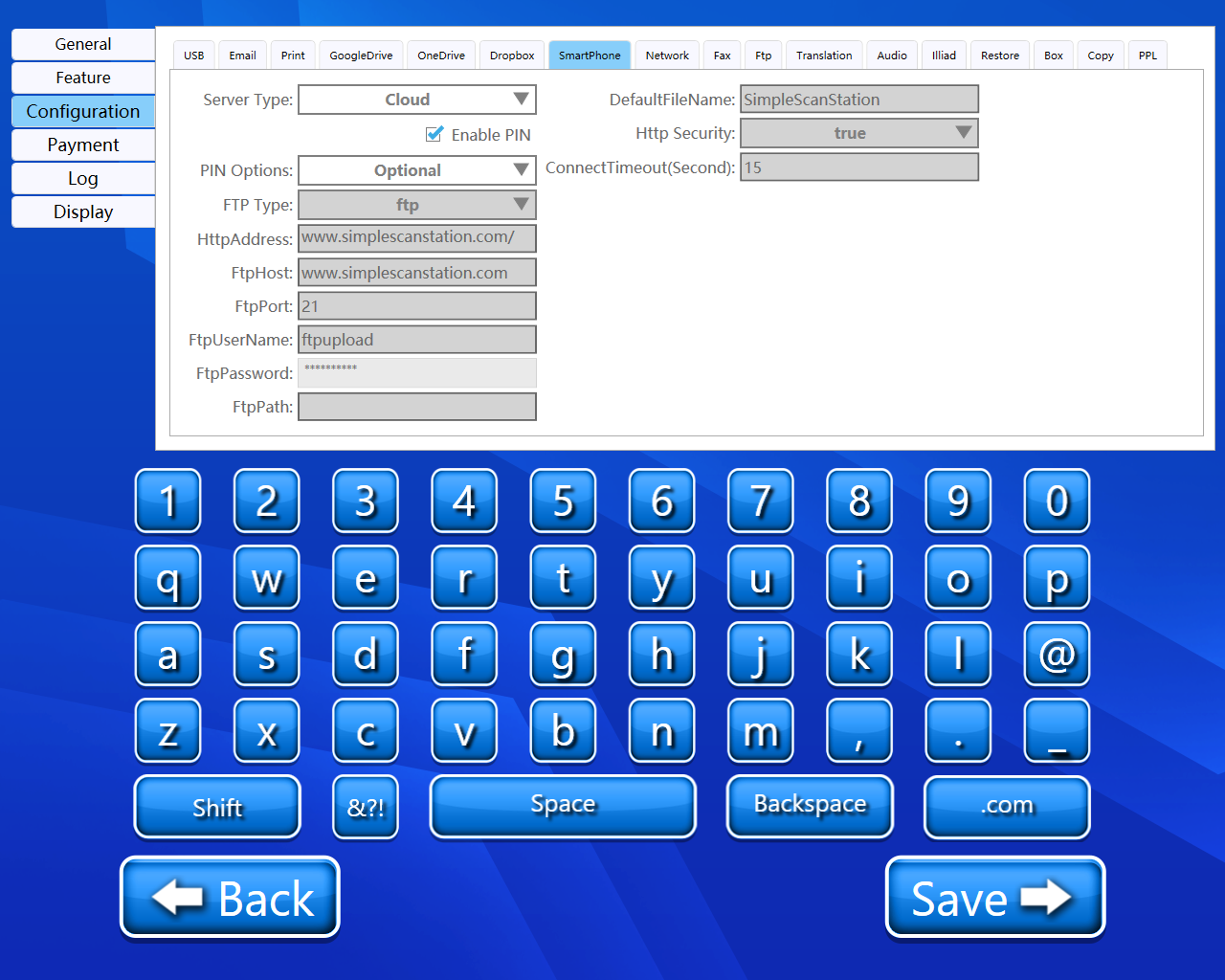
In the Server Type dropdown, choose Cloud service.
When we select server type “Cloud” then multiple features will be disabled as shown below.
Enable PIN
We can enable or disable PIN using this check box.
PIN option
Using this dropdown, we can select whether the pin option is optional or required.
FTP
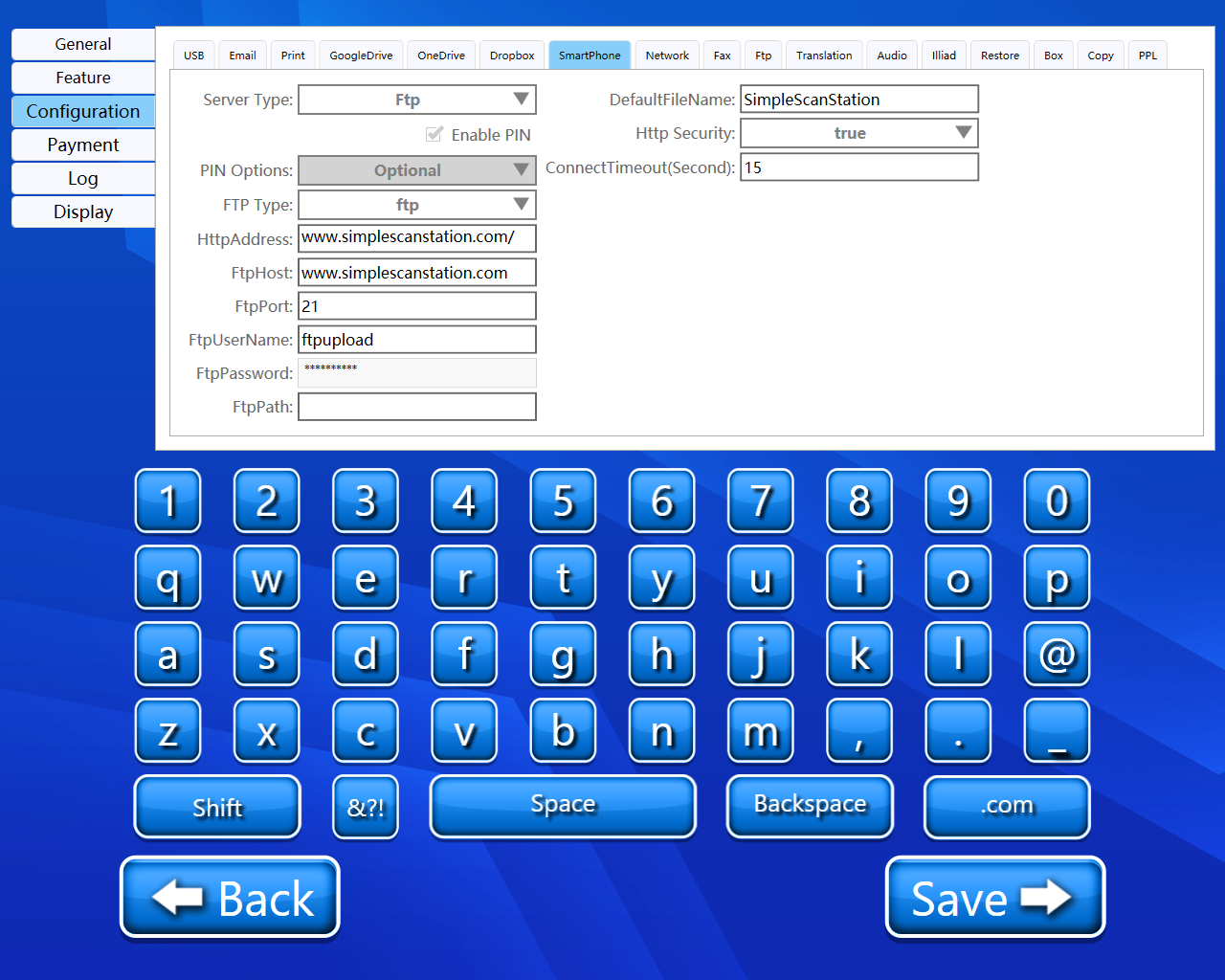
In the Server Type dropdown, choose FTP service.
When we select server type “FTP”, then we have the following configuration.
PIN options
Pin options will be disabled.
FTP Type
From this dropdown, we can select FTP type. We have the following options:
1) FTP
2) SFTP
Http Address
Here we must enter the Http address.
FTP Host
Here we must enter the URL of ftp host.
FTP Port
We must enter the FTP port number here.
FTP username
Here we must enter the FTP username.
FTP Password
Here we must enter the FTP password.
FTP Path
Here we have to enter the path where we want to save our scanned documents.
Default File Name
Here we have to enter the default file name, we can change this earlier.
Http Security
From this dropdown, we can enable or disable HTTP security.
Connect Timeout(Second)
Here we can set the timeout time.
Back and Save button
We can save our settings using the “Save” button.
We can go back to our home page using the “Back” button.
Please do not change any settings unless advised.
