PPL
In this section, we will configure/modify the PPL service settings of the ScanEz application. Let’s discuss this section in detail.
By default, ScanEz will use the default printer and its setting that are set in Windows.
To specify different printers first add them into Windows then set the printer names here
Different printers can be added per color set.
In this section, there are 3 pages:
We will see each page in detail in the PPL | \uD83D\uDCD8-Configuration section.
📘 Configuration
A step-by-step guide for the configuration of the PPL service:
Page 1
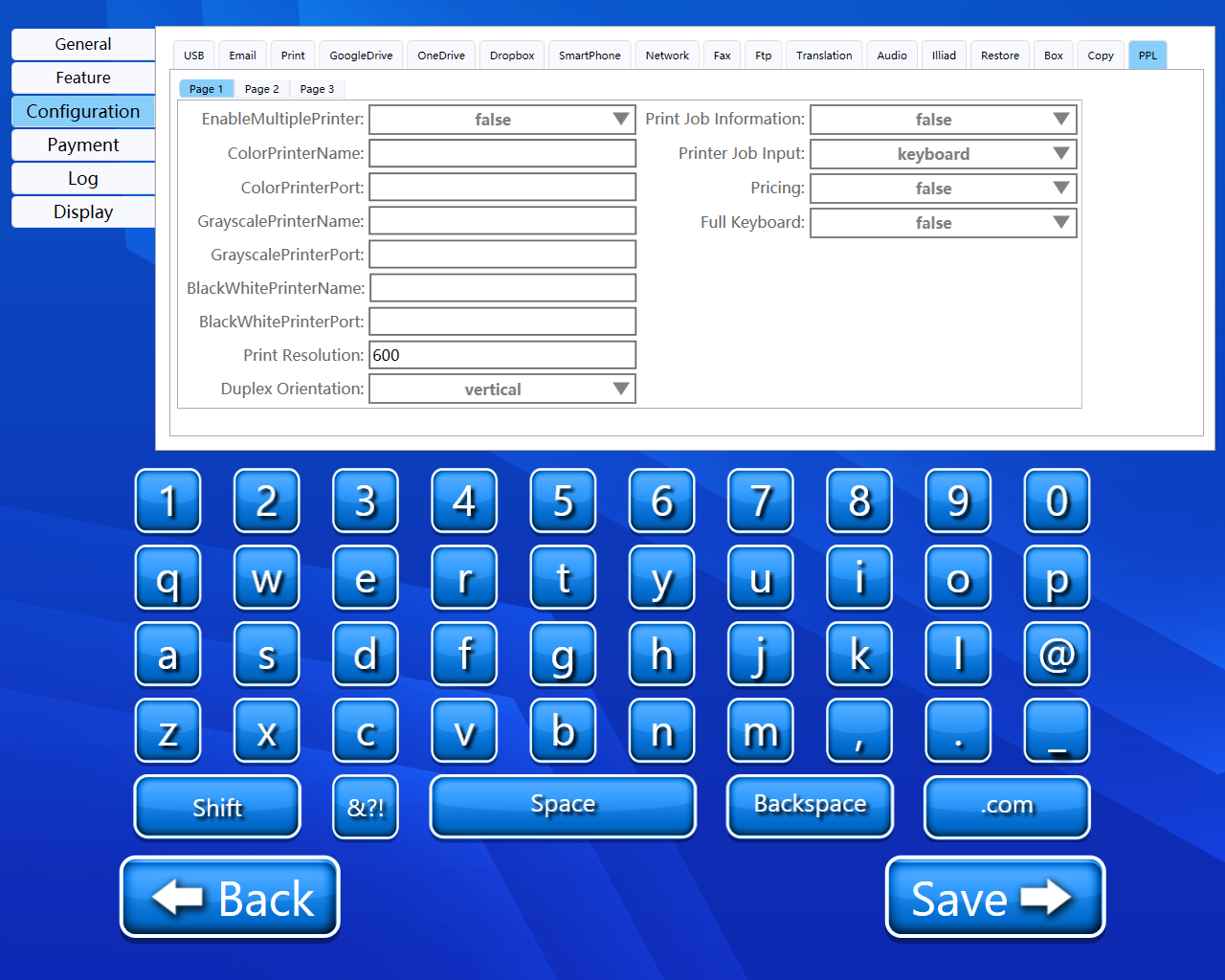
Enable multiple printers
We can enable or disable options for multiple printers using this dropdown.
Color Printer name
A custom name for the color printer can be set here.
Color Printer Port
A custom port for the color printer can be set here.
Grayscale Printer name
A custom name for the grayscale printer can be set here.
Grayscale Printer Port
A custom port for the grayscale printer can be set here.
Blackwhite Printer name
A custom name for the blackwhite printer can be set here.
Blackwhite Printer Port
A custom port for the blackwhite printer can be set here.
Print Resolutions
We must have to add print resolution here.
Duplex Orientation
We can select our orientation using this dropdown. We have two options:
1) Vertical
2) Horizontal
Print Job information
We can enable or disable the printing of job information.
Print Job input
We can select the print job input here. We have two options.
1) Keyboard
2) Barcode
Pricing
We can enable or disable the pricing for print service.
Full Keyboard
From this dropdown, we can enable or disable the full keyboard feature.
Page 2
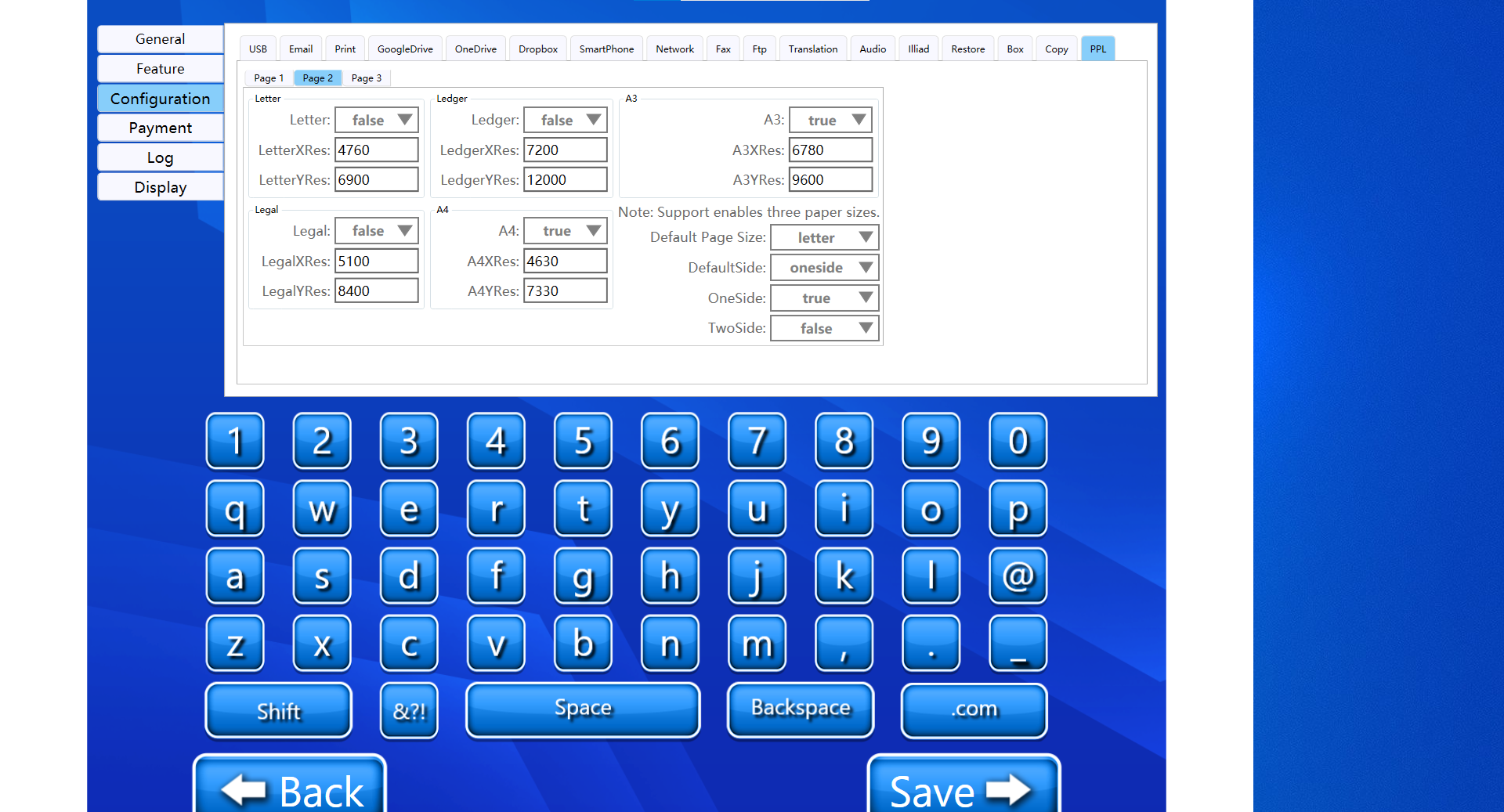
Letter
Using this dropdown, we can enable or disable the Letter page size format.
LetterXRes
A custom X-axis resolution was added for the Letter page size format.
LetterYRes
A custom Y-axis resolution was added for the Letter page size format.
Legal
Using this dropdown, we can enable or disable the Legal page size format.
LegalXRes
A custom X-axis resolution was added for the Legal page size format.
LegalYRes
A custom Y-axis resolution was added for the Legal page size format.
Ledger
Using this dropdown, we can enable or disable the Ledger page size format.
LedgerXRes
A custom X-axis resolution was added for the Ledger page size format.
LedgerYRes
A custom Y-axis resolution was added for the Ledger page size format.
A4
Using this dropdown, we can enable or disable the A4 page size format.
A4XRes
A custom X-axis resolution was added for the A4 page size format.
A4YRes
A custom Y-axis resolution was added for the A4 page size format.
A3
Using this dropdown, we can enable or disable the A3 page size format.
A3XRes
A custom X-axis resolution was added for the A3 page size format.
A3YRes
A custom Y-axis resolution was added for the A3 page size format.
Default Page size
From this dropdown, we can select the default page size. We have 5 different options:
A3
A4
Ledger
Legal
Letter
Default side
From this dropdown, we can select the default side. We have two options:
1) One Side
2) Two Side
One Side
We can enable or disable the One Side option using this dropdown.
Two Side
We can enable or disable the Two Side option using this dropdown.
Page 3
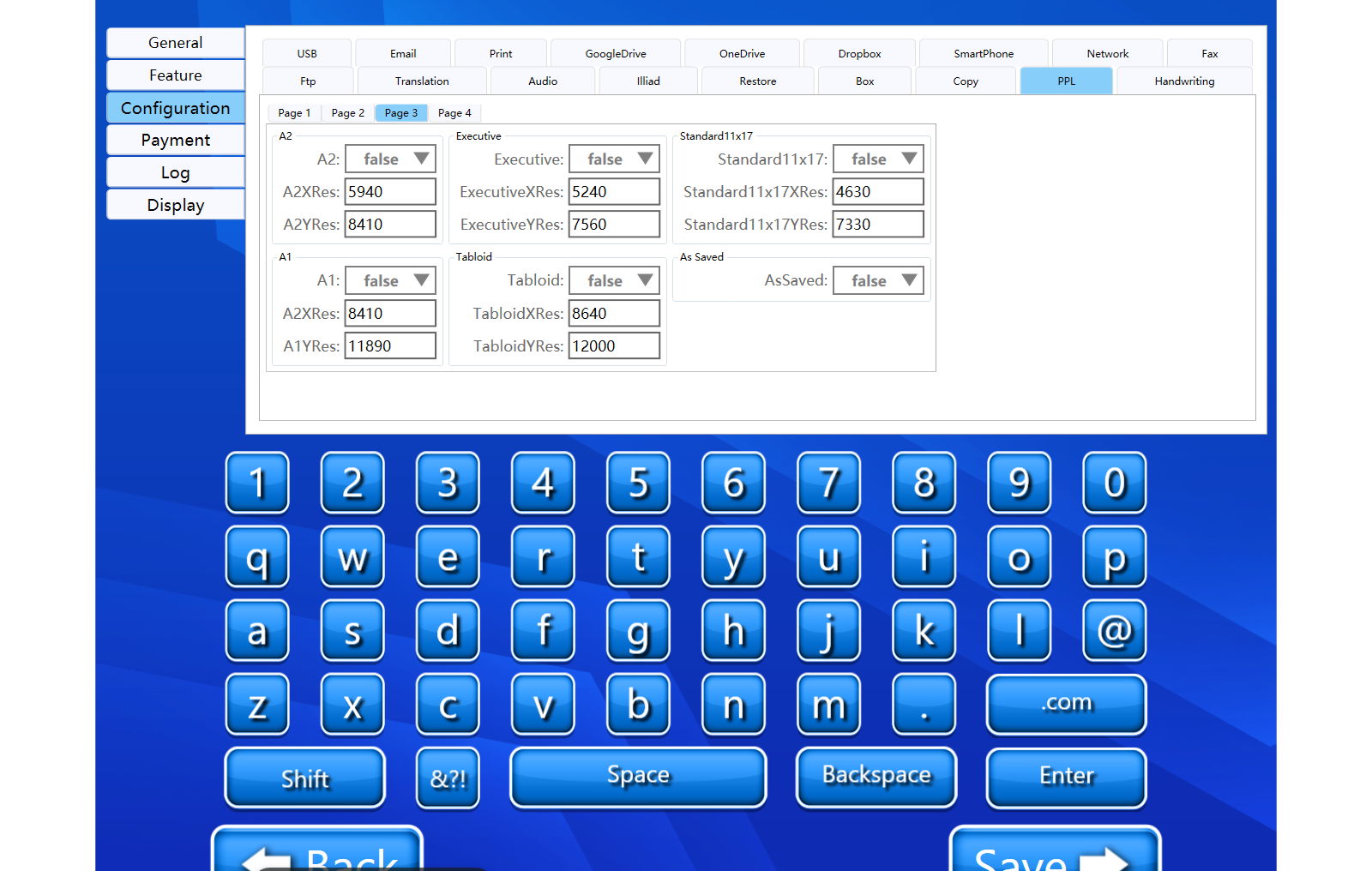
A2
Using this dropdown, we can enable or disable the A2 page size format.
A2XRes
A custom X-axis resolution was added for the A2 page size format.
A2YRes
A custom Y-axis resolution was added for the A2 page size format.
A1
Using this dropdown, we can enable or disable the A1 page size format.
A1XRes
A custom X-axis resolution was added for the A1 page size format.
A1YRes
A custom Y-axis resolution was added for the A1 page size format.
Executive
Using this dropdown, we can enable or disable the Executive page size format.
ExecutiveXRes
A custom X-axis resolution was added for the Executive page size format.
ExecutiveYRes
A custom Y-axis resolution was added for the Executive page size format.
Tabloid
Using this dropdown, we can enable or disable the Tabloid page size format.
TabloidXRes
A custom X-axis resolution was added for the Tabloid page size format.
TabloidYRes
A custom Y-axis resolution was added for the Tabloid page size format.
Standard11x17
Using this dropdown, we can enable or disable the Standard11x17 page size format.
Standard11x17XRes
A custom X-axis resolution was added for the Standard11x17 page size format.
Standard11x17YRes
A custom Y-axis resolution was added for the Standard11x17 page size format.
As Saved
We can enable or disable the as saved option using this dropdown.
Page 4
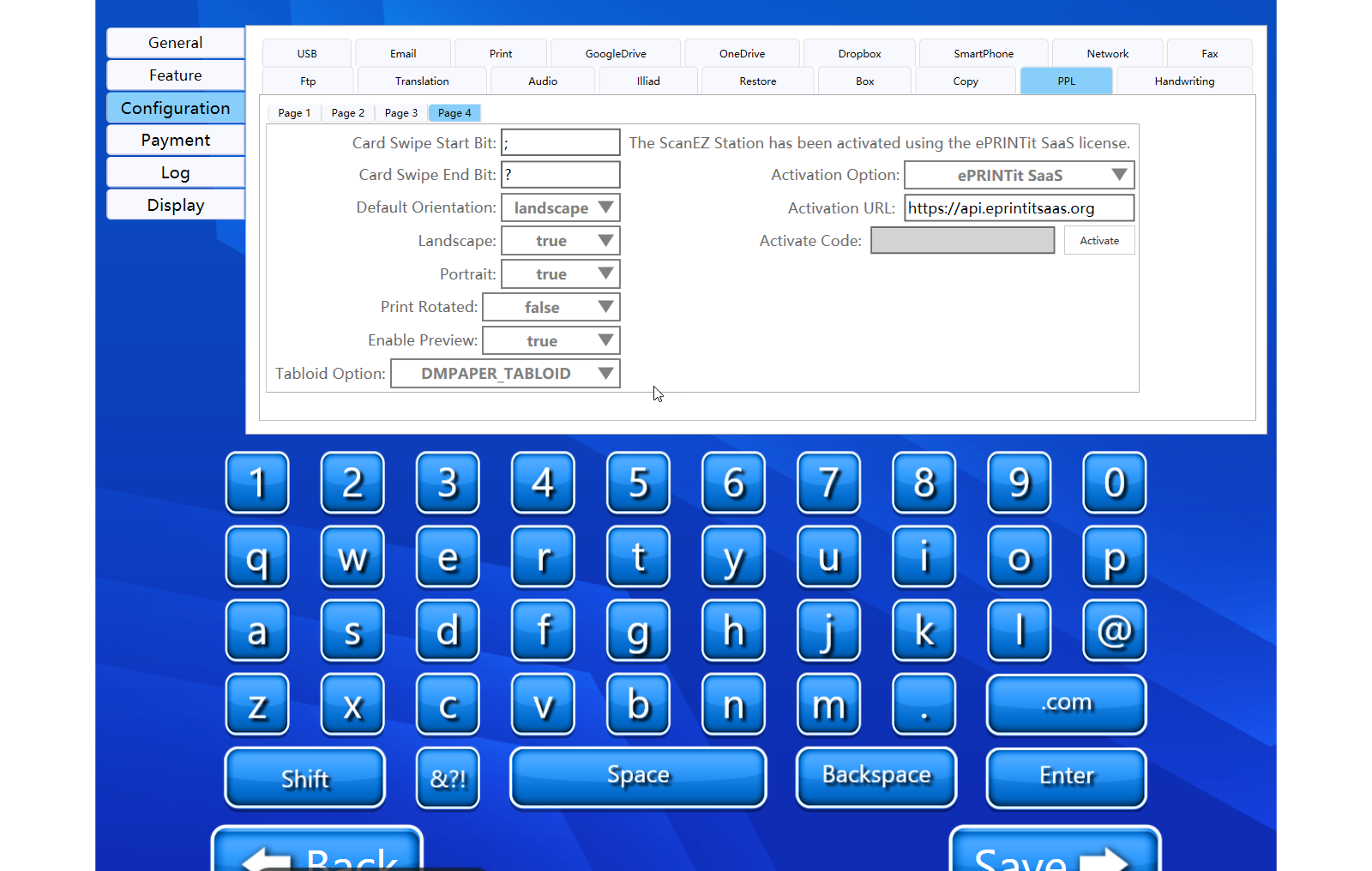
Card Swipe start bit
A custom start bit will be added here.
Card Swipe end bit
A custom end bit will be added here.
Default orientation
From this dropdown, we can select the default orientation. We have the following options:
Landscape
Portrait
Landscape
From this dropdown, we can enable or disable the landscape orientation.
Portrait
From this dropdown, we can enable or disable the portrait orientation.
Print Rotated
From this dropdown, we can enable or disable the print rotated.
Enable Preview
From this dropdown, we can enable or disable the preview.
Tabloid Option
From this dropdown, we can select the tabloid. We have the following options:
DMPAPER_TABLOID
DMPAPER_11X17
Activation Option
From the dropdown, we can choose two activation options:
ePRINTit Saas
ePRINTit public license
Activation URL
Here we can enter the URL to activate ScanEz with ePRINTIT Saas. The URL is : https://api.eprintitsaas.org
Activate code
We can activate our scan station by entering the activation code here. We can create our activation code using Activate ScanEZ document.
Back and Save button
We can save our settings using the “Save” button.
We can go back to our home page using the “Back” button.
Please do not change any settings unless advised.
