System
In this section, we can do some general settings for the ScanEZ application. Let’s discuss this section in detail.
In this section, there are 2 pages:
📘 Configuration
Page 1
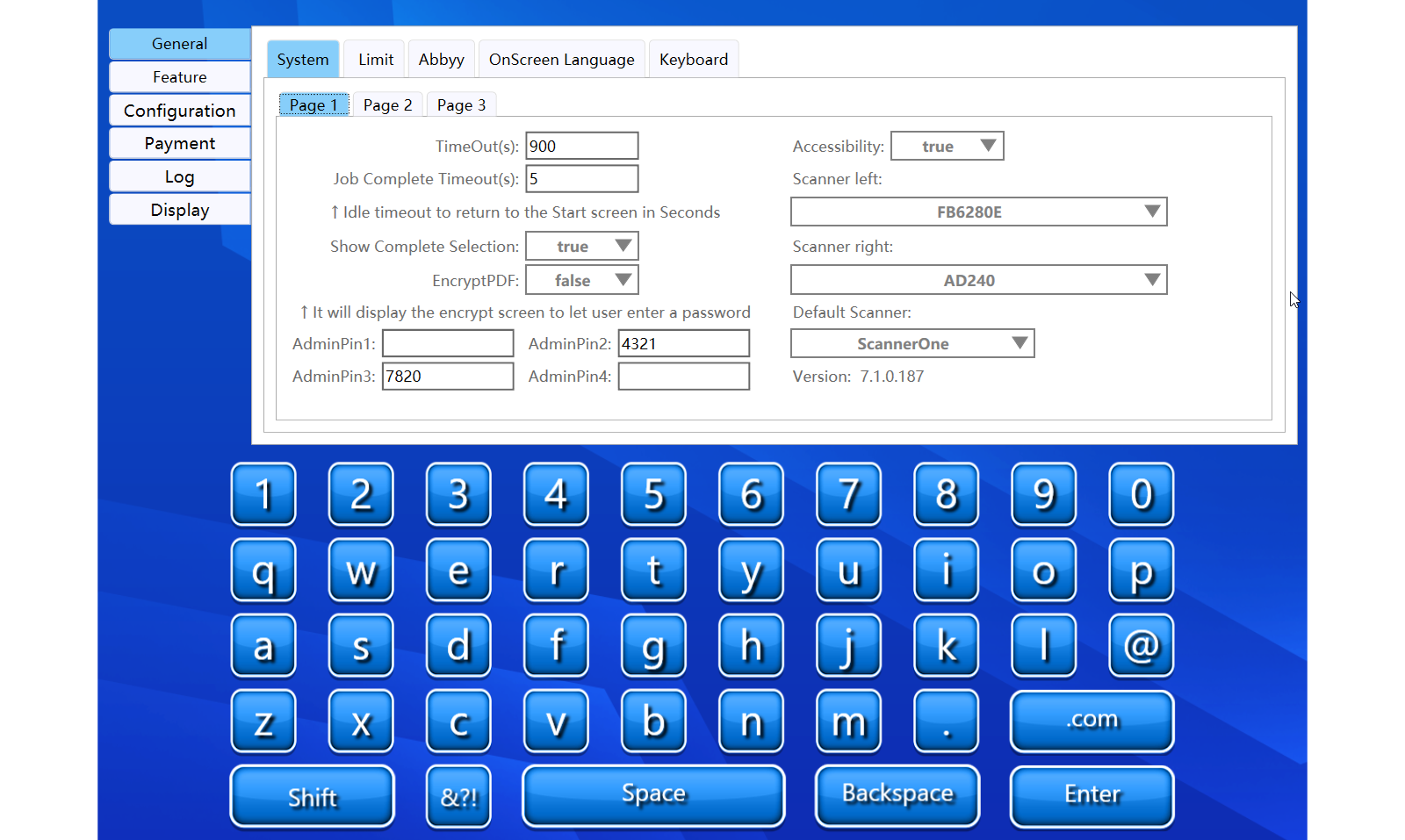
A step-by-step guide for the configuration of this section:
Time Out
This is how many seconds it will take the ScanEZ to timeout back to the main screen due to inactivity.
Job Complete Timeout
How many seconds the ScanEZ will be on the Job Complete screen at the end
Accessibility
Allows you to enable/disable the accessibility button on the main screen
Show Complete Section
Allow you to enable/disable the Job Complete screen at the end of scanning
Scanner Left
Select Scanner which will be displayed on the left
Scanner Right
Select Scanner which will be displayed on the right
Default Scanner
Allows you to choose which scanner is selected by default
“ScannerOne” is Left, “ScannerTwo” is right
Page 2

Encrypt PDF
Allows you to disable/enable the Encrypt PDF button
Admin Pin(s)
Allows you to add an admin pin, up to 4 different pins can be added.
Location of Simplescan, just a label does not have an effect on anything
Enable Save to Other Media
Enable/Disable Scan to Other Media options at the end of the scan
Screen Mode
How the application is displayed, is dependent on the hardware on which it is installed.
Autofit
Standard
Wide
Wide rotate
If Check the internet before the media page
Enable/Disable internet check before the media page.
ScanEZ will test the Internet connection before the media page. If no internet it will not allow Internet dependent features.
Skip Copyright Page
Enable/Disable the copyright warning screen
Log Off Button Enabled
Enable/Disable Logoff Button on the main screen
Will logoff to the Windows login screen
Job Complete Logoff Enabled
Enable/Disable the logoff button on finishing of scan
Auto Log Off Enable
Enable/Disable auto logoff on the finish of scanning
Auto Log Off Time
Time in seconds ScanEZ will auto-log off due to inactivity.
Only enabled if the logoff button enabled is checked.
Display copyright on scan Screen
Enables or Disable display of copyright message on scan screen.
This will skip the initial copyright and only display on the scan screen.
For all media
this checkbox enables or disables this function for all media.
Lock screen at the end of each section.
By using this checkbox, we can enable and disable the locking of the screen at the end of each section
Lock Screen admin pin.
After locking the screen, we can use this pin for unlocking our screen.
Back and Save button
We can save our settings using the “Save” button.
We can go back to our home page using the “Back” button.
Please do not change any settings unless advised.
Page 3
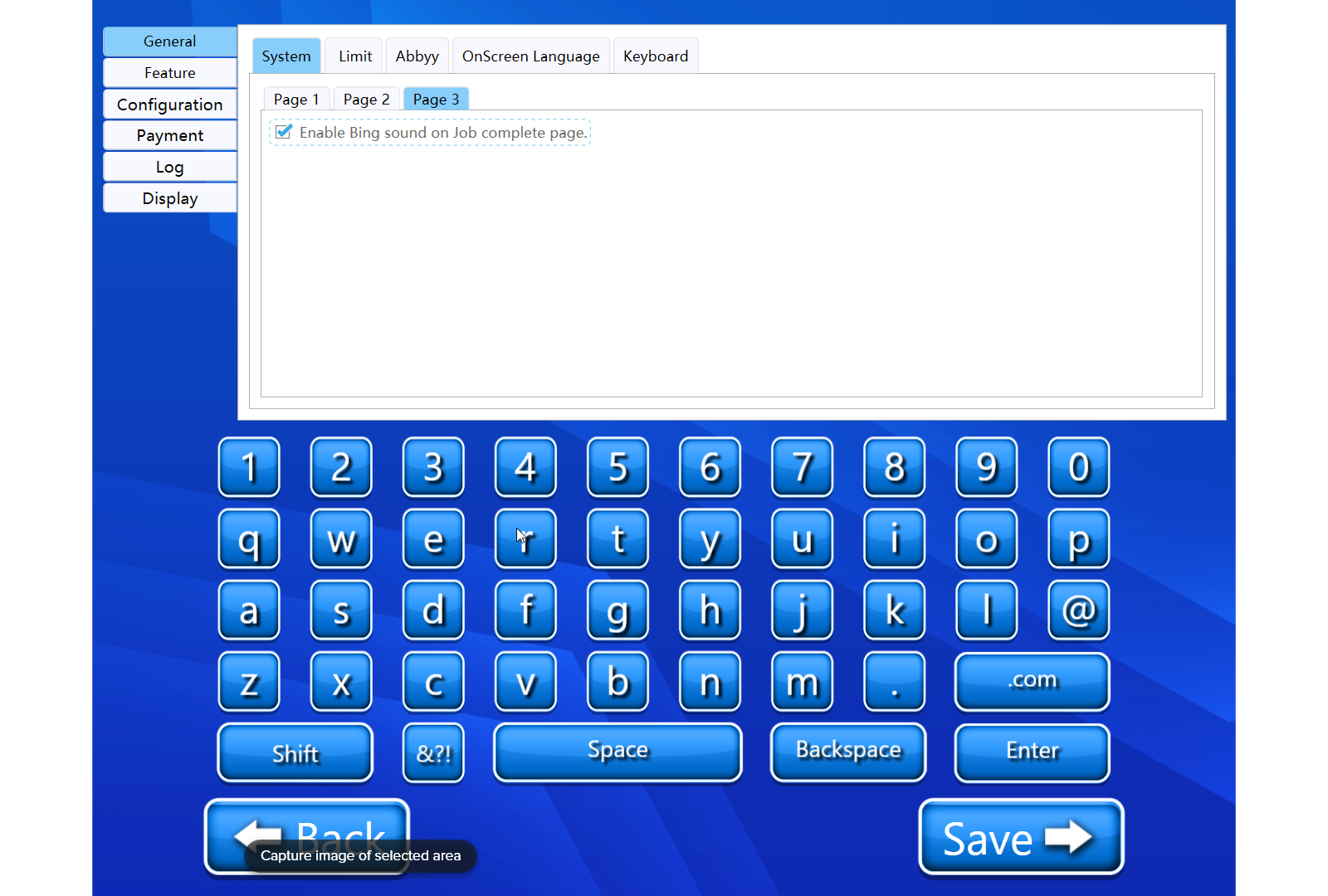
Enable Bing Sound on Job complete page
Allows you to set, if the Bing sound has to be enable or disable.
