General (Feature)
In this section, we can do some general settings in features for the ScanEZ application. Let’s discuss this section in detail.
A list of features displayed on the ScanEZ will be displayed. We can configure the order in which the services will be displayed. In this section, we can configure the appearance of all the services of scanEZ.
A List of all available services is listed here.
This section is divided into two sections:
General Services
📘 Configuration
This configuration is divided into two sections:
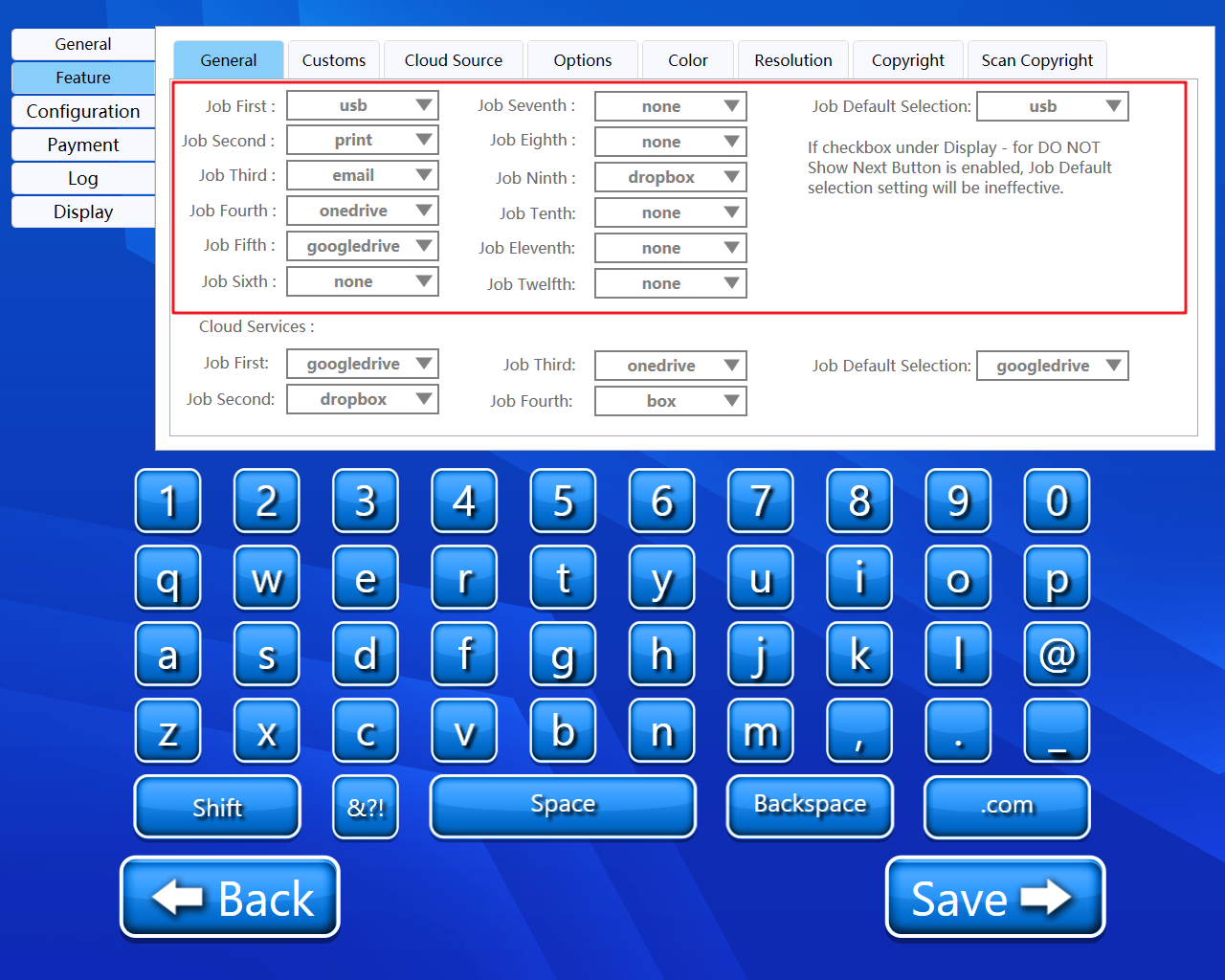
A step-by-step guide for the configuration of the General Services.
Job First
Using this dropdown, we can select the first job .i.e the first service we want to display on the media selection page.
Job Second
Using this dropdown, we can select the second job .i.e the second service we want to display on the media selection page.
Job Third
Using this dropdown, we can select the third job .i.e the third service we want to display on the media selection page.
Job Fourth
Using this dropdown, we can select the fourth job .i.e the fourth service we want to display on the media selection page.
Job Fifth
Using this dropdown, we can select the fifth job .i.e the fifth service we want to display on the media selection page.
Job Sixth
Using this dropdown, we can select the sixth job .i.e the sixth service we want to display on the media selection page.
Job Seventh
Using this dropdown, we can select the seventh job .i.e the seventh service we want to display on the media selection page.
Job Eighth
Using this dropdown, we can select the eighth job .i.e the eighth service we want to display on the media selection page.
Job Ninth
Using this dropdown, we can select the ninth job .i.e the ninth service we want to display on the media selection page.
Job Tenth
Using this dropdown, we can select the tenth job .i.e the tenth service we want to display on the media selection page.
Job Eleventh
Using this dropdown, we can select the eleventh job .i.e the eleventh service we want to display on the media selection page.
Job Twelfth
Using this dropdown, we can select the twelfth job .i.e the twelfth service we want to display on the media selection page.
Job Default Selection
Using this dropdown, we can select the default job .i.e the default service we want to display on the media selection page.
If the checkbox under General (Display) | Do-not-show-next-button-on-job-selection-page. for DO NOT Show Next Button is enabled. Job Default selection setting will be ineffective.
Cloud Services
📘 Configuration
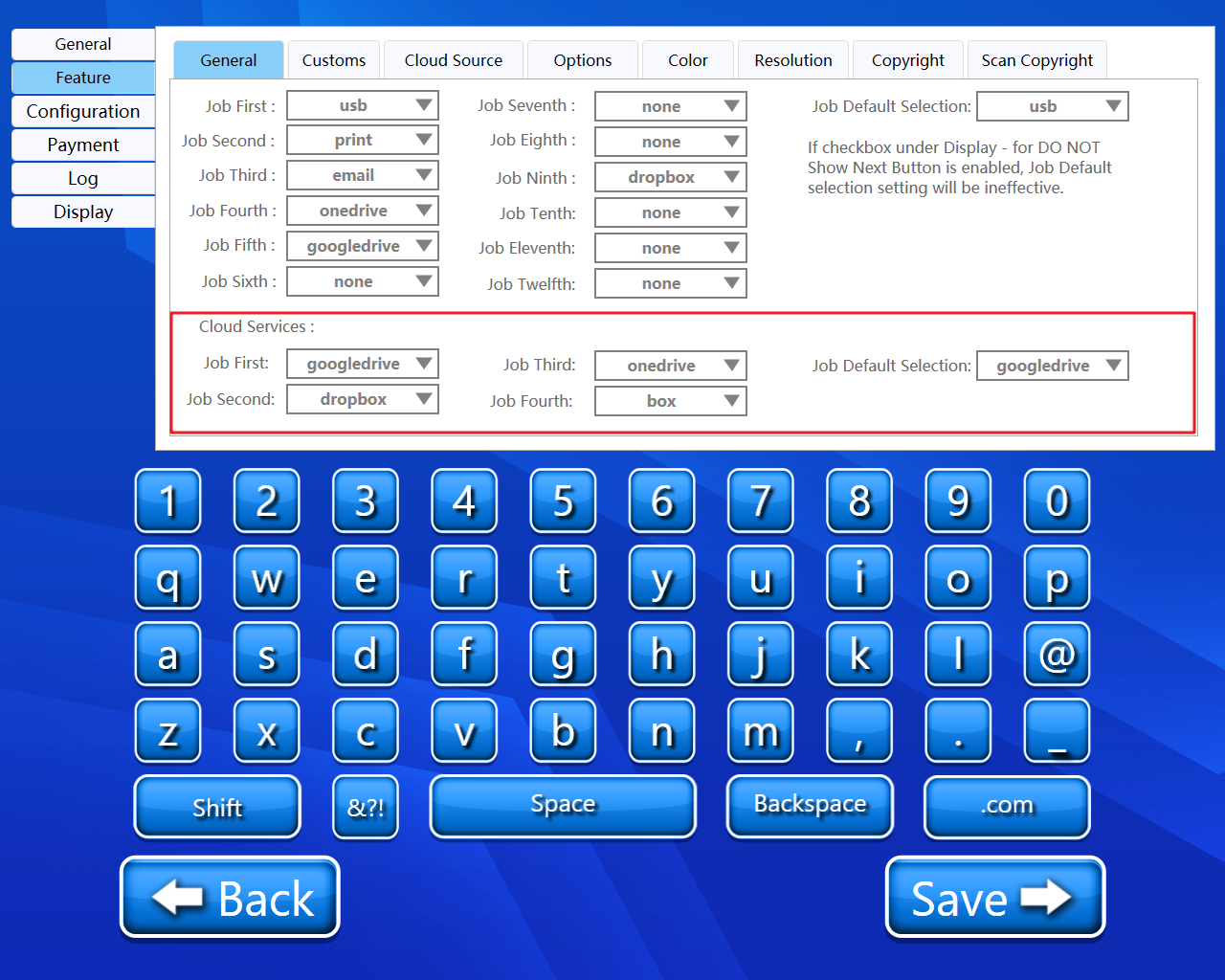
A step-by-step guide for the configuration of the Cloud Services.
Job First
Using this dropdown, we can select the first job .i.e the first cloud service we want to display on the media selection page.
Job Second
Using this dropdown, we can select the second job .i.e the second cloud service we want to display on the media selection page.
Job Third
Using this dropdown, we can select the third job .i.e the third cloud service we want to display on the media selection page.
Job Fourth
Using this dropdown, we can select the fourth job .i.e the fourth cloud service we want to display on the media selection page.
Job Default Selection
Using this dropdown, we can select the default job .i.e the default cloud service we want to display on the media selection page.
If the checkbox under General (Display) | Do-not-show-next-button-on-job-selection-page. for DO NOT Show Next Button is enabled. Job Default selection setting will be ineffective.
Back and Save button
We can save our settings using the “Save” button.
We can go back to our home page using the “Back” button.
Please do not change any settings unless advised.
